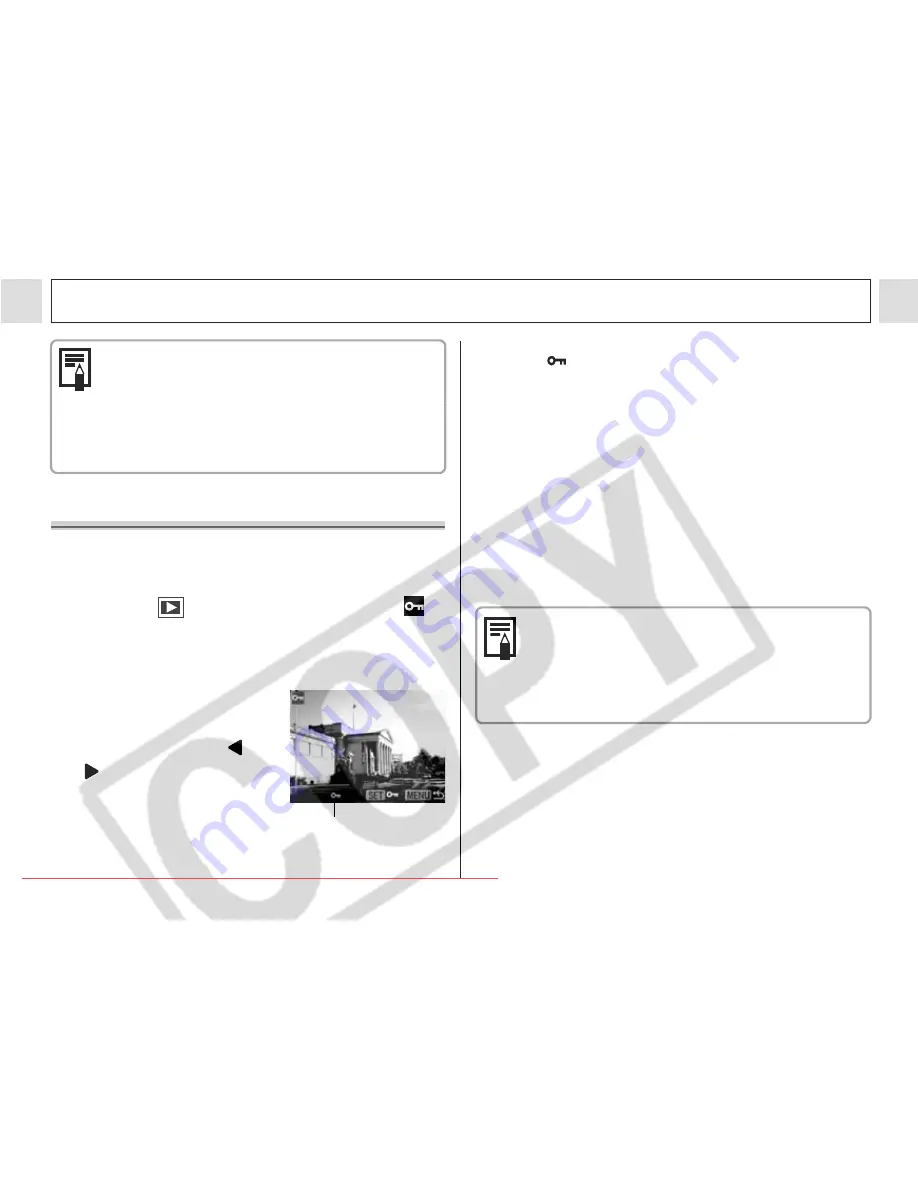
94
Playback – Advanced Features
z
The display interval may vary for some
images.
z
Movie images play for the length of time
that they were recorded.
z
The power saving function is disabled
during Auto Play (p. 93).
Protecting Images
Use the protect feature to protect important
images from accidental erasure.
1
In the [
(Play)] menu, select
(Protect).
z
See
Selecting Menus and Settings
(p. 64).
2
Select an image
you want to
protect using
or
and press the
SET button.
Protected Icon
z
The
icon appears on protected images.
z
To release the protection, press the
SET
button again.
z
Images can be selected in both single image
playback and index playback modes (p. 57,
58).
3
Press the MENU button.
z
The camera returns to the menu screen.
Press the
MENU
button again to exit the
menu screen.
Please note that formatting (initializing) a
CF card erases all data, including
protected images (p. 21) and other file
types. Please check the contents of a CF
card before formatting it.
Downloaded From camera-usermanual.com Canon Manuals






























