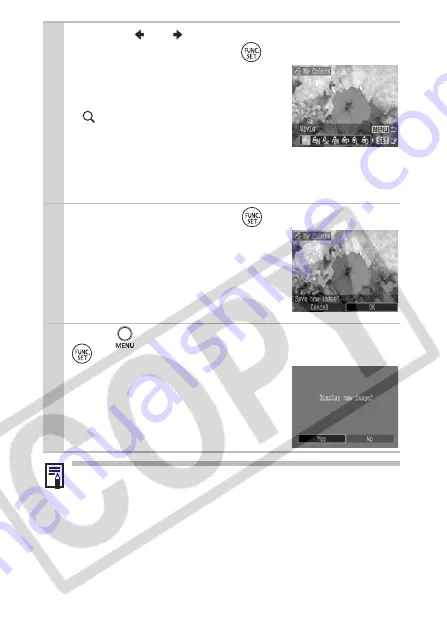
78
3
Use the
or
button to select the My
Colors type, and press
.
z
The displayed image will reflect the
My Colors effect.
z
You can press the zoom lever toward
to check the image at a higher
magnification. While the image is
zoomed, you can press the
FUNC./
SET
button to switch between the image transformed with
the My Colors effect and the original non-transformed
image.
4
Select [OK], and press
.
z
The newly saved image transformed
with the My Colors effect will be the
last one in the list.
z
To continue adding effects to other
images, repeat the procedures from
Step 2 onward.
5
Press
and select [Yes] or [No], then press
.
z
Selecting [Yes] displays the image
transformed with the My Colors effect,
while [No] returns you to the Play
menu.
z
The My Colors function will not work if there is insufficient
space on the memory card.
z
Although My Colors effects can be added any number of
times to an image, the image quality will gradually
deteriorate with each application and the intended colors
may not be achieved.
z
Color in images taken using My Colors (p. 55) in shooting
mode and images edited with the My Colors function in
playback mode may differ slightly.
Содержание PowerShot A710 IS
Страница 135: ...133 MEMO ...






























