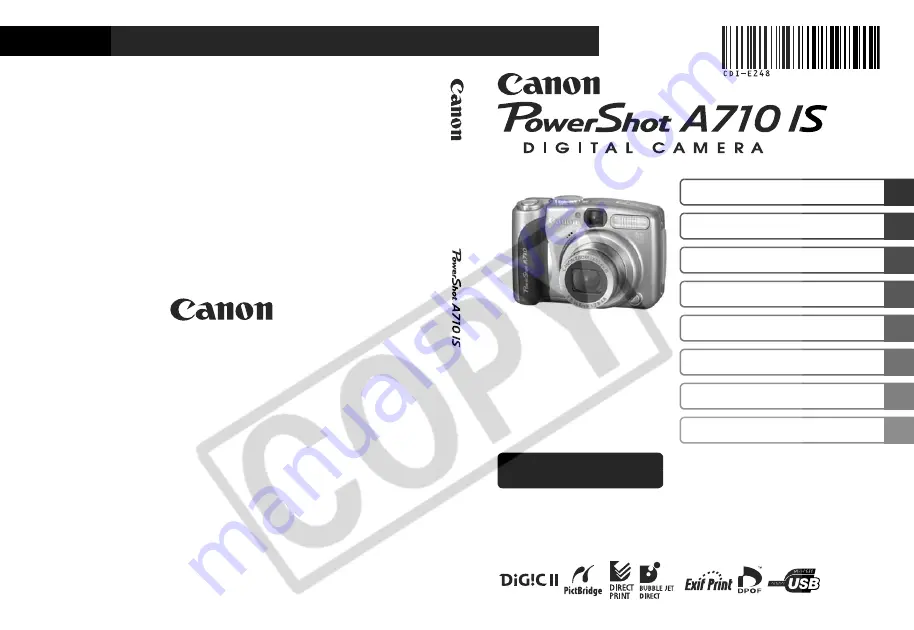
DI
GI
TAL
CAMERA
Adva
n
c
ed
Camera User
Gui
de
DI
GI
TAL
CAMERA
Adva
n
c
ed
Camera User
Gui
de
Before Using the Camera
Shooting
Playback/Erasing
Print/Transfer Settings
Viewing Images on a TV set
Troubleshooting
List of Messages
Appendix
Advanced
ENGLISH
DI
GI
TAL
CAMERA
Adva
n
c
ed
Camera User
Gui
de
CDI-E248-010
XXXXXXX
© 2006 CANON INC.
PRINTED IN JAPAN
Camera User Guide
This guide explains camera features and procedures in detail.
Содержание PowerShot A710 IS
Страница 135: ...133 MEMO ...
















