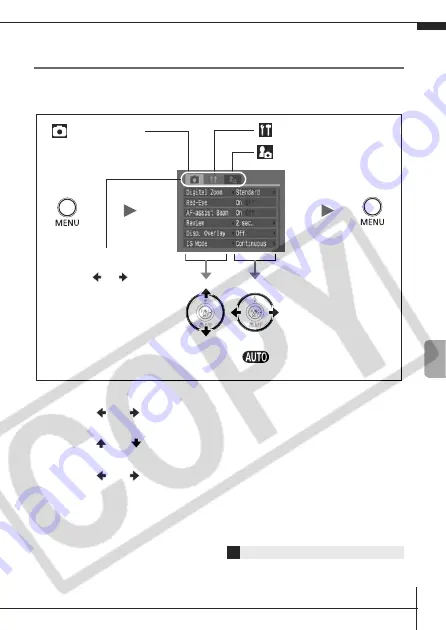
21
M
enus
and
Settin
gs
Rec., Play, Print, Set up and My Camera
Menus
Convenient settings for shooting, playback or printing can be set with
these menus.
a
Press the MENU button.
b
Use the
or
button to switch between menus.
• You can also use the zoom lever to switch between menus.
c
Use the
or
button to select a menu item.
• Some items may not be selectable in some shooting modes.
d
Use the
or
button to select an option.
• Menu items followed by an ellipsis (...) can only be set after
pressing the
FUNC./SET
button to display the next menu.
Press the
FUNC./SET
button again to confirm the setting.
e
Press the MENU button.
Î
See the
Advanced Guide
: Menu List (p. 20).
(My Camera) Menu
•This example shows the Rec. menu when in
mode.
• In playback mode, the Play, Print, Set up and My Camera menus display.
You can switch
between menus with
the
or
button
when this part is
selected.
(Rec.) Menu
(Set up) Menu
a
b
e
d
c
Содержание PowerShot A710 IS
Страница 34: ...32 MEMO...



























