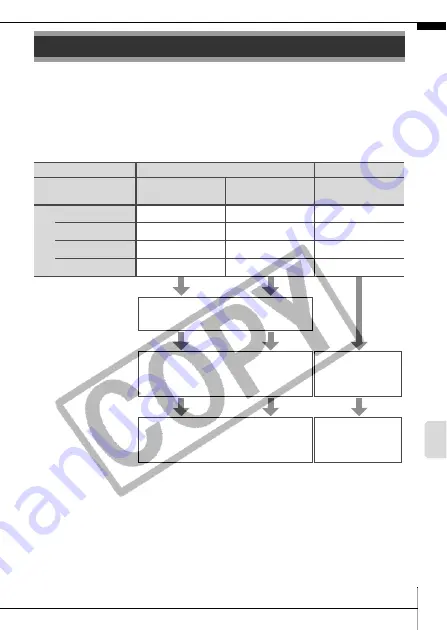
23
D
ow
nloading
Im
ages
to a
C
om
put
er
The following methods can be used to download images recorded by
the camera to a computer. Some methods, depending on the OS
used, may not be available. Please read
System Requirements
(p. 24)
in advance.
Camera to Computer Connection
Using a Memory Card Reader
A memory card reader can be used with all the operating systems
listed above. See the
Software Starter Guide
for details.
Downloading Images to a Computer
Supplied Software
Install It
Do Not Install It
Downloading
Method
Computer
Procedure
Camera
Procedure
Computer
Procedure
OS
Windows 2000
z
z
—
Windows XP
z
z
z
Windows Vista
z
z
z
Mac OS X
z
z
z
Computer System
Requirements
•
Basic Guide
(p. 24)
• Software Starter Guide
Connecting the
Camera to a
Computer
•
Basic Guide
(pp. 25, 26)
•
Basic Guide
(p. 26)
Downloading
Images to a
Computer
•
Basic Guide
(pp. 27 – 29)
• Software Starter Guide
• Software
Starter Guide
Содержание PowerShot A560
Страница 33: ...31 MEMO...
Страница 34: ...32 MEMO...










































