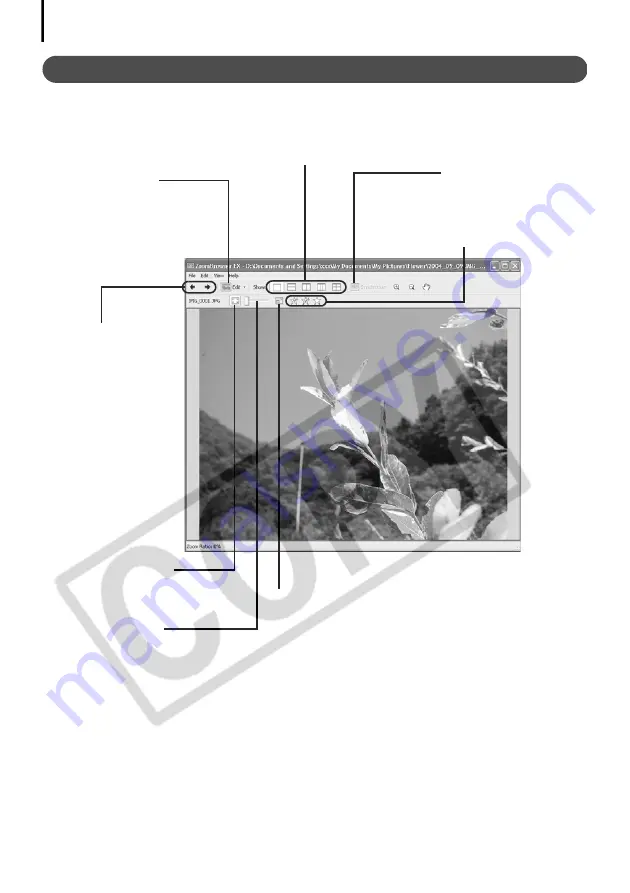
The ZoomBrowser EX Windows
30
Viewer Window
Double-click an image in the Browser Area to display it in the Viewer Window.
Edit Menu
You can use this
menu for red-eye
reduction, color
correction and
cropping. You can
also use it to start up
other programs for
editing.
Image Selector Button
Switches between
images.
Full Screen Button
Displays the image in the full screen mode. Click the
image or press any key on the keyboard to restore the
normal display mode.
Synchronize Button
Synchronizes the
display settings when
multiple images are
displayed.
Star Rating
Sets the Star Rating
for an image.
Zoom
Changes the image
zoom setting.
Split Screen Button
Displays multiple images at once.
This is handy for comparing images.
Sets the image display
size to the size in the
Viewer Window.
Содержание PowerShot A520
Страница 103: ...99 MEMO...
Страница 104: ...100 MEMO...
Страница 105: ...101 MEMO...
Страница 106: ...102 MEMO...
















































