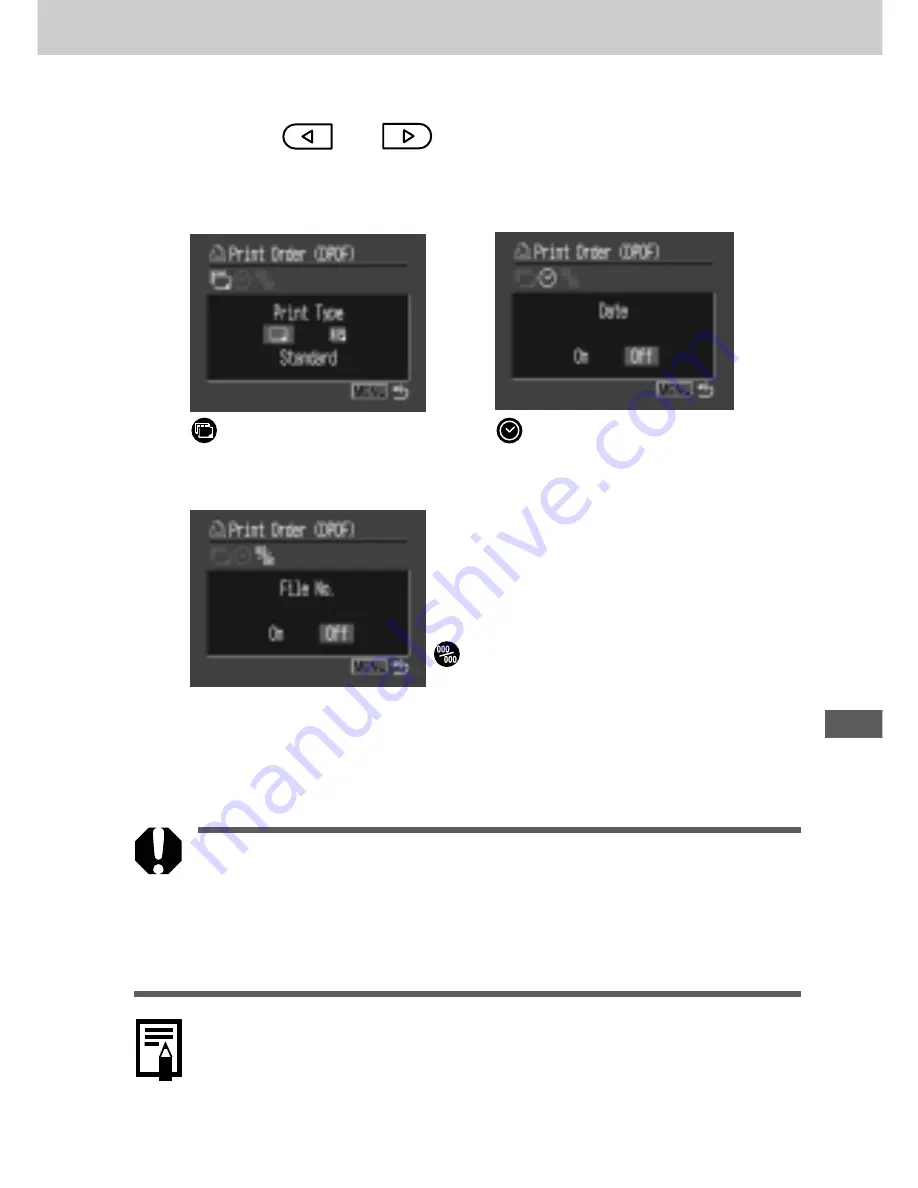
117
Pr
inting, T
ransf
err
ing
4
Press
or
button to make the
desired setting, and then press the SET
button.
5
Press the MENU button.
¡
If you have chosen [Index] as the print type, you cannot
set [Date] and [File No.] to [On] at the same time.
¡
If you have chosen [Both] as the print type, you can set
both [Date] and [File No.] to [On]. However, only the file
numbers will be printed on index prints.
○
○
○
○
○
○
○
○
○
○
○
○
○
○
○
○
○
○
○
○
○
○
○
○
○
○
○
¡
If you include the date, the date will be printed in the
format you selected at the Set Date/Time menu (p. 25).
○
○
○
○
○
○
○
○
○
○
○
○
○
○
○
○
○
○
○
○
○
○
○
○
○
○
○
○
○
○
(Print Type)
Select [Standard], [Index],
or [Both].
(Date)
Select [On] or [Off].
(File No.)
Select [On] or [Off].






























