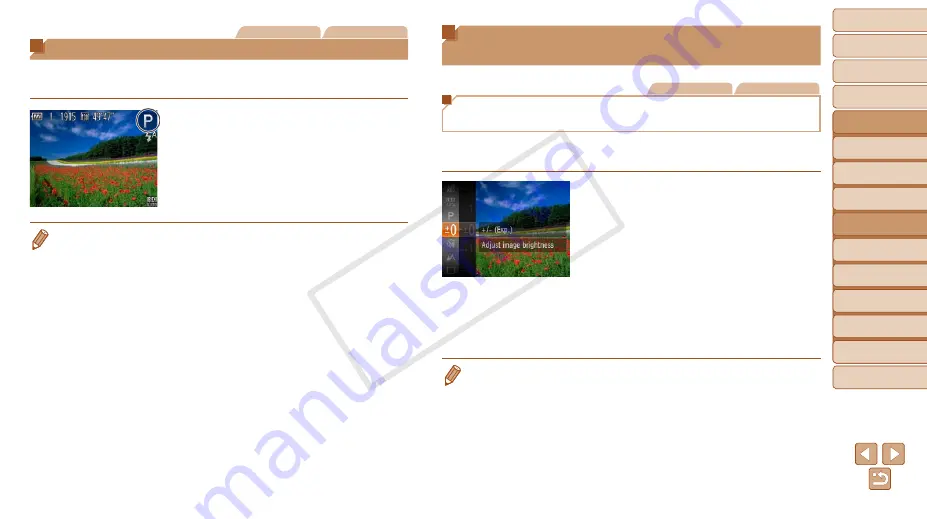
50
1
2
3
4
5
6
7
8
9
Cover
Preliminary Notes and
Legal Information
Contents: Basic
Operations
Advanced Guide
Camera Basics
Smart Auto
Mode
Other Shooting
Modes
Playback Mode
Wi-Fi Functions
Setting Menu
Accessories
Appendix
Index
Basic Guide
P Mode
Still Images
Movies
Shooting in Program AE ([P] Mode)
You can customize many function settings to suit your preferred shooting
style.
1
Enter [
G
] mode.
z
z
Follow step 1 in “Specific Scenes”
(
) and choose [
G
].
2
Customize the settings as
), and
then shoot.
•
If adequate exposure cannot be obtained when you press the shutter button
halfway, shutter speeds and aperture values are displayed in orange. In this
case, try adjusting the ISO speed (
) or activating the flash (if subjects
), which may enable adequate exposure.
•
Movies can be recorded in [
G
] mode as well, by pressing the movie button.
However, some <
H
> and <
n
> settings may be automatically
adjusted for movie recording.
•
For details on the shooting range in [
G
Image Brightness
(Exposure Compensation)
Still Images
Movies
Adjusting Image Brightness
(Exposure Compensation)
The standard exposure set by the camera can be adjusted in 1/3-stop
increments, in a range of –2 to +2.
z
z
Press the <
m
> button and choose [
#
]
in the menu. As you watch the screen,
press the <
o
><
p
> buttons to adjust
X
X
The correction level you specified is now
displayed.
z
z
When shooting movies, shoot with the
exposure compensation bar displayed.
z
z
When shooting still images, press the
<
m
> button to display the set exposure
compensation amount, and then shoot.
•
You can also shoot still images with exposure compensation bar displayed.
•
While recording a movie, [
&
] is displayed, and the exposure is locked.
COP
Y
















































