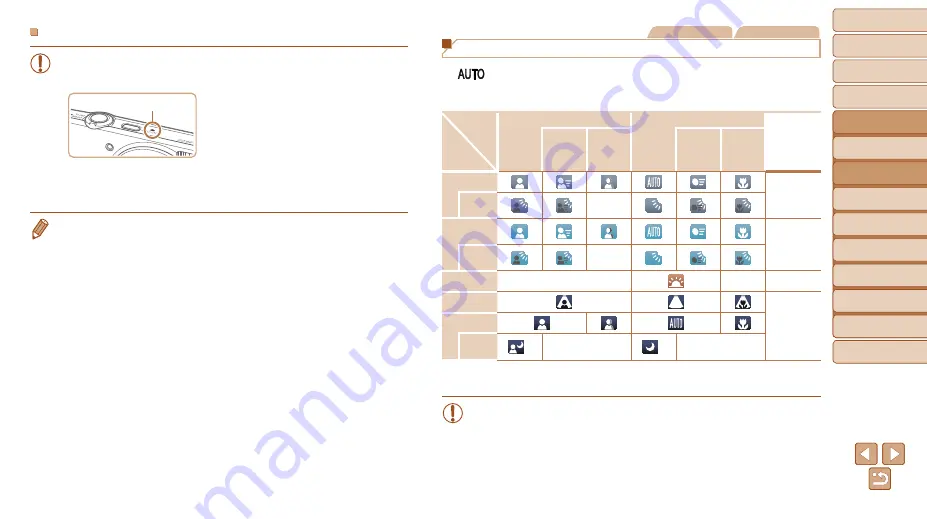
31
1
2
3
4
5
6
7
8
Cover
Preliminary Notes and
Legal Information
Contents:
Basic Operations
Advanced Guide
Camera Basics
Smart Auto
Mode
Other Shooting
Modes
P Mode
Setting Menu
Accessories
Appendix
Index
Basic Guide
Playback Mode
Still Images
Movies
Scene Icons
In [
] mode, shooting scenes determined by the camera are indicated
by the icon displayed, and corresponding settings are automatically
selected for optimal focusing, subject brightness, and color.
Subject
Background
People
Other Subjects
Icon
Background
Color
In
Motion*
1
Shadows
on Face*
1
In
Motion*
1
At Close
Range
Bright
Gray
Backlit
–
With Blue
Sky
Light Blue
Backlit
–
Sunsets
–
–
Orange
Spotlights
Dark Blue
Dark
Tripod
Used
*
2
–
*
2
–
*1 Not displayed for movies.
*2 Displayed in dark scenes when the camera is held still, as when mounted on a tripod.
•
Try shooting in [
G
47) if the scene icon does not match
actual shooting conditions, or if it is not possible to shoot with your
expected effect, color, or brightness.
Movies
•
The camera may become warm when shooting movies repeatedly
over an extended period. This does not indicate damage.
•
Keep your fingers away from the
microphone while shooting movies.
Blocking the microphone may prevent
audio from being recorded or may
cause the recording to sound muffled.
•
Avoid touching camera controls other than the movie button when
shooting movies, because sounds made by the camera will be
recorded.
•
Audio recording is monaural.
Microphone
















































