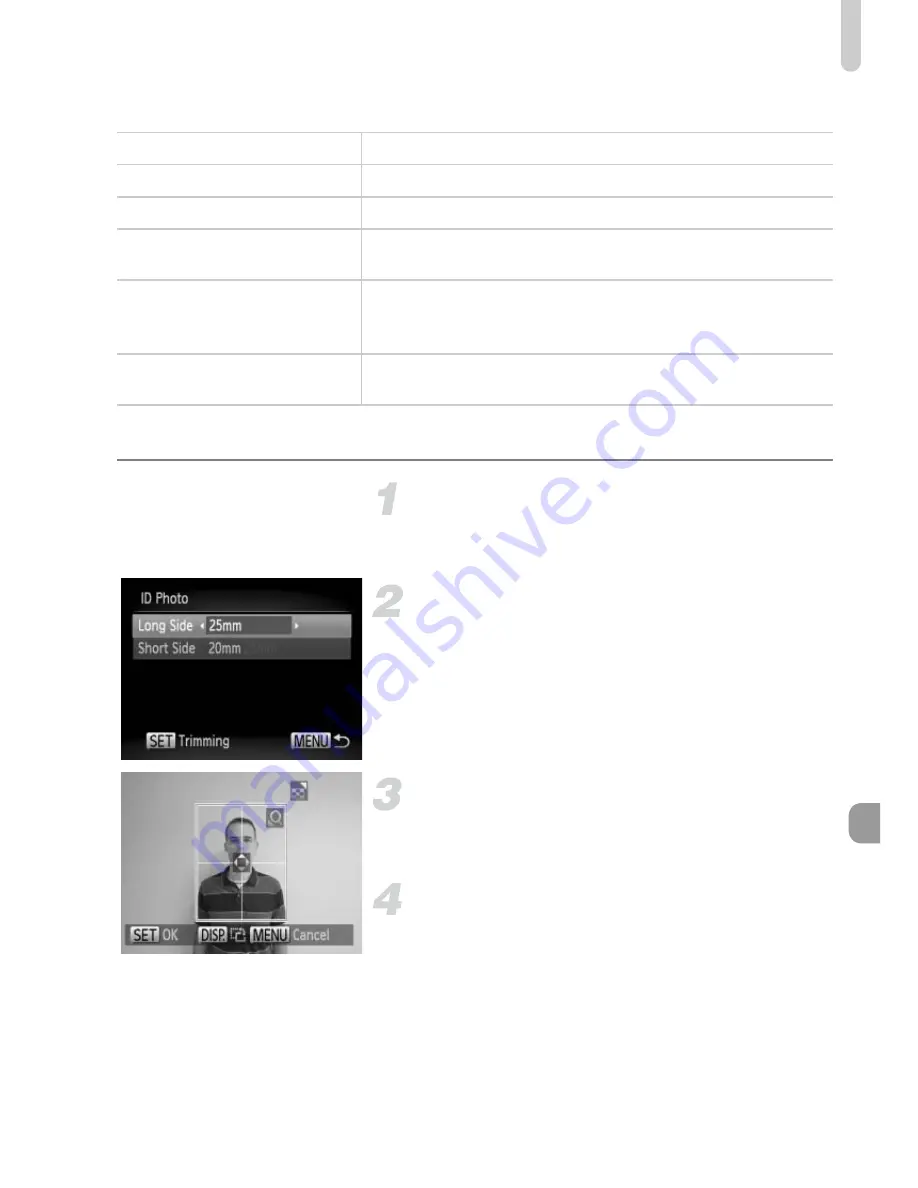
Printing Images
143
Available Layout Options
Printing ID Photos
Choose [ID Photo].
z
Follow Steps 1 – 4 on p. 142 to choose
[ID Photo], then press the
m
button.
Choose the length of the long side
and short side.
z
Press the
op
buttons to choose an item.
z
Press the
qr
buttons to choose the
length, then press the
m
button.
Choose the printing area.
z
Follow Step 2 on p. 141 to choose the
printing area.
Print.
Default
Follows the printer's settings.
Bordered
Prints with a border.
Borderless
Prints without a border.
N-up
Choose how many copies of an image are printed on a
sheet.
ID Photo
Prints ID photos.
Only images with the same resolution as the camera's
L
(Large) recording pixel setting can be chosen.
Fixed Size
Choose the print size.
Choose from 3.5 x 5 in., postcard and wide sized prints.
Содержание PowerShot A2200
Страница 66: ...66 ...
Страница 82: ...82 ...
Страница 104: ...104 ...
Страница 136: ...136 ...
Страница 162: ...162 ...
Страница 177: ...Functions Available in Each Shooting Mode 177 K E w O P t E 5 Selectable or set automatically Not selectable ...
Страница 179: ...Functions Available in Each Shooting Mode 179 FUNC Menu K E w O P t E Selectable or set automatically Not selectable ...
Страница 181: ...Functions Available in Each Shooting Mode 181 K E w O P t E 5 Selectable or set automatically Not selectable ...
Страница 183: ...Functions Available in Each Shooting Mode 183 FUNC Menu K E w O P t E Selectable or set automatically Not selectable ...
Страница 185: ...Menus 185 K E w O P t E Selectable or set automatically Not selectable ...
Страница 187: ...Menus 187 K E w O P t E Selectable or set automatically Not selectable ...
Страница 189: ...Menus 189 K E w O P t E Selectable or set automatically Not selectable ...
Страница 191: ...Menus 191 K E w O P t E Selectable or set automatically Not selectable ...
Страница 298: ......






























