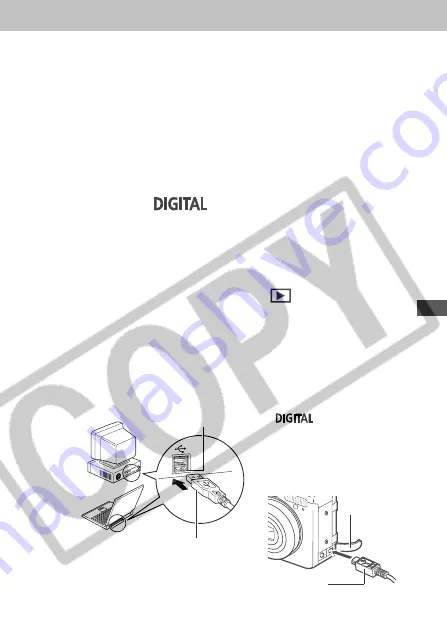
151
Connect
i
ng
USB port
USB c
a
ble
term
i
n
a
l
1. Open the term
i
n
a
l cover
w
i
th your f
i
ngern
ai
l.
2. Insert the connector
unt
i
l
i
t cl
i
cks.
1. Term
i
n
a
l
cover
1
Install the driver and the software
applications bundled on the Canon Digital
Camera Solution Disk.
Ple
a
se see the
Software Starter Guide
for
i
nform
a
t
i
on on
system requ
i
rements
a
nd
i
nst
a
ll
a
t
i
on
i
nstruct
i
ons.
2
Connect the supplied USB interface cable
to the computer’s USB port and the
camera’s
terminal.
• You do not need to turn off the computer or c
a
mer
a
when
m
a
k
i
ng
a
USB connect
i
on.
• Ple
a
se refer to your computer m
a
nu
a
l for
i
nform
a
t
i
on
reg
a
rd
i
ng the loc
a
t
i
on of the USB port.
3
Slide the mode switch to
.
Press the ON/OFF button until the power
indicator lights.
• A
i
m
a
ge
a
ppe
a
rs on the LCD mon
i
tor.
• When the connect
i
on between the c
a
mer
a
a
nd
a
computer completes, the LCD mon
i
tor turns off
a
nd the
power
i
nd
i
c
a
tor l
i
ghts green.
2. USB c
a
ble
Содержание Power Shot A80
Страница 211: ...207 Appendix ...
Страница 217: ...213 60 60 64 65 111 46 84 80 96 114 78 Reference Page ...






























