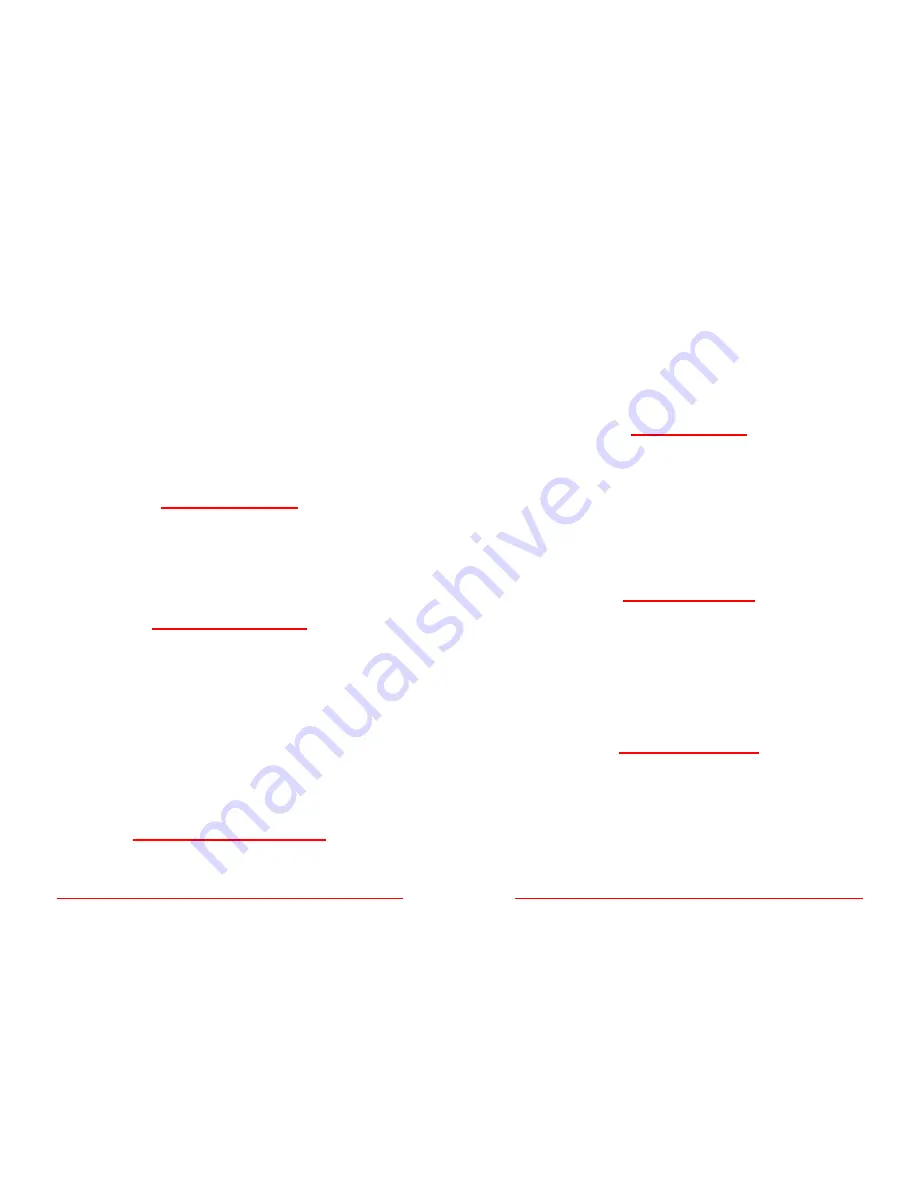
S
HORT
C
OURSES
(
HTTP
://
WWW
.
SHORTCOURSES
.
COM
)
23
Dial to Stitch Assist mode.
2. Use the right or left button on the Omni Selector to high-
light one of the sequence icons and press the SET button to
select it
.
3. Take the first picture and when the upper indicator stops
flashing the image is displayed on the monitor.
4. Take the rest of the series of pictures to be used in the
panorama. Align each new image with the one you took
before it that’s displayed on the screen. To review the
images in the series or to retake any of them, see the box
“Mistakes?”
5. When finished, press the SET button to return to the Stitch
Assist menu, or turn the Mode Dial to any other setting.
USING COLOR EFFECTS
1. With the camera on and in shooting mode, set the Mode
Dial to the Color Effects icon (a painter’s palette). The
monitor comes on automatically.
2. Use the left or right point on the Omni Selector to highlight
one of the color effect icons and take the picture. Press SET
to return to the icons if you want to select another effect.
USING CONTINUOUS MODE
1. With the camera on and in shooting mode, set the Mode
Dial to any mode other than Auto, Stitch Assist, or Movie.
2. Press the Continuous button on top of the camera (a stack
of photos icon) until the same icon is shown on the display
panel.
3. Press and hold down the shutter button to capture the
series of images and release it to stop. When the camera’s
built-in memory is full, the capture rate slows down
because images have to be saved to the flash card.
4. When finished, press the Continuous button until the single
frame icon is shown on the display panel without the self-
timer icon.
CHOOSING A CONTINUOUS MODE
1. With the camera on and in shooting mode, set the Mode
© C
OPYRIGHT
2001
BY
D
ENNIS
P. C
URTIN
24
Dial to any mode other than Auto, Stitch Assist, or Movie
and press MENU.
2. Press the down or up point on the Omni Selector to high-
light
Cont. Shooting
and press SET.
3. Press the left or right point on the Omni Selector to select
the icon for Continuous (left) or high-speed continuous
(right) and then press SET.
4. Press the MENU button to hide the menu.
CAPTURING MOVIES
1. With the camera on and in shooting mode, set the Mode
Dial to Movie mode.
2. Press and the shutter button all the way down to start the
movie and again to stop it. As you shoot, a small red dot is
displayed in the upperright corner of the monitor and the
elapsed time is displayed on the display panel and monitor.
Recording will stop automatically after about 30 seconds or
when the flash card is full.
3. When finished, set the Mode Dial to any other setting.
PLAYING BACK MOVIES
1. With the camera on, set the Main Dial to Replay mode (the
blue arrowhead in a box) and display a movie (they have
icons in the upperright corner of the image that tell you to
press SET to start or stop the movie).
2. To start and stop the movie, press SET.
3. When finished, press the right or left point on the Omni
Selector to scroll to another image or switch to another
mode.
PREPARING PRINT SETS
1. With the Mode Dial set to replay mode and the monitor
open, press the MENU button.
2. Press the down or up point on the Omni Selector to high-
light
Print Order
and press SET.
3. Do one of the following and then press SET:
■
To individually select images to be printed, highlight
Order,
press SET, then press the left or right point on the















