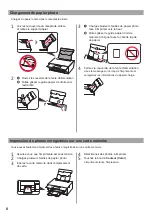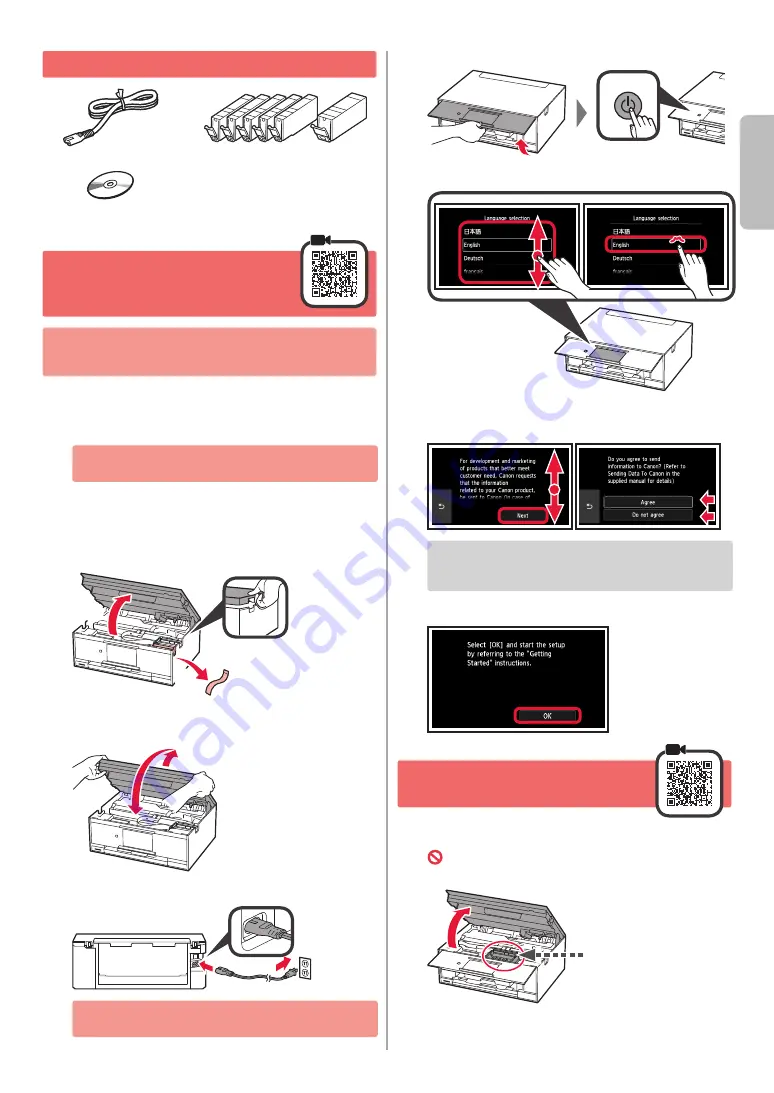
1
ENGLISH
1. Checking Included Items
□
Setup CD-ROM for
Windows PC
□ Power cord
□
Safety and Important Information
□
Ink tanks for setup
□
Getting Started (this manual)
2. Removing Packing
Materials / Turning on
Printer
When printing starts, the operation panel lifts up
automatically and the paper output tray comes out. Do
not put anything in front of the printer.
1
Remove the packing materials (such as orange
tape
and protective film on the
touch screen) from
outside the printer.
Using the printer with the protective film attached
may cause malfunction.
2
a
Hook the hollows on the both sides of
the printer with your fingers and open the
scanning unit / cover.
b
Remove the orange tape.
b
a
3
LIFT UP the scanning unit / cover, and then close
it.
4
Connect the power cord diagonally from the back.
Back
Do not connect any cables except the power cord
yet.
5
Lift the operation panel and press the
ON
button.
6
Drag the screen and tap the language to select.
7
Read the messages and follow the on-screen
instructions.
For details about information that is sent to Canon,
refer to "Sending Data To Canon" in
Safety and
Important Information
.
8
Select
OK
.
3. Installing Ink Tank
1
Open the scanning unit / cover.
Do not touch the print head holder (A) until it
stops.
(A)
Содержание PIXMA TS9100 Series
Страница 59: ...1 1 CD ROM Windows PC 2 1 2 a b b a 3 4 5 ON 6 7 Canon Canon 8 OK 3 1 A A...
Страница 60: ...2 2 a b a b 3 Y 4 5 4 6 4 Print Head Alignment 1 a b a b 2 LTR A4...
Страница 61: ...3 3 a LTR A4 b c a b c 4 5 OK 6 Print Head Alignment 4 7 a b a b 8 OK 9 OK...
Страница 66: ...8 1 2 a b a b 3 a b a b 4 1 2 3 4 5 Color...
Страница 99: ...RMC Regulatory Model Code K10455...