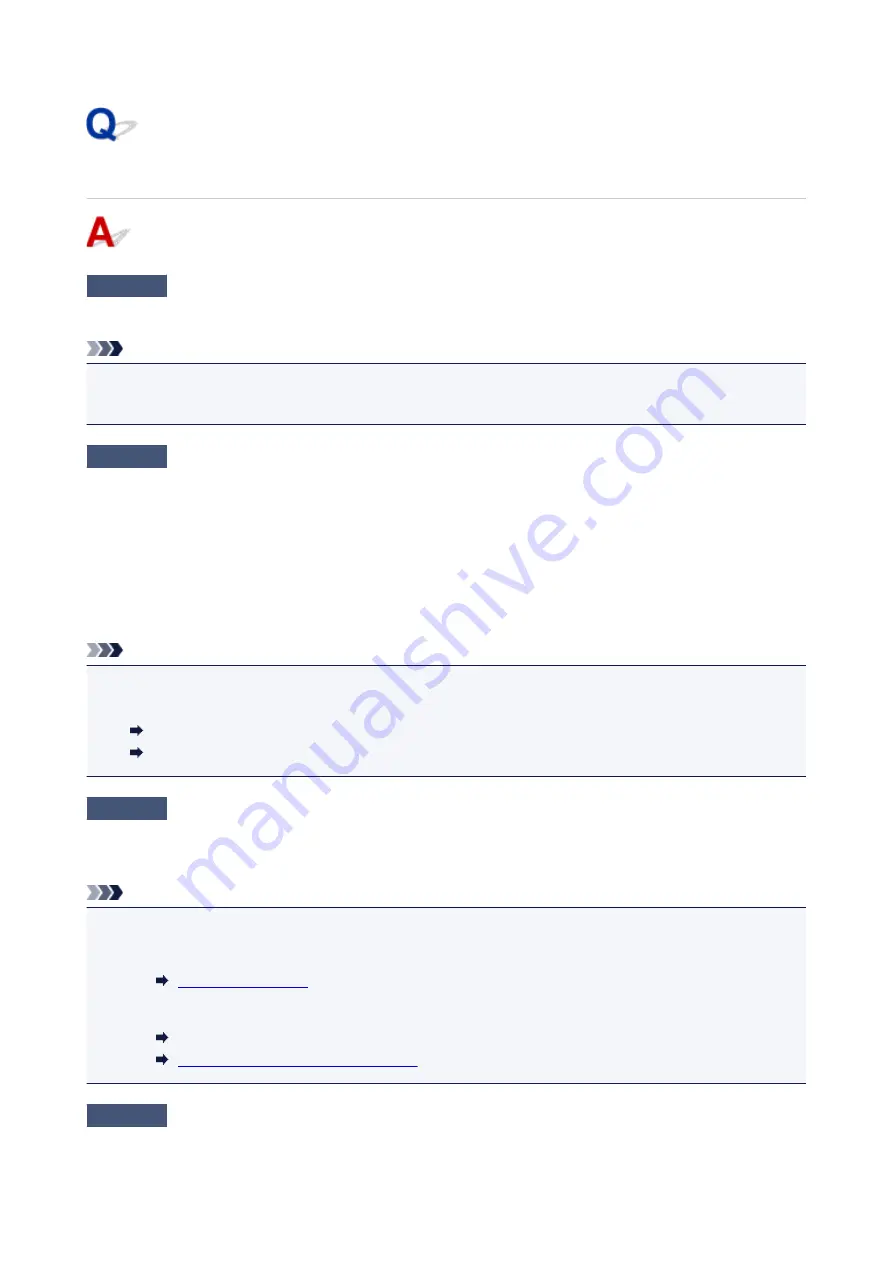
Printing Does Not Start
Check1
Make sure printer is securely plugged in and press
ON
button to turn it on.
The
ON
lamp flashes while the printer is initializing. Wait until the
ON
lamp stops flashing and remains lit.
Note
• If you are printing large data such as photos or other graphics, printing may take longer to start. The
ON
lamp flashes while the computer is processing data and sending it to the printer. Wait until printing starts.
Check2
Make sure printer is properly connected to computer.
When the printer is connected to your computer with a USB cable, check the following:
• If you are using a relay device such as a USB hub, disconnect it, connect the printer directly to the
computer, and retry the printing. If printing starts normally, there is a problem with the relay device. Contact
the vendor of the relay device.
• There could also be a problem with the USB cable. Replace the USB cable and retry the printing.
If you use the printer over a LAN, make sure the printer is correctly set up for network use.
Note
• IJ Network Device Setup Utility allows you to diagnose and repair the network status. Download it from the
web page.
For Windows
For Mac OS
Check3
Make sure paper settings match information set for rear tray or cassette.
If the paper settings do not match the information set for the rear tray or the cassette, an error message appears
on the touch screen. Follow the instructions on the touch screen to solve the problem.
Note
• You can select whether the message which prevents misprinting is displayed.
• To change the message view setting when printing or copying using the printer's operation panel:
• To change the message view setting when printing using the printer driver:
Changing the Printer Operation Mode (Windows)
Changing the Printer Operation Mode
Check4
If printing from a computer, delete unnecessary print jobs.
368
Содержание Pixma TS7520
Страница 24: ...Basic Operation Printing Photos from a Computer Printing Photos from a Smartphone Tablet Copying Faxing 24...
Страница 55: ...Handling Paper Originals Ink Tanks etc Loading Paper Loading Originals Replacing Ink Tanks 55...
Страница 56: ...Loading Paper Paper Sources Loading Paper in the Rear Tray Loading Paper in the Cassette Loading Envelopes 56...
Страница 81: ...Documents on coated paper Documents on onion skin or other thin paper Photos or excessively thick documents 81...
Страница 82: ...Replacing Ink Tanks Replacing Ink Tanks Checking Ink Status on the Touch Screen Ink Tips 82...
Страница 118: ...Safety Safety Precautions Regulatory Information WEEE EU EEA 118...
Страница 141: ...Main Components Front View Rear View Inside View Operation Panel 141...
Страница 144: ...19 platen glass Load an original here 144...
Страница 161: ...Changing Printer Settings from Your Computer Mac OS Managing the Printer Power Changing the Printer Operation Mode 161...
Страница 166: ...For more on setting items on the operation panel Setting Items on Operation Panel 166...
Страница 181: ...Language selection Changes the language for the messages and menus on the touch screen 181...
Страница 196: ...Information about Paper Supported Media Types Paper Load Limit Unsupported Media Types Handling Paper Print Area 196...
Страница 224: ...Printing Using Operation Panel Printing Templates Such as Lined or Graph Paper 224...
Страница 244: ...Note To set the applications to integrate with see Settings Dialog 244...
Страница 246: ...Scanning Multiple Documents at One Time from the ADF Auto Document Feeder 246...
Страница 248: ...Scanning Tips Positioning Originals Scanning from Computer 248...
Страница 265: ...8 Specify number of time and select OK 9 Select OK The Function list screen is displayed 265...
Страница 308: ...The touch screen returns to the Fax standby screen when you finish specifying the setting and selecting OK 308...
Страница 309: ...Sending Faxes from Computer Mac OS Sending Faxes Using AirPrint General Notes Fax Transmission Using AirPrint 309...
Страница 312: ...6 Enter fax telephone numbers in To 312...
Страница 315: ...Receiving Faxes Receiving Faxes Changing Paper Settings Memory Reception 315...
Страница 325: ...Other Useful Fax Functions Document Stored in Printer s Memory 325...
Страница 333: ...Installation and Download Problems Errors and Messages If You Cannot Solve a Problem 333...
Страница 336: ...Network Communication Problems Cannot Find Printer on Network Network Connection Problems Other Network Problems 336...
Страница 362: ...Other Network Problems Checking Network Information Restoring to Factory Defaults 362...
Страница 376: ...Paper Is Blank Printing Is Blurry Colors Are Wrong White Streaks Appear Printing Is Blurry Colors Are Wrong 376...
Страница 385: ...Scanning Problems Mac OS Scanning Problems 385...
Страница 386: ...Scanning Problems Scanner Does Not Work Scanner Driver Does Not Start 386...
Страница 389: ...Faxing Problems Problems Sending Faxes Problems Receiving Faxes Telephone Problems 389...
Страница 390: ...Problems Sending Faxes Cannot Send a Fax Errors Often Occur When You Send a Fax 390...
Страница 395: ...Problems Receiving Faxes Cannot Receive a Fax Cannot Print a Fax Quality of Received Fax is Poor 395...
Страница 400: ...Telephone Problems Cannot Dial Telephone Disconnects During a Call 400...
Страница 412: ...Errors and Messages An Error Occurs Message Support Code Appears 412...
















































