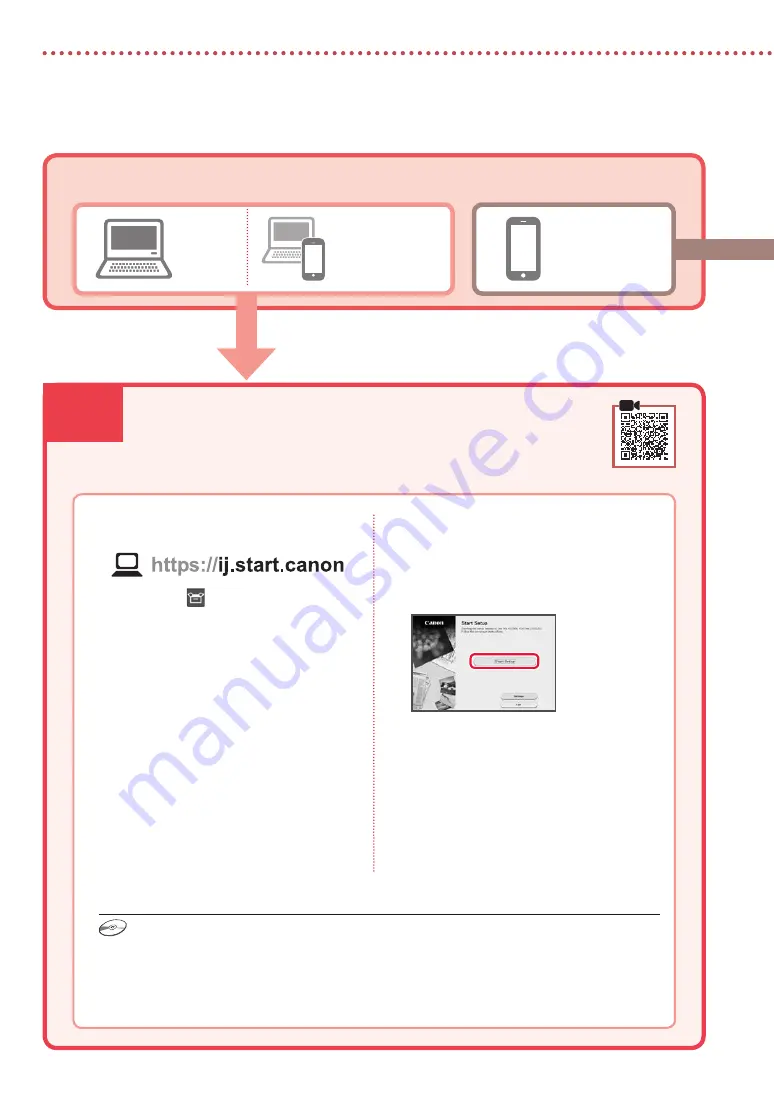
6-a
4
Impostazione della stampante
Computer
Smartphone
Computer e
smartphone
Connessione a un computer
Se si utilizzano più computer, eseguire questi passaggi su ciascun computer.
1
Accedere al sito Web di Canon dal
computer.
2
Selezionare
Impostazione
.
3
Immettere il nome del modello della
stampante e fare clic su
Vai
.
4
Fare clic su
Avvio
.
5
Fare clic su
(B) Connessione a un
computer/uno smartphone
.
•
Le seguenti procedure sono destinate agli
utenti Windows.
6
Fare clic su
Scarica
.
7
Eseguire il file scaricato.
8
Fare clic su
Avvia impostazione (Start
Setup)
.
9
Seguire le istruzioni visualizzate sullo
schermo.
•
Queste operazioni possono richiedere del
tempo.
•
Per connettersi anche a uno smartphone,
vedere "6-b. Connessione a uno
smartphone" a pagina 5.
Quale periferica si sta connettendo?
6-a. Connessione a un computer
Utilizzo del CD-ROM di installazione
Fare doppio clic su
EasySetup.exe
nel CD-ROM, quindi continuare dal passo 3. Se non si dispone di una
connessione Internet, aprire la cartella
win
nel CD-ROM e fare doppio clic su
SETUP.exe
. Verrà installato
il driver della stampante.
Содержание PIXMA TS7451i
Страница 45: ...1 1 FINE CD ROM 2 1 2 b a 3 a b 3 1 2 ON 3 OK URL https ij start canon TS7450 internet...
Страница 46: ...2 4 FINE 1 FINE 2 3 FINE a b 4 FINE FINE FINE 5 6 2 5 FINE 7 a b...
Страница 47: ...3 5 1 OK 2 3 Letter A4 4 2 Letter A4 a b 5 6 7 OK 8 smartphone...
Страница 50: ...6 1 b a 2 3 4 1 2 Letter A4 3 4 5 OK 6 Copy settings OK 7 OK 8 Start...
Страница 75: ...RMC Regulatory Model Code K10516 RMC Regulatory Model Code K10566...






























