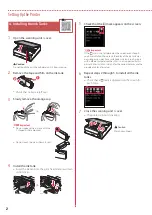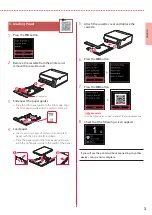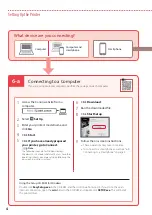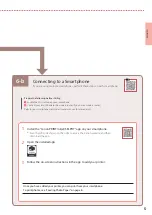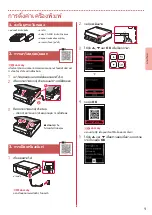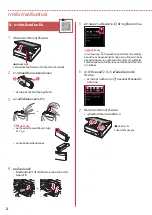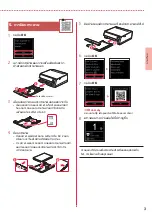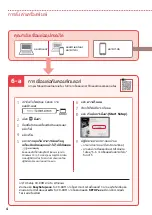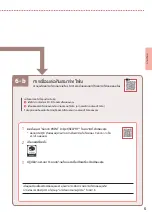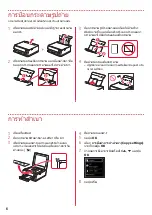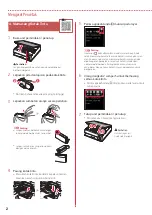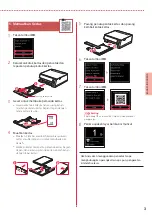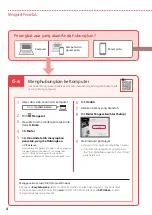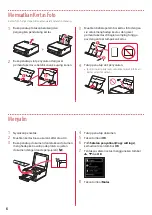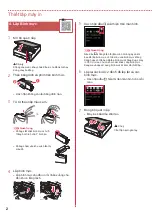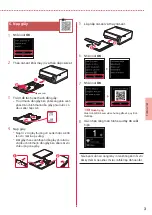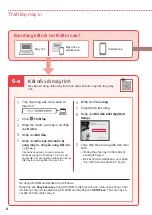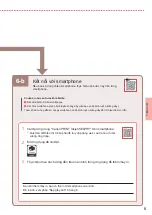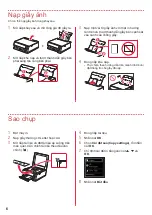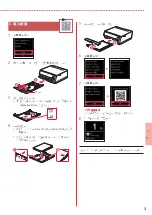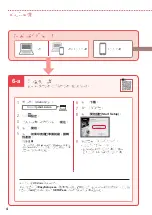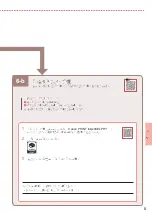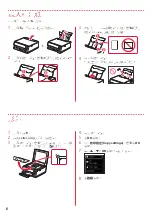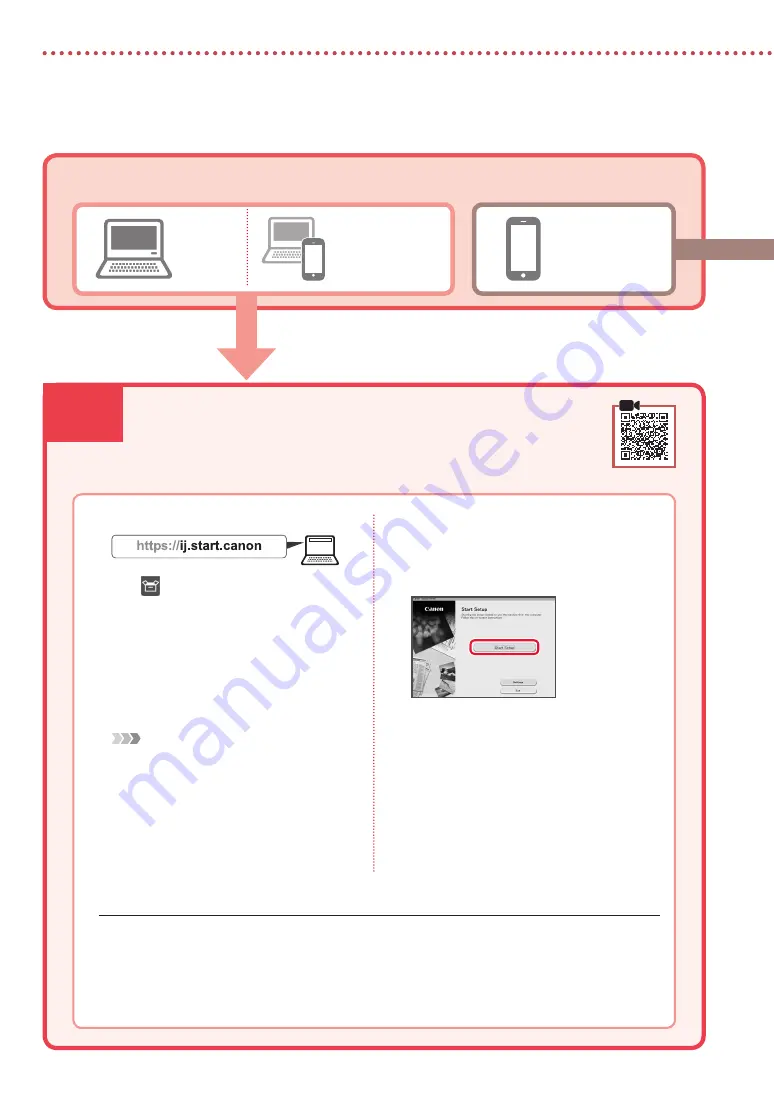
6-a
4
Mengeset Pencetak
6-a. Menghubungkan ke Komputer
Komputer
Ponsel pintar
Komputer dan
ponsel pintar
Menghubungkan ke Komputer
Jika Anda menggunakan beberapa komputer, lakukan langkah-langkah berikut pada
masing-masing komputer.
1
Akses situs web Canon dari komputer.
2
Pilih
Mengeset
.
3
Masukkan nama model pencetak Anda
dan klik
Buka
.
4
Klik
Mulai
.
5
Klik
Jika Anda telah menyiapkan
pencetak, pergi ke Hubungkan
.
Catatan
Langkah-langkah berikut ini adalah untuk pengguna
Windows (kecuali Windows 10 in S mode) dan
macOS. Untuk sistem operasi lain, lanjutkan
pengesetan dengan mengikuti instruksi pada layar.
6
Klik
Unduh
.
7
Jalankan berkas yang diunduh.
8
Klik
Mulai Pengesetan(Start Setup)
.
9
Ikuti instruksi pada layar.
•
Operasi ini mungkin membutuhkan waktu.
•
Untuk menghubungkan ke ponsel pintar,
lihat "6-b. Menghubungkan ke Ponsel Pintar"
pada halaman 5.
Menggunakan Setup CD-ROM untuk Windows
Klik dua kali
EasySetup.exe
dalam CD-ROM, kemudian lanjutkan dari langkah 3. Jika Anda tidak
memiliki koneksi internet, buka folder
win
dalam CD-ROM dan klik dua kali
SETUP.exe
. Ini akan
menginstal pengandar pencetak.
Perangkat apa yang akan Anda hubungkan?
Содержание PIXMA TS6370
Страница 9: ...1 1 Setup CD ROM Windows 2 1 2 b a 3 a b 3 1 2 3 OK 4 OK QR 5 OK...
Страница 10: ...2 4 1 2 b a 3 Y 4 5 6 2 5 7 b a...
Страница 11: ...3 5 1 OK 2 a b 3 Letter A4 4 Letter A4 2 a b 5 a b 6 OK 7 OK QR 8...
Страница 13: ...6 b 5 6 b 1 Canon PRINT Inkjet SELPHY QR Canon 2 3 a Wi Fi b 6...
Страница 14: ...6 1 2 a b 3 a b 4 1 2 Letter A4 3 4 5 OK 6 Copy settings OK 7 OK 8...
Страница 27: ...1 1 Windows 2 1 2 b a 3 a b 3 1 2 3 OK 4 OK QR 5 OK...
Страница 28: ...2 4 1 2 b a 3 Y 4 5 6 2 5 7 b a...
Страница 29: ...3 5 1 OK 2 a b 3 Letter A4 4 2 Letter A4 a b 5 a b 6 OK 7 OK QR 8...
Страница 31: ...6 b 5 6 b 1 Canon PRINT Inkjet SELPHY QR Canon 2 3 a Wi Fi b 6...
Страница 32: ...6 1 2 a b 3 a b 4 1 2 Letter A4 3 4 5 OK 6 Copy settings OK 7 OK 8...
Страница 33: ...1 1 Windows Setup CD ROM 2 1 2 b a 3 a b 3 1 2 ON 3 OK 4 OK QR 5 OK...
Страница 34: ...2 4 1 2 b a 3 Y 4 5 6 2 5 7 b a...
Страница 35: ...3 5 1 OK 2 a b 3 Letter A4 4 2 Letter A4 a b 5 a b 6 OK 7 OK QR 8...
Страница 37: ...6 b 5 6 b 1 Canon PRINT Inkjet SELPHY QR Canon 2 3 a Wi Fi b 6...
Страница 38: ...6 1 2 a b 3 a b 4 1 2 Letter A4 3 4 5 OK 6 Copy settings OK 7 OK 8 Start...
Страница 39: ...RMC Regulatory Model Code K10499...