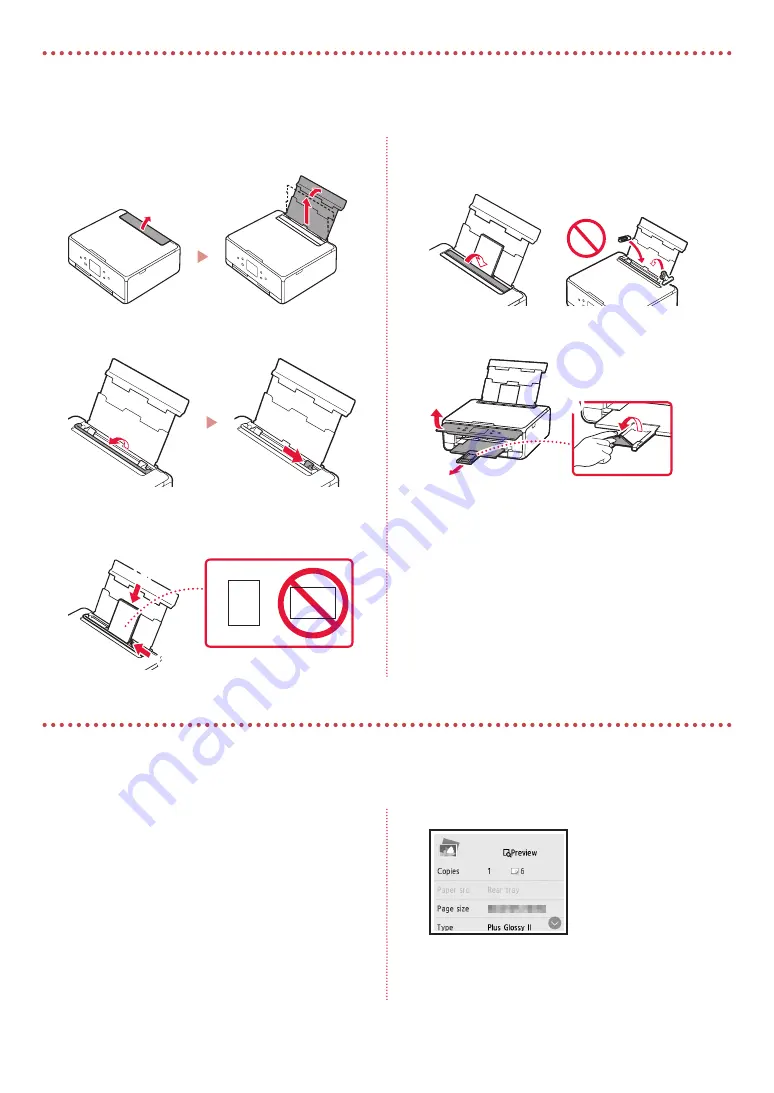
8
Loading Photo Paper
1
Open the rear tray cover and extend the paper
support.
2
Open the feed slot cover and slide the right-
hand side paper guide to the far right.
3
Load several sheets of photo paper with the
print side facing up and slide the side paper
guide against the edge of the paper stack.
a
b
4
Close the feed slot cover.
•
Follow the on-screen instructions to set information
for the loaded paper.
5
Open the operation panel and pull out the
paper output tray.
a
b
c
1
Turn on the printer.
2
Load several sheets of photo paper.
3
Tap
Copy
on the HOME screen.
4
Scroll and tap
Photo copy
.
5
Read the messages and tap
OK
.
6
Follow the on-screen instructions to load the
printed photo on the Platen, and then tap
OK
.
7
Specify print settings.
8
Press the
Color
button to start color copying.
Or, press the
Black
button to start black & white
copying.
Copying Photos
You can scan a printed photo and print it. You can also scan and print several photos at once.
Photo paper can only be loaded in the rear tray.
Содержание PIXMA TS6200 Series
Страница 59: ...1 1 CD ROM 2 1 2 b a 3 a b 3 1 2 ON a b 3 OK 4 1 2 b a...
Страница 60: ...2 3 Y 4 5 6 2 5 7 a b 5 1 OK 2 3 LTR A4 4 LTR A4...
Страница 61: ...3 a b 5 a b 6 b a 7 OK Print Head Alignment 8 2 Print Head Alignment 9 10 OK 11 OK 12 Next Canon 13 Next...
Страница 66: ...8 1 2 3 a b 4 5 a b c 1 2 3 Copy 4 Photo copy 5 OK 6 OK 7 8 Color Black...
Страница 99: ...RMC Regulatory Model Code K10482...

























