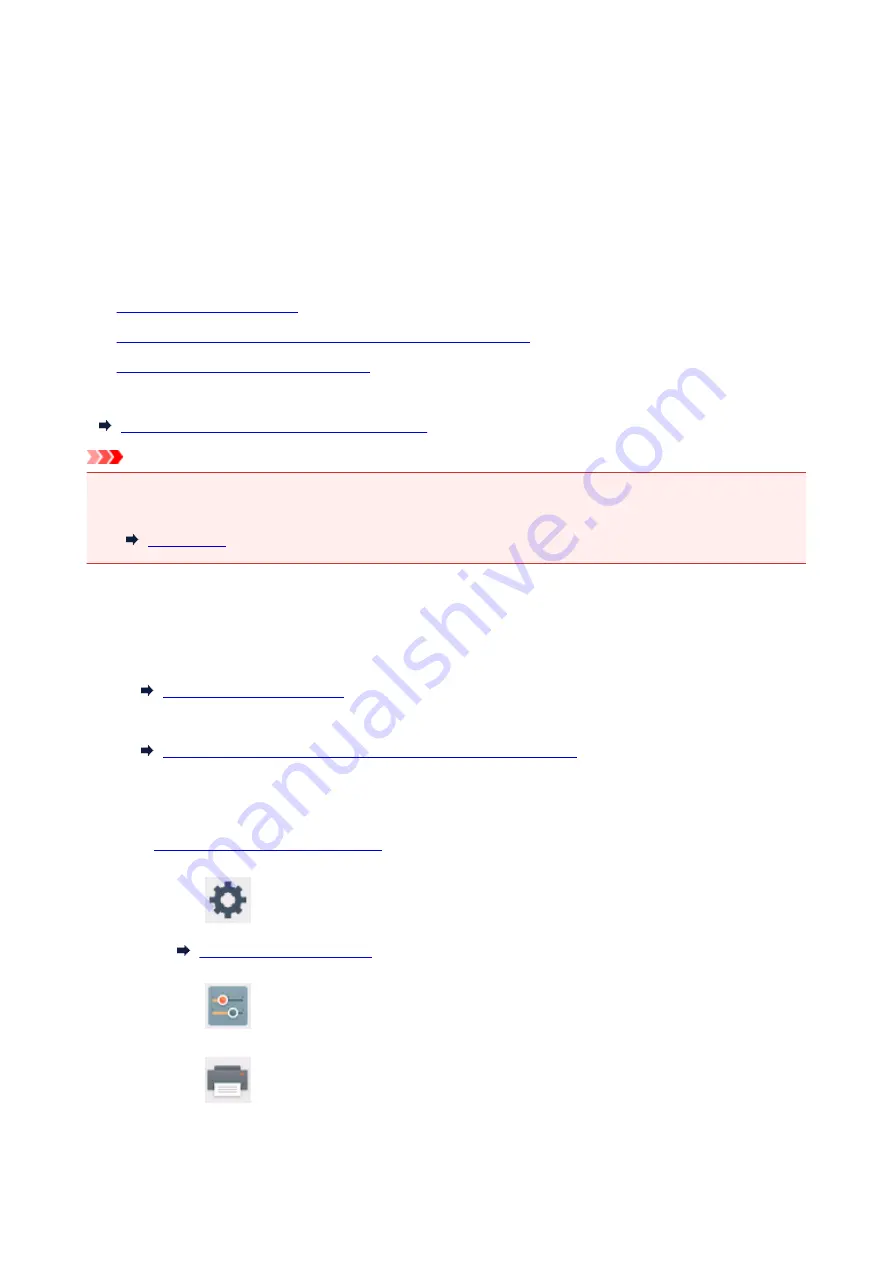
Using Printer with Wireless Direct
You can connect devices (e.g. smartphone, or tablet) to the printer by two methods below.
• Wireless connection (connecting devices via a wireless router)
• Direct wireless connection (connecting devices using Wireless Direct)
This section describes Wireless Direct, which allows you to print or scan by connecting the devices to the
printer directly.
Follow the procedure below to use Wireless Direct.
1.
2.
Changing Settings of a Device and Connecting It to the Printer
3.
Printing/Scanning with Wireless Direct
This section also describes changing Wireless Direct to wireless LAN.
Changing Printer Setting to Use Wireless LAN
Important
• You can connect up to 5 devices to the printer at the same time.
• Check the usage restrictions and switch the printer to the Wireless Direct.
Preparing for Wireless Direct
Change settings below to prepare for Wireless Direct.
• Printer's LAN settings
• Settings of a device to connect
Changing Settings of a Device and Connecting It to the Printer
Changing Printer's Settings
1.
Make sure printer is turned on.
2. Select
Setup
on the HOME screen.
3. Select
Settings
.
4. Select
Device settings
.
206
Содержание PIXMA TS6050
Страница 1: ...TS6000 series Online Manual Overview Printing Copying Scanning Frequently Asked Questions English...
Страница 19: ...Basic Operation Printing Photos from a Computer Copying 19...
Страница 30: ...Handling Paper Originals Ink Tanks etc Loading Paper Loading Originals Replacing Ink Tanks 30...
Страница 31: ...Loading Paper Paper Sources Loading Paper in the Rear Tray Loading Paper in the Cassette Loading Envelopes 31...
Страница 55: ...55...
Страница 69: ...For Mac OS Adjusting Print Head Position 69...
Страница 87: ...87...
Страница 89: ...Transporting Your Printer Legal Restrictions on Scanning Copying Specifications 89...
Страница 90: ...Safety Safety Precautions Regulatory Information WEEE EU EEA 90...
Страница 104: ...Main Components and Their Use Main Components Power Supply Using the Operation Panel 104...
Страница 105: ...Main Components Front View Rear View Inside View Operation Panel 105...
Страница 130: ...For more on setting items on the operation panel Setting Items on Operation Panel 130...
Страница 139: ...Language selection Changes the language for the messages and menus on the touch screen 139...
Страница 146: ...Network Connection Network Connection Tips 146...
Страница 164: ...Information about Paper Supported Media Types Paper Load Limit Unsupported Media Types Handling Paper Print Area 164...
Страница 174: ...5 From the pop up menu select Quality Media 6 Select media type Select the media type that is loaded in the printer 174...
Страница 191: ...Related Topic Changing the Printer Operation Mode 191...
Страница 223: ...Scanning Using Scanner Driver ICA Driver Using IJ Scan Utility Using Scanner Driver ICA Driver 223...
Страница 261: ...Scanning Using AirPrint Using IJ Scan Utility Lite 261...
Страница 272: ...Scanning Tips Positioning Originals Scanning from Computer Network Scan Settings 272...
Страница 293: ...Network Communication Problems Cannot Find Printer on Network Network Connection Problems Other Network Problems 293...
Страница 330: ...Paper Is Blank Printing Is Blurry Colors Are Wrong White Streaks Appear Printing Is Blurry Colors Are Wrong 330...
Страница 340: ...Scanning Problems Scanner Does Not Work Scanner Driver Does Not Start 340...
Страница 354: ...Errors and Messages An Error Occurs Message Appears 354...
Страница 372: ...If the measures above do not solve the problem contact your nearest Canon service center to request a repair 372...
Страница 385: ...1401 Cause Print head may be damaged What to Do Contact your nearest Canon service center to request a repair 385...
Страница 387: ...1660 Cause An ink tank is not installed What to Do Install the ink tank 387...






























