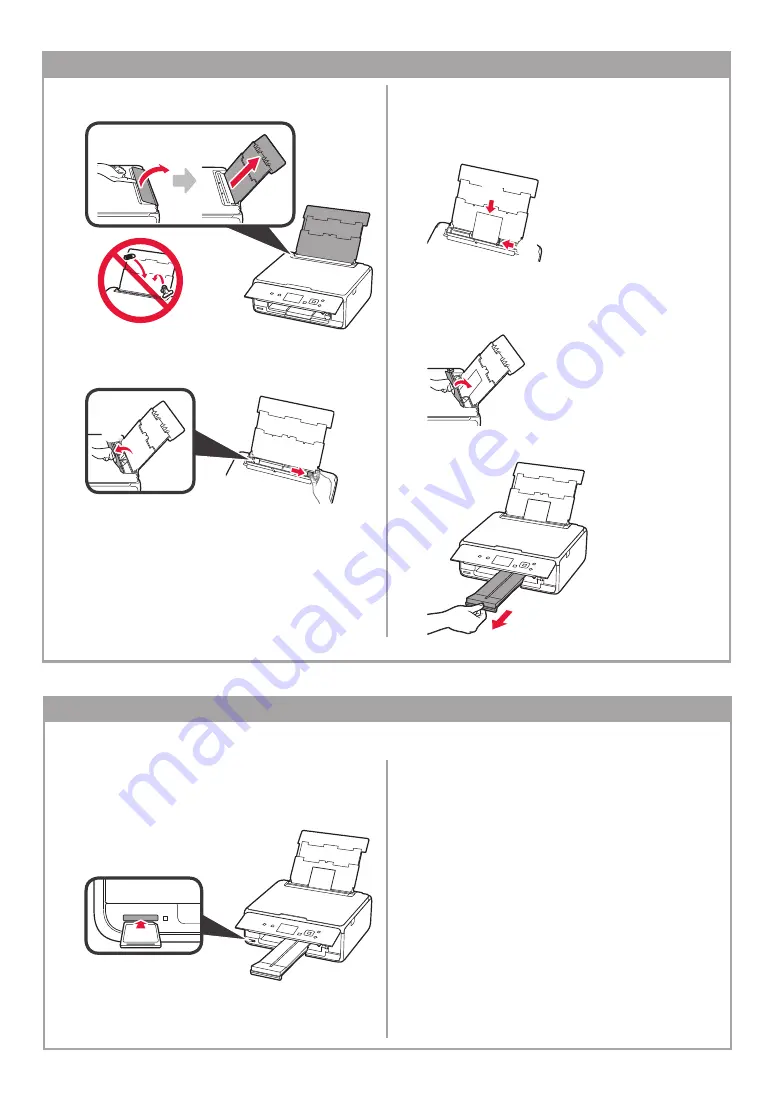
8
1
Open the rear tray cover and pull out the paper
support.
2
a
Open the feed slot cover.
b
Slide the right paper guide to the end.
a
b
3
a
Load several sheets of photo paper with the
print side facing up.
b
Slide the right paper guide to align it with the
side of the paper stack.
a
b
4
Close the feed slot cover.
Read the message on the printer's screen and
register the information of the loaded paper.
5
Pull out the paper output tray.
Loading Photo Paper
1
Make sure the printer is turned on.
2
Load several sheets of photo paper.
3
Insert the memory card into the card slot.
4
Select photos to be printed.
5
Press the
Start
button.
The printer starts printing.
Printing Photos Saved on a Memory Card
You can print photos saved on a memory card with easy operations.




















