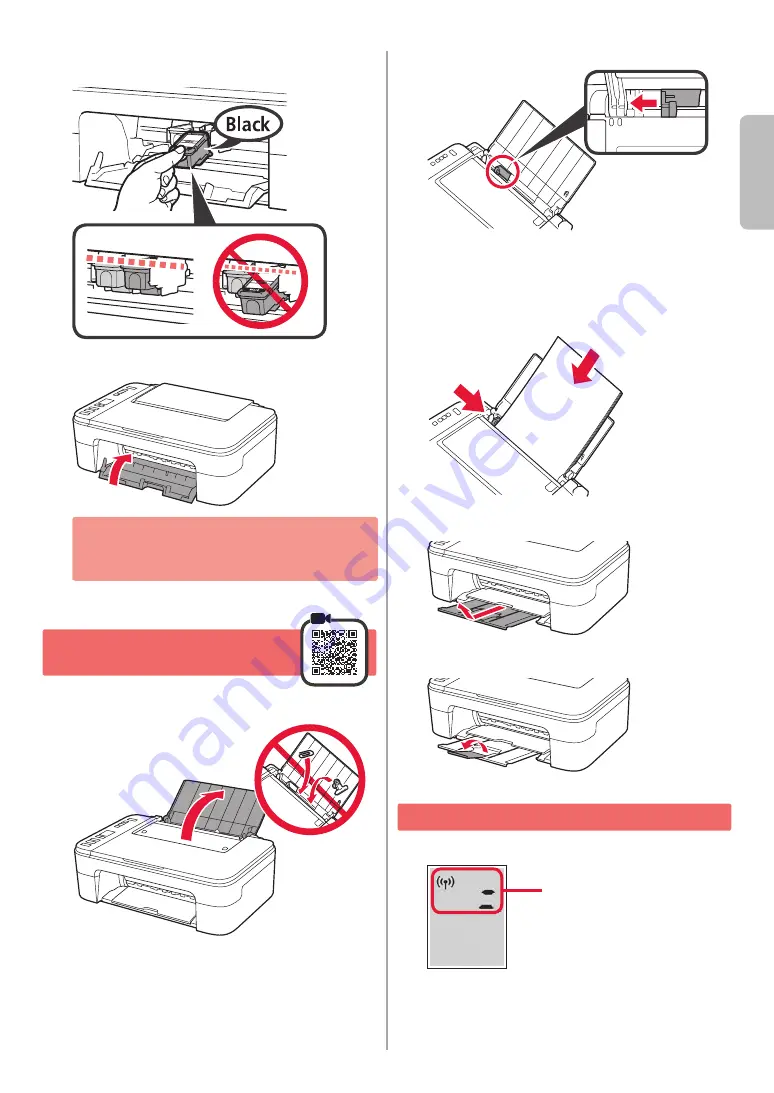
3
ENGLISH
4
Repeat steps 2 to 3 to install the Black FINE
cartridge on the right-hand side.
5
Close the cover.
If
E
>
0
>
4
appears on the screen, return to step
3 of "4. Installing the FINE Cartridges" and confirm
that the Color and Black FINE cartridges are
installed correctly.
5
. Loading Paper
1
Open the paper support.
2
Slide the paper guide to the left.
3
a
Load Letter or A4 sized plain paper against the
right edge with the print side facing up.
b
Slide the paper guide to align it with the side of
the paper stack.
a
b
4
Pull out the paper output tray.
5
Open the output tray extension.
6
. Preparing for Connection
1
Confirm that the screen appears as shown below.
Flashing
Содержание PIXMA TS3365
Страница 15: ...RMC Regulatory Model Code K10509 ...
















