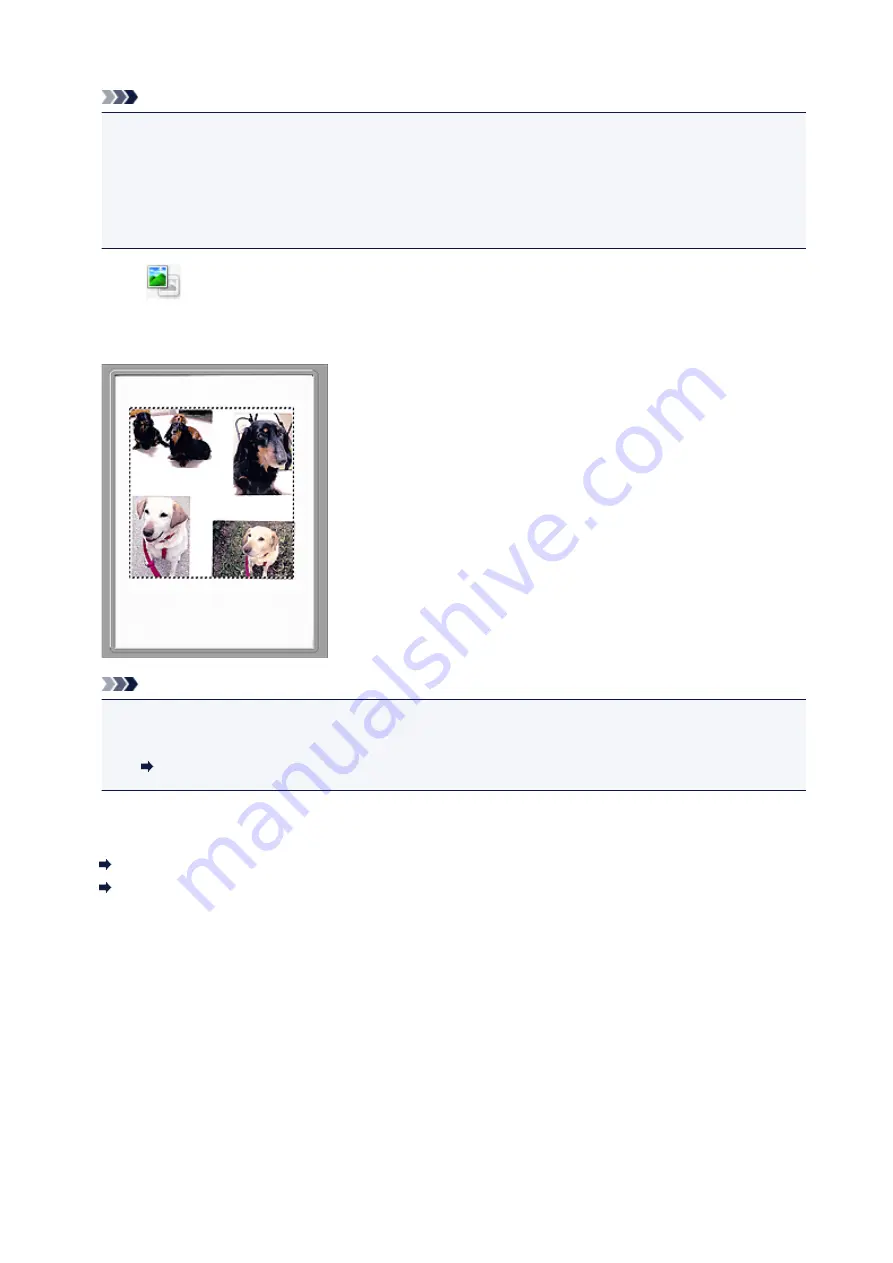
Note
• When multiple images are previewed, different outlines indicate different selection status.
• Focus Frame (thick blue outline): The displayed settings will be applied.
• Selected Frame (thin blue outline): The settings will be applied to the Focus Frame and Selected
Frames simultaneously. To select multiple images, click them while pressing the Ctrl key.
• Unselected (no outline): The settings will not be applied.
When
(Whole Image) is displayed on Toolbar:
Items on the Platen are scanned and appear as a single image. All portions in the cropping frames will be
scanned.
Note
• Create cropping frame(s) on the displayed image. In thumbnail view, one cropping frame can be
created per image. In whole image view, multiple cropping frames can be created.
Adjusting Cropping Frames (ScanGear)
Related Topic
Scanning in Advanced Mode
Scanning Multiple Documents from the ADF (Auto Document Feeder) in Advanced Mode
251
Содержание PIXMA TS3120
Страница 8: ...2900 360 2901 361 4102 362 4103 363 5011 364 5012 365 5100 366 5200 367 5B00 368 6000 369...
Страница 23: ...Basic Operation Printing Photos from a Computer Printing Photos from a Smartphone Tablet Copying 23...
Страница 49: ...Handling Paper Originals FINE Cartridges etc Loading Paper Loading Originals Replacing a FINE Cartridge 49...
Страница 50: ...Loading Paper Loading Plain Paper Photo Paper 50...
Страница 56: ...Loading Originals Loading Originals on the Platen Glass Supported Originals 56...
Страница 73: ...From the computer For Windows Adjusting Print Head Position For Mac OS Adjusting Print Head Position 73...
Страница 85: ...85...
Страница 87: ...Safety Safety Precautions Regulatory Information WEEE EU EEA 87...
Страница 91: ...91...
Страница 108: ...Main Components and Their Use Main Components Power Supply Indication of LCD 108...
Страница 109: ...Main Components Front View Rear View Inside View Operation Panel 109...
Страница 142: ...Information about Paper Supported Media Types Paper Load Limit Unsupported Media Types Handling Paper Print Area 142...
Страница 148: ...Printing Printing from Computer Printing from Smartphone Tablet Printing from Digital Camera Paper Settings 148...
Страница 164: ...Note Selecting Scaled changes the printable area of the document 164...
Страница 177: ...In such cases take the appropriate action as described 177...
Страница 218: ...Copying Making Copies on Plain Paper Basics Copying on Photo Paper Copying Using Smartphone or Tablet 218...
Страница 223: ...Scanning Scanning from Computer Windows Scanning from Computer AirPrint Scanning Using Smartphone Tablet 223...
Страница 227: ...Note To set the applications to integrate with see Settings Dialog Box 227...
Страница 237: ...ScanGear Scanner Driver Screens Basic Mode Tab Advanced Mode Tab 237...
Страница 260: ...Scanning Using Smartphone Tablet Using PIXMA MAXIFY Cloud Link Printing Scanning with Wireless Direct 260...
Страница 265: ...Network Communication Problems Cannot Find Printer on Network Network Connection Problems Other Network Problems 265...
Страница 291: ...Other Network Problems Checking Network Information Restoring to Factory Defaults 291...
Страница 305: ...Paper Is Blank Printing Is Blurry Colors Are Wrong White Streaks Appear Printing Is Blurry Colors Are Wrong 305...
Страница 314: ...Scanning Problems Windows Scanning Problems 314...
Страница 315: ...Scanning Problems Scanner Does Not Work ScanGear Scanner Driver Does Not Start 315...
Страница 327: ...Errors and Messages An Error Occurs Message Support Code Appears 327...
Страница 342: ...A000 to ZZZZ B202 B203 B204 B205 For paper jam support codes see also List of Support Code for Error Paper Jams 342...






























