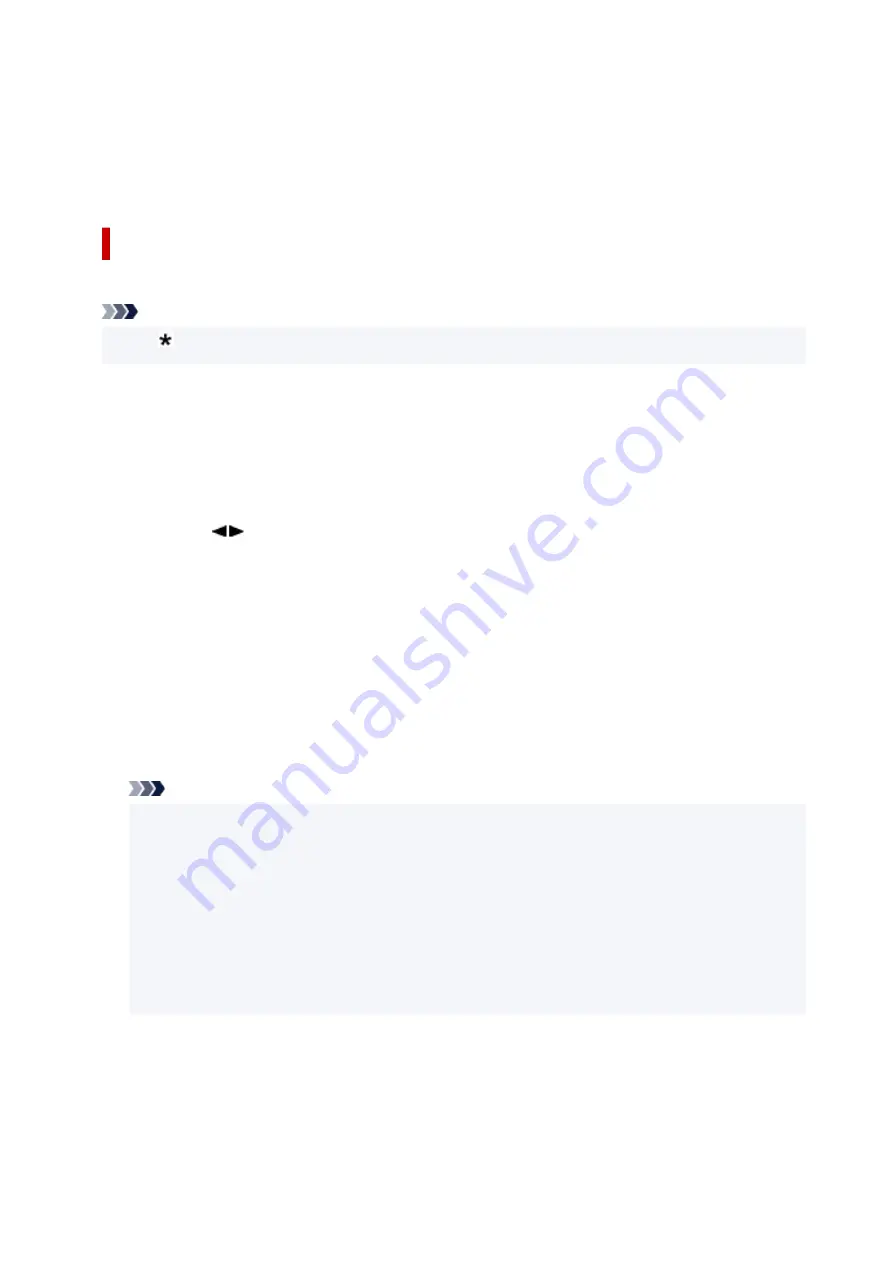
•
Fax only mode
Select when not receiving voice calls.
Receiving operation:
1. When a fax incomes, the printer will receive the fax automatically.
Advanced Settings of Receive Mode
You can specify the advanced settings of each receive mode.
Note
• The (asterisk) on the LCD indicates the current setting.
•
Advanced setting in TEL priority mode
You can specify the following setting items.
◦
Manual/auto switch
If you select
ON
, the printer automatically receives faxes after the external device rang a specified
length of time.
Use the
button or the Numeric buttons to specify the length of time until automatic reception
is started.
◦
User-friendly RX
If you select
ON
, the printer automatically switches from telephone calling to fax reception by
detecting the fax signal (CNG signal) when you lift the handset of the telephone or the answering
machine answers. When you have an answering machine connected to the printer, select
ON
to
switch to fax reception automatically after the answering machine answers.
If you select
OFF
, the printer does not switch from telephone calling to fax reception automatically
even if the printer detects the fax signal (CNG signal). Select
OFF
if you want the printer not to
switch automatically during a call.
Note
• If you subscribe to Duplex Ringing service in Hong Kong, the number of times the external device
rings specified with
Incoming ring
in
Fax only mode
is available in
TEL priority mode
.
If you want to specify the number of times the external device rings in
TEL priority mode
, select
Fax only mode
for
Receive mode set.
under
FAX menu
, specify the number of times the
external device rings with
Incoming ring
, then switch to
TEL priority mode
for
Receive mode
set.
.
• If you subscribe to Duplex Ringing service in Hong Kong, we recommend that
Manual/auto
switch
be set to
OFF
.
•
Advanced setting in Fax only mode
You can specify the following setting item.
◦
Incoming ring
364
Содержание PIXMA TR4520
Страница 1: ...TR4500 series Online Manual English...
Страница 28: ...Basic Operation Printing Photos from a Computer Printing Photos from a Smartphone Tablet Copying Faxing 28...
Страница 77: ...Note This setting item is not available depending on the printer you are using 8 Click Set 77...
Страница 80: ...Handling Paper Originals FINE Cartridges etc Loading Paper Loading Originals Replacing a FINE Cartridge 80...
Страница 81: ...Loading Paper Loading Plain Paper Loading Photo Paper Loading Envelopes 81...
Страница 103: ...103...
Страница 109: ...Replacing a FINE Cartridge Replacing a FINE Cartridge Checking Ink Status on the LCD Ink Tips 109...
Страница 135: ...Safety Safety Precautions Regulatory Information WEEE EU EEA 135...
Страница 160: ...Main Components Front View Rear View Inside View Operation Panel 160...
Страница 177: ...pqrs PQRS 7 tuv TUV 8 wxyz WXYZ 9 0 _ SP 2 Switch the input mode 2 SP indicates a space 177...
Страница 205: ...3 Press the OK button after deleting all the numbers and the letters 205...
Страница 217: ...Information about Paper Supported Media Types Paper Load Limit Unsupported Media Types Handling Paper Print Area 217...
Страница 224: ...Printing Printing from Computer Printing from Smartphone Tablet Printing Using Operation Panel Paper Settings 224...
Страница 231: ...Envelopes Envelope Envelope Greeting Cards Inkjet Greeting Card Others 231...
Страница 242: ...Note Selecting Scaled changes the printable area of the document 242...
Страница 260: ...In such cases take the appropriate action as described 260...
Страница 295: ...Printing Using Canon Application Software Easy PhotoPrint Editor Guide 295...
Страница 296: ...Printing Using a Web Service Using PIXMA MAXIFY Cloud Link Printing with Google Cloud Print 296...
Страница 315: ...Note To set the applications to integrate with see Settings Dialog Box 315...
Страница 328: ...ScanGear Scanner Driver Screens Basic Mode Tab Advanced Mode Tab 328...
Страница 353: ...Scanning Using Smartphone Tablet Using PIXMA MAXIFY Cloud Link Printing Scanning with Wireless Direct 353...
Страница 415: ...4 When a confirmation message is displayed click Yes 415...
Страница 423: ...Receiving Faxes Receiving Faxes Changing Paper Settings Memory Reception 423...
Страница 433: ...Other Useful Fax Functions Document Stored in Printer s Memory 433...
Страница 443: ...Network Communication Problems Cannot Find Printer on Network Network Connection Problems Other Network Problems 443...
Страница 469: ...Other Network Problems Checking Network Information Restoring to Factory Defaults 469...
Страница 474: ...Problems while Printing Scanning from Smartphone Tablet Cannot Print Scan from Smartphone Tablet 474...
Страница 486: ...If the measures above do not solve the problem contact your nearest Canon service center to request a repair 486...
Страница 501: ...Scanning Problems Windows Scanning Problems 501...
Страница 502: ...Scanning Problems Scanner Does Not Work ScanGear Scanner Driver Does Not Start 502...
Страница 505: ...Faxing Problems Problems Sending Faxes Problems Receiving Faxes Telephone Problems Poor Quality Fax Received 505...
Страница 506: ...Problems Sending Faxes Cannot Send a Fax Errors Often Occur When Send a Fax 506...
Страница 511: ...Problems Receiving Faxes Cannot Receive a Fax Cannot Print a Fax 511...
Страница 515: ...Telephone Problems Cannot Dial Telephone Disconnects During a Call 515...
Страница 530: ...Errors and Messages An Error Occurs Message Support Code Appears 530...
Страница 551: ...1250 Cause Paper output tray is closed What to Do Open the paper output tray to resume printing 551...
















































