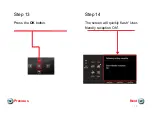Содержание PIXMA MX922
Страница 3: ...Connecting The Phone Lines Next Previous...
Страница 10: ...Setting Up The Receive Mode Next Previous...
Страница 12: ...Step 3 The fax standby screen will appear Step 4 Press the center FUNCTION button Next Previous 12...
Страница 15: ...Step 9 Use the UP or DOWN button to select User friendly reception Step 10 Press the OK button Next Previous 15...
Страница 17: ...Step 13 Press the OK button Step 14 The screen will quickly flash User friendly reception ON Next Previous 17...