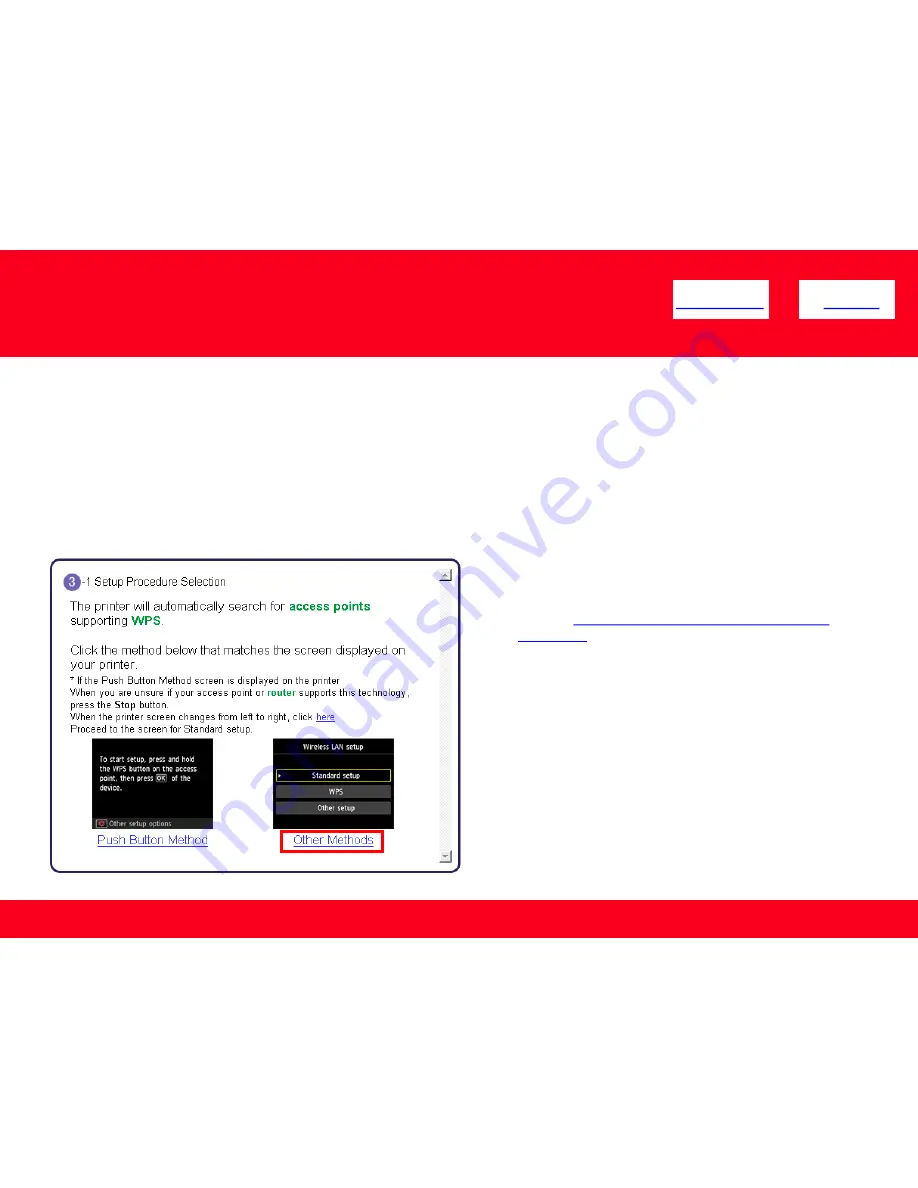
9. The
printer automatically searches for access points that support
WPS
(Wi-Fi Protected Setup)*. If a
WPS
access point is detected, the
Push
Button Method
screen (shown below on left) will appear on the machine’s operation panel
*Unless you are absolutely sure your access point supports WPS and you are familiar with activating this on your access point,
press the Stop
button
on the printer’s operation panel and click on
Other Methods
on the
Setup Procedure Selection
screen (screenshot shown below)*.
If the
Push Button Method
is not shown on the printer’s operation panel(when no WPS access points have been detected), select
Standard
setup
on the printers operation panel, then click
Other Methods
on the
Setup Procedure Selection
screen
Connecting to the Wireless Network
6
<< Previous
Next >>
If you selected the
Push Button Method
, continue to follow
any instructions until the
Completion of Connection
screen
appears.
Click here to skip ahead to the Completion of
Connection.
If you selected
Other Methods
, please continue to the next
page for important information















