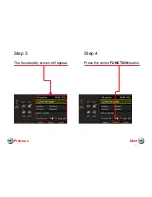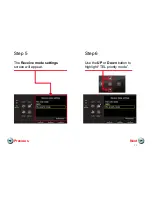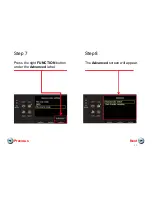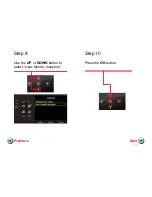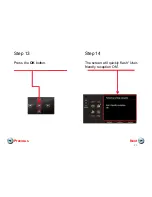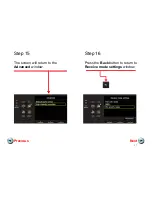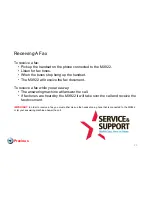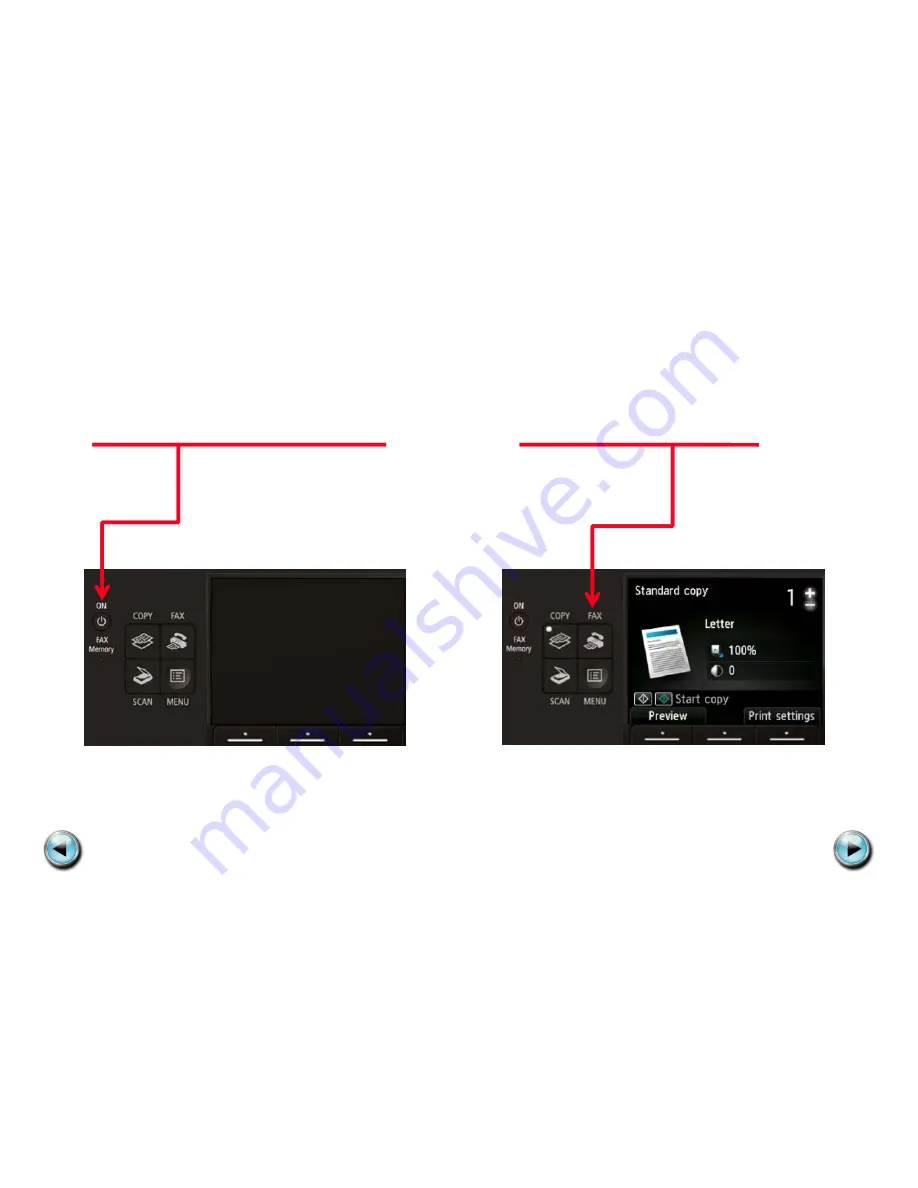Содержание PIXMA MX922
Страница 1: ...Setting Up Your MX922 In Default Mode Tel Priority Mode With An Answering Machine Next...
Страница 3: ...Connecting The Phone Lines Next Previous...
Страница 19: ...Setting Up The Receive Mode Next Previous...
Страница 21: ...Step 3 The fax standby screen will appear Step 4 Press the center FUNCTION button Next Previous 21...
Страница 24: ...Step 9 Use the UP or DOWN button to select User friendly reception Step 10 Press the OK button Next Previous 24...
Страница 26: ...Step 13 Press the OK button Step 14 The screen will quickly flash User friendly reception ON Next Previous 26...