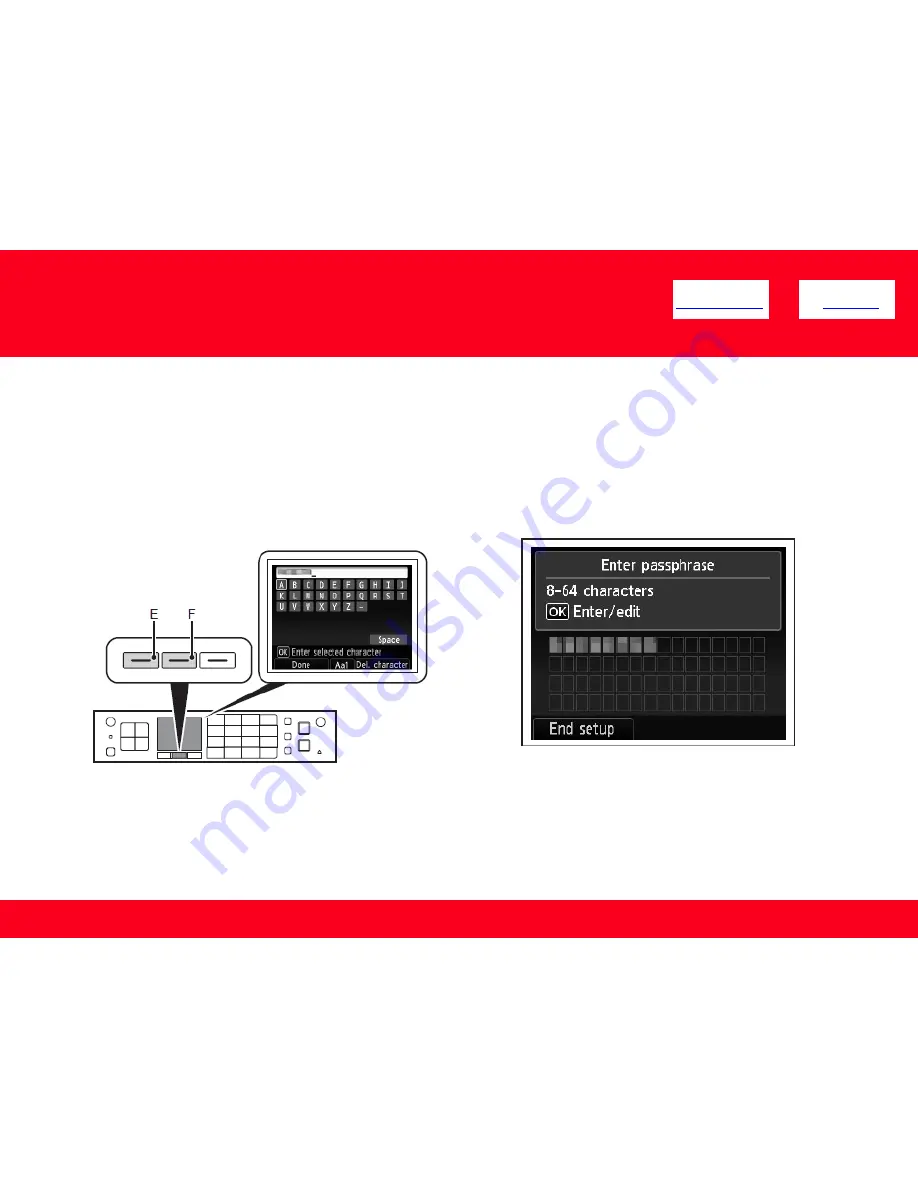
Step Eight
Make sure that the network key is correct, then press the left
FUNCTION button. (below End setup)
.
Adding Your Multifunction to Your Network
9
Step Seven
Enter the network key you wrote down, then press the
left
FUNCTION button (E).
Press the center
FUNCTION button (F) to switch
character entry modes.
<< Previous
Next >>
Network key entry is case-sensitive. Be sure to enter upper
and lower case letters correctly.










