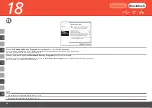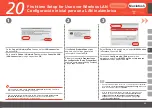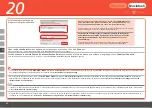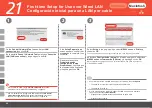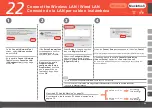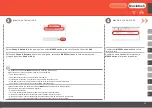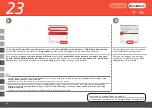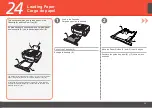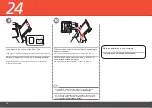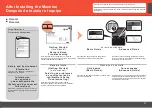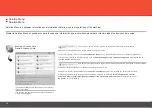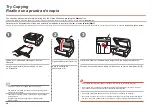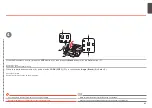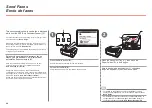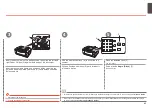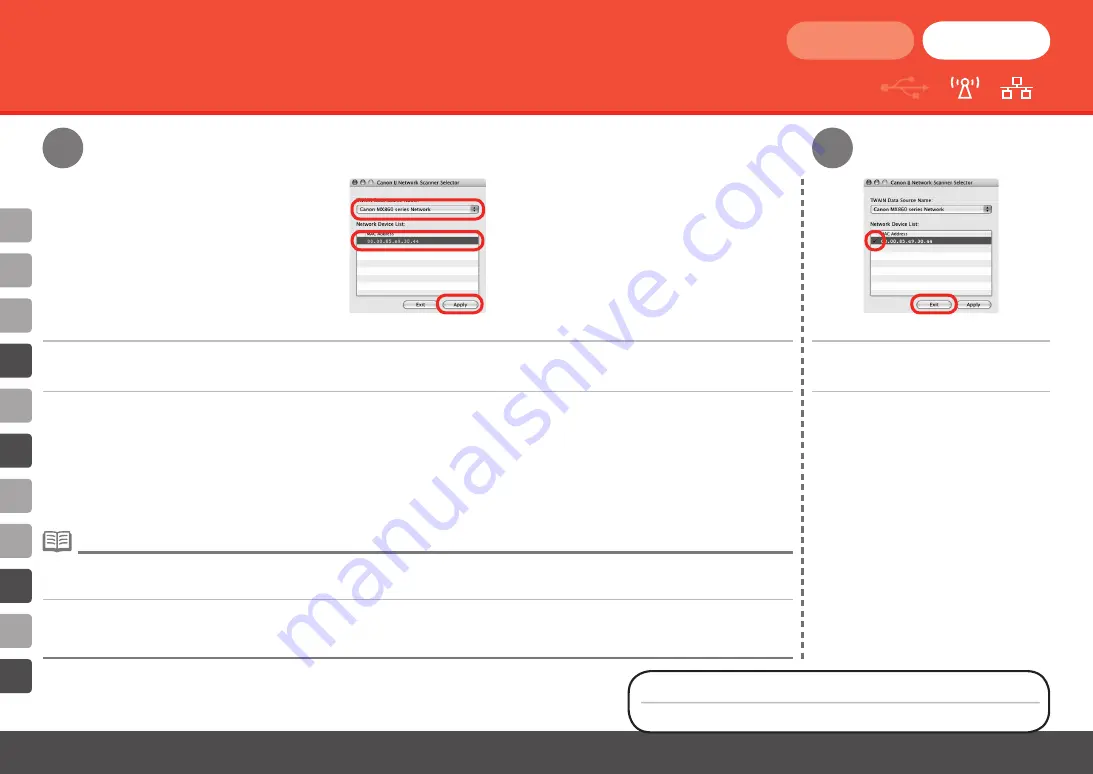
F
K
D
I
23
5
6
Windows
Macintosh
A continuación, lea la sección "24 Carga de papel" en la página 73.
En la pantalla del
Canon IJ Network Scanner Selector
seleccione
Canon MX860 series Network
en
Nombre de origen
de datos TWAIN (TWAIN Data Source Name)
y la dirección MAC del equipo en la
Lista de dispositivos de red (Network
Device List)
y, a continuación, haga clic en
Aplicar (Apply)
para utilizar el equipo como escáner.
Confirme que aparece una marca de
verificación y luego haga clic en
Salir
(Exit)
para cerrar la pantalla.
Para confirmar la dirección MAC del equipo, pulse el botón
Menú (Menu)
y luego mediante los botones
[
,
]
,
{
,
}
y
OK
, seleccione
Configuración
(Settings)
>
Config. de dispositivo (Device settings)
>
Ajustes de LAN (LAN settings)
>
Lista conf. LAN inal. (WLAN setting list)
o
Lista config.
LAN (LAN setting list)
.
•
En Mac OS X v.10.5.x la ranura para tarjetas no está disponible si se utiliza el equipo en una red.
•
Next, read "24 Loading Paper" on page 73!
On the
Canon IJ Network Scanner Selector
screen, select
Canon MX860 series Network
in
TWAIN Data Source Name
and the MAC address of the machine in
Network Device List
, then click
Apply
to use the machine as a scanner.
Confirm that a check mark is displayed,
then click
Exit
to close the screen.
To confirm the machine's MAC address, press the
Menu
button, then using the
[
,
]
,
{
,
}
and
OK
buttons, select
Settings
>
Device settings
>
LAN
settings
>
WLAN setting list
or
LAN setting list
.
•
With Mac OS X v.10.5.x, the Card Slot is not available when using the machine over a network.
•