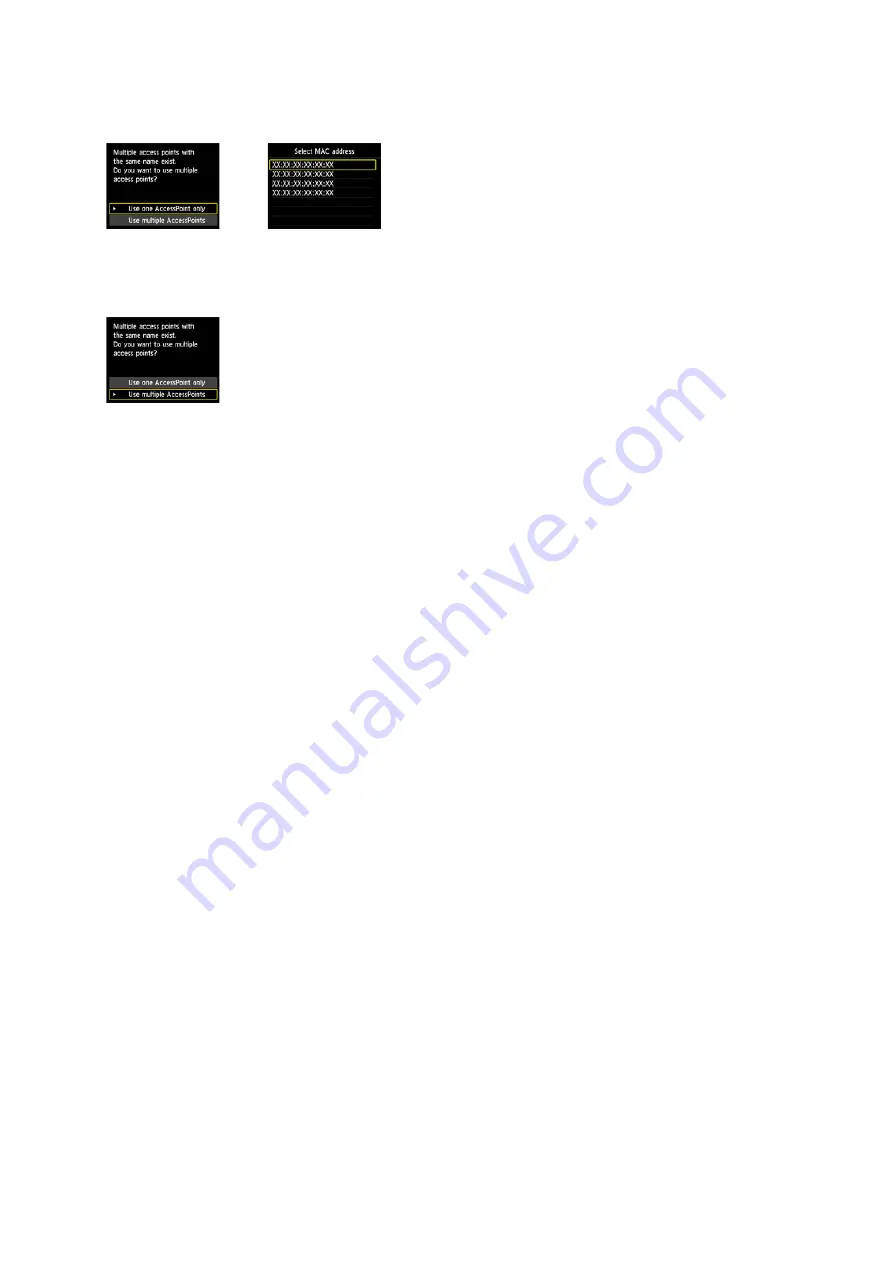
When you have only one access point:
Select Use one AccessPoint only, then press the OK button. Select the MAC address of the target access point on
the displayed screen, then press the OK button.
For details on how to check the MAC address of the access point, refer to the manual supplied with the access point
or contact its manufacturer.
When using multiple access points:
Select Use multiple AccessPoints, then press the OK button.
An Unknown Access Point is Displayed
Access points in use nearby may also be detected.
The Access Point Name is Not Displayed Properly
Access point names with double-byte characters are not displayed properly. However, they can be selected.
The Access Point Name is Not Displayed Automatically
Refer to the manual supplied with the access point or contact its manufacturer.
The Network Password is Not Displayed Automatically
Refer to the manual supplied with the access point or contact its manufacturer.













































