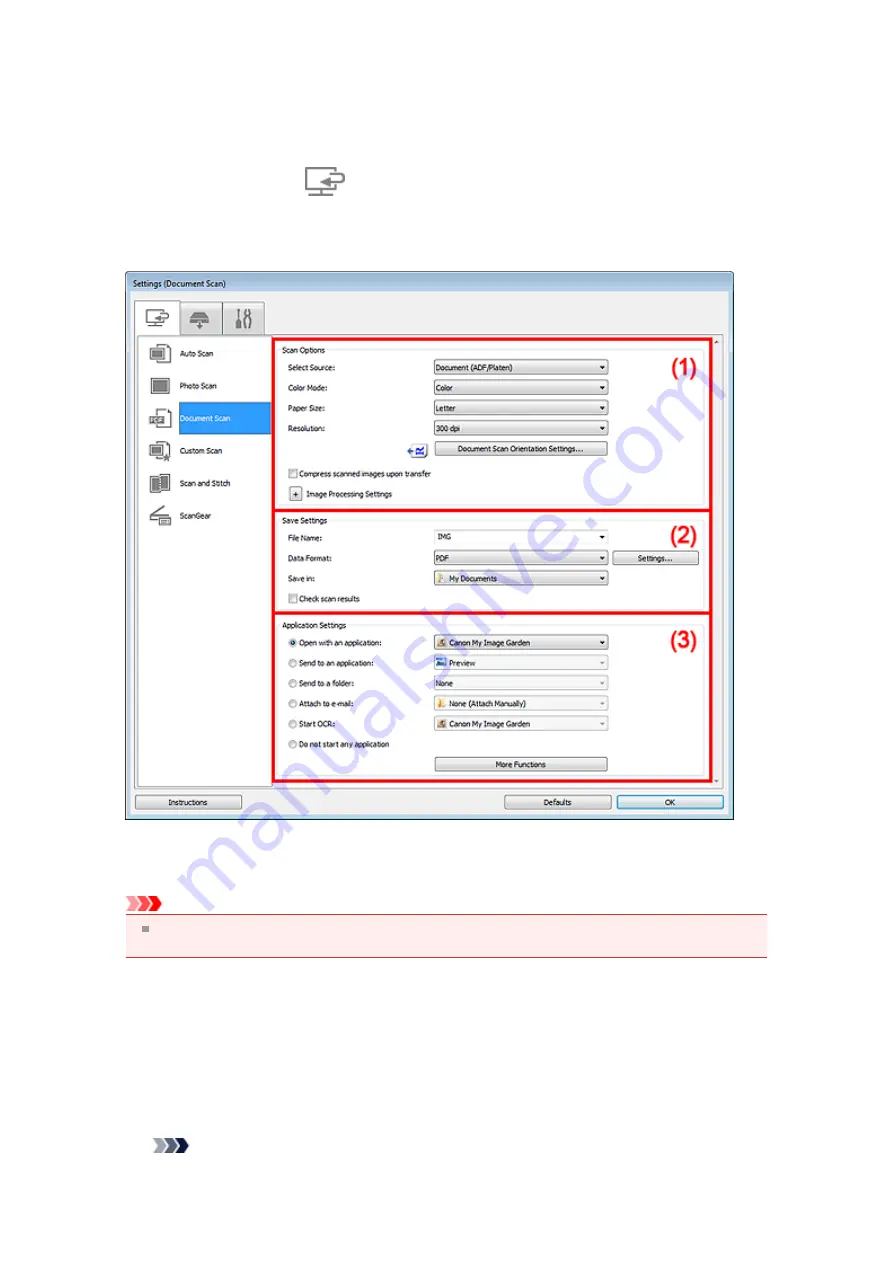
Settings (Document Scan) Dialog Box
Click
Document Scan
on the
(Scanning from a Computer) tab to display the
Settings (Document
Scan)
dialog box.
In the
Settings (Document Scan)
dialog box, you can make advanced scan settings to scan items as
documents.
Important
When the Settings dialog box is displayed from the Scan screen of My Image Garden, the setting
items for
Application Settings
do not appear.
(1) Scan Options Area
•
Select Source
Select the type of item to be scanned.
Scanning documents:
Document
or
Document (ADF/Platen)
Scanning magazines:
Magazine
Scanning documents from the ADF (Auto Document Feeder):
Document (ADF Simplex)
,
Document
(ADF Manual Duplex)
, or
Document (ADF/Platen)
Note
Содержание PIXMA MX392
Страница 1: ...MX390 series Online Manual Scanning English...
Страница 18: ...5 Select Select Source according to the items to be scanned 6 Select Auto scan for Paper Size then click OK...
Страница 26: ...Scanned images are saved according to the settings...
Страница 59: ...You can restore the settings in the displayed screen to the default settings...
Страница 78: ......
Страница 83: ...Related Topic Basic Mode Tab...
Страница 120: ...Related Topic Scanning in Advanced Mode Scanning Multiple Documents from the ADF Auto Document Feeder in Advanced Mode...
Страница 131: ...Reset all adjustments saturation color balance brightness contrast histogram and tone curve...
Страница 138: ...Output by page Outputs the scanned documents in the correct page order...
Страница 142: ......
Страница 148: ...Useful Information on Scanning Adjusting Cropping Frames IJ Scan Utility Resolution Data Formats Color Matching...
Страница 154: ...Other Scanning Methods Scanning with WIA Driver Scanning Using the Control Panel Windows XP Only...
Страница 162: ......






























