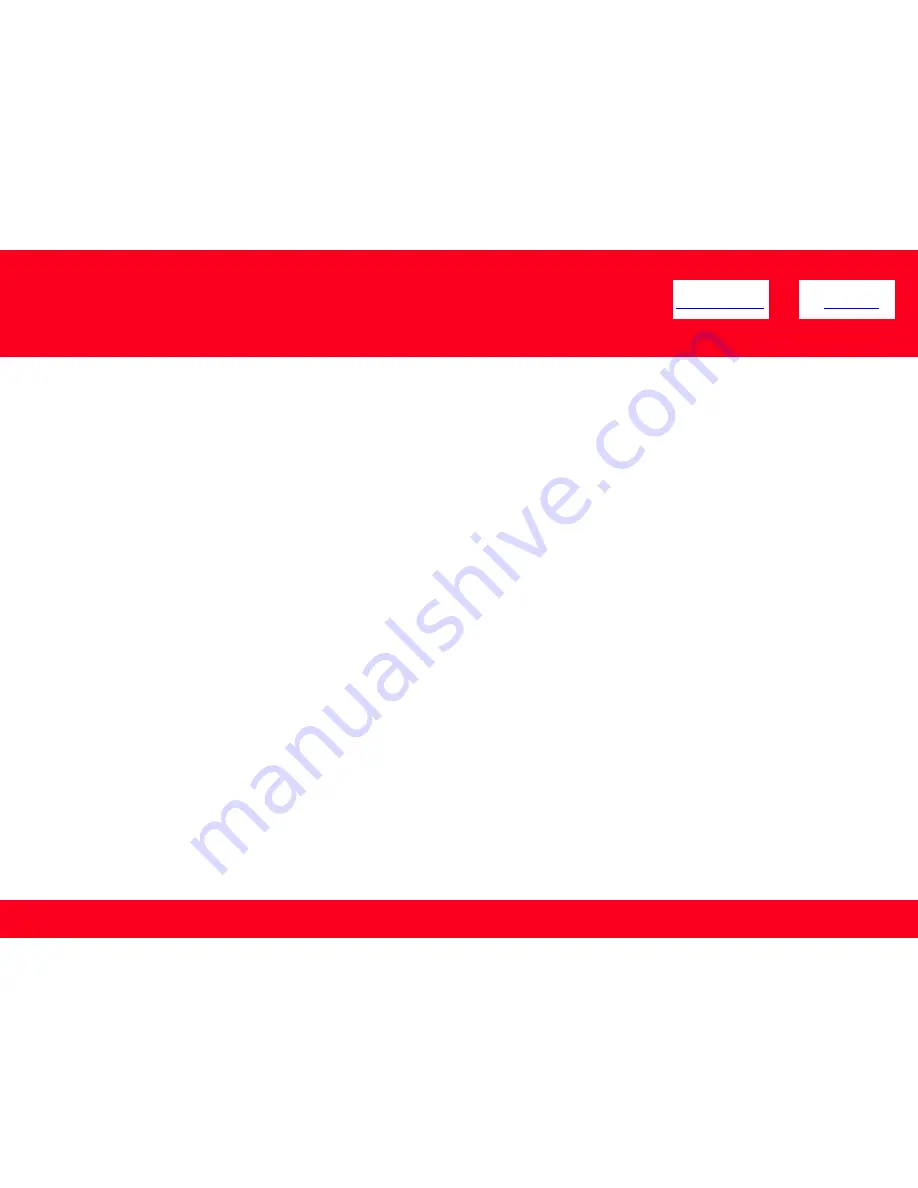
Downloading and Installing the Drivers
<< Previous
Next >>
Step Four
On the next screen, read the information and instructions and click
I Agree - Begin Download
Select [Save] or [Run]. If [Run] is selected, the file will be automatically installed
If [Save] is selected, once the file has been downloaded, double-click it to begin the installation process
IMPORTANT:
•
Quit all running applications before installation.
•
Log on as the administrator (or a member of the Administrators group).
•
Do not switch users during the installation process.
•
Internet connection may be required during the installation. Connection fees apply.
•
It may be necessary to restart your computer during the installation process. Follow the on-screen instructions. The
installation resumes once your computer has restarted.
If the firewall function of your security software is turned on, a warning message may appear that Canon software is attempting
to access the network. If such a warning message appears, set the security software to always allow access.
7











