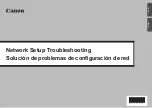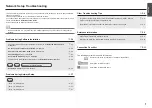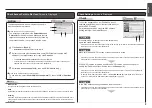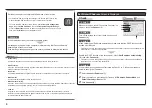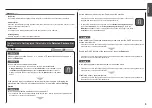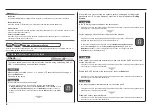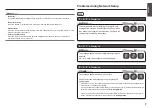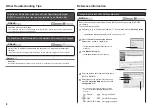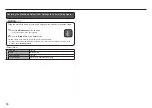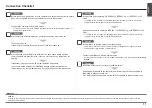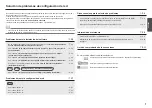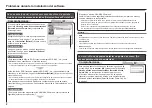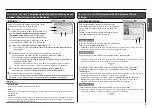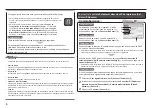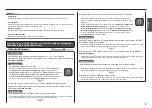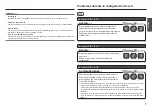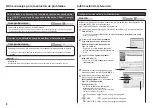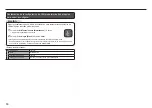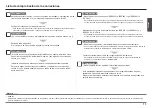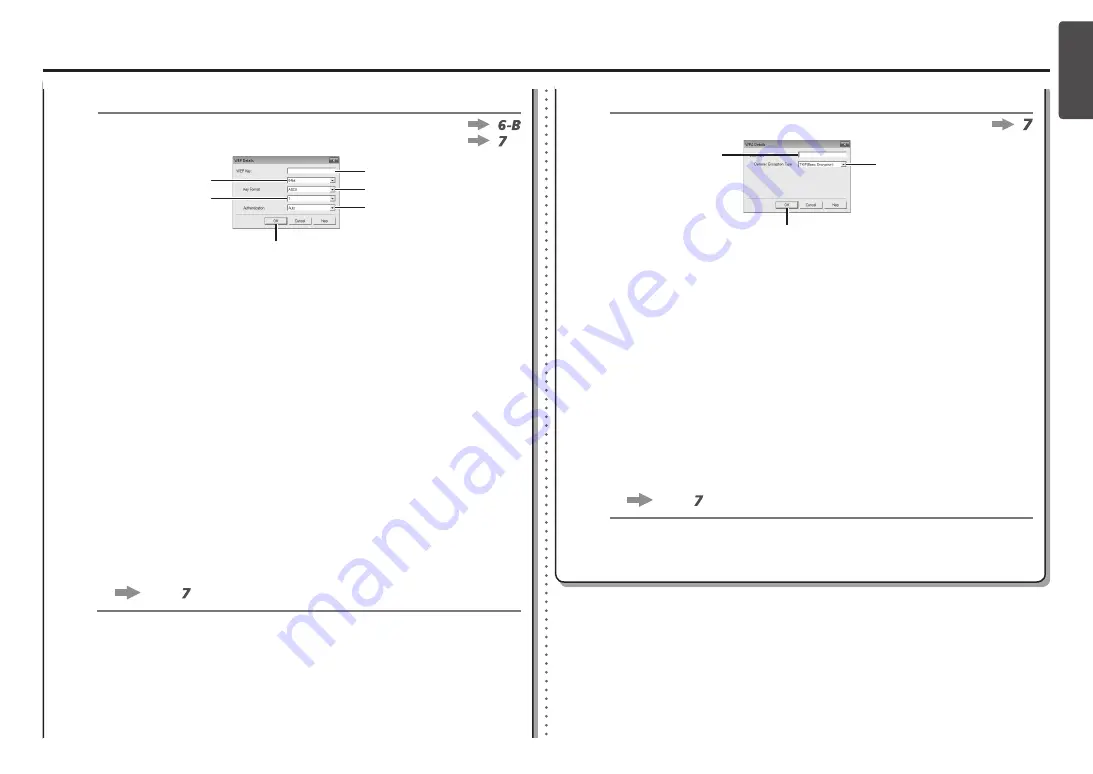
ENGLISH
6-A
5
4
2
3
1
F
J
H
I
G
K
6-B
7
1
2
M
L
N
When
WEP 40 bit
is selected in AirPort Utility (AirPort Admin Utility), select
64 bit
.
•
When
WEP (Transitional Security Network)
is selected in AirPort Utility, select
128
bit
.
•
WEP
Select
Authentication
(J), then click
OK
(K).
Go to .
Select
Key ID
(I).
Enter upper and lower case letters of the alphabet correctly when the network key is
5 or 13 characters. Letters are case sensitive.
Letters are not case sensitive if the network key is 10 or 26 characters (digits).
•
Select
Key Length
(G).
Select
ASCII
when the network key is 5 or 13 characters.
Select
Hex
when it is 10 or 26 characters (digits).
•
Select
Key Format
(H).
When using AirPort, select
1
in the screen.
Selecting other key numbers will disable the connection between the machine and
AirPort.
•
Enter the network key in
WEP Key
(F).
WPA/WPA2
Disable
When
WEP (Transitional Security Network)
is selected in AirPort Utility, select
AES(Secure Encryption)
.
•
Disable
WPA/WPA2
Enter the network key in
Passphrase
(L).
Enter upper and lower case letters of the alphabet correctly when the network key is
between 8 and 63 characters. Letters are case sensitive.
Letters are not case sensitive if the network key is 64 characters.
•
Select
Dynamic Encryption Type
(M), then click
OK
(N).
The
Manual Setup
screen returns. Click
Connect
.
After that, follow the on-screen instructions to proceed with settings.
•
Go to .
When the access point is set to operate in IEEE802.11g and IEEE802.11n with TKIP,
communication is established using IEEE802.11g.
•
When the access point is set to operate only in IEEE802.11n with TKIP, a connection
cannot be established. Change the encryption type to something other than TKIP or
change the standard to something other than IEEE802.11n, then configure wireless
LAN settings again.
•