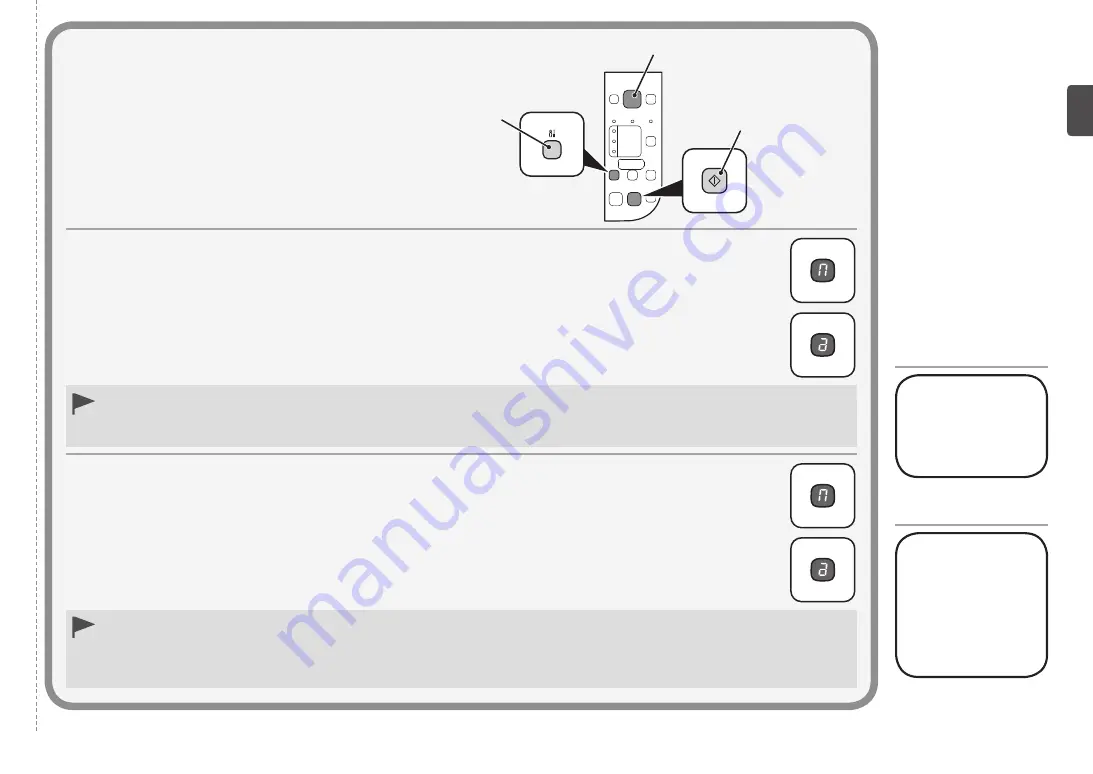
A
B
C
Configuración con el método de código PIN
1. Pulse el botón
Mantenimiento (Maintenance)
(A) 11 veces. Cuando la pantalla LED (B) se ilumine
tal como muestra la ilustración de la derecha, pulse el botón
Color
(C). Se imprimirá la
Network
Configuration Page
que incluye el código PIN.
2. Establezca el código PIN en el punto de acceso. Para obtener información sobre este procedimiento,
consulte el manual del punto de acceso.
Cuando el punto de acceso esté preparado, pulse el botón
Mantenimiento (Maintenance)
12 veces.
Cuando la pantalla LED se ilumine tal como muestra la ilustración de la derecha, pulse el botón
Color
.
Si aparece un error de tiempo de espera agotado (
E
>
2
>
2
) en la pantalla LED, pulse el botón
Color
y vuelva a ejecutar 2.
En lo que se refiere al código PIN, utilice el mismo número que aparece en la
Network Configuration Page
impresa en 1.
Si aparece otro error, consulte el manual impreso:
Solución de problemas de configuración de red
.
•
•
A continuación,
vaya a
“Instalación del
software (2)” en
la página 44.
Setup Using PIN Code Method
1. Press the
Maintenance
button (A) 11 times. When the LED (B) lights up as shown in the illustration to
the right, press the
Color
button (C). The
Network Configuration Page
including the PIN code will be
printed.
2. Set the PIN code to the access point. For the procedure, refer to the manual of the access point.
When the access point is ready, press the
Maintenance
button 12 times. When the LED lights up as
shown in the illustration to the right, press the
Color
button.
Next, go to
"Software
Installation (2)"
on page 44!
If a timeout error (
E
>
2
>
2
) appears in the LED, press the
Color
button, then perform 2 again. As for the PIN code, use the
same number as that in the
Network Configuration Page
printed in 1.
If another error appears, refer to the printed manual:
Network Setup Troubleshooting
.
•
•
















































