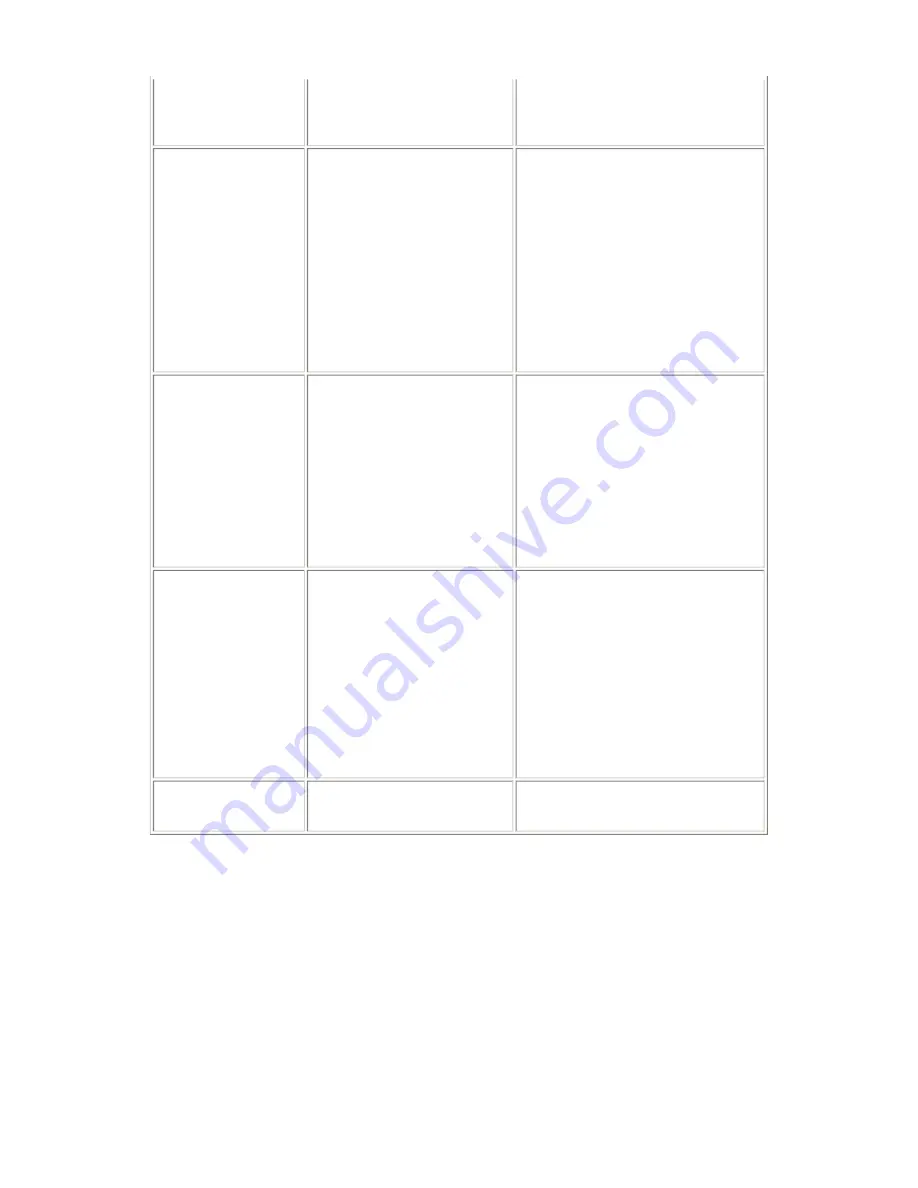
Menu button to move to
Maintenance / Settings; select
Device Settings, Other Settings,
and perform the selection.
Reset
Settings are reset to the original
shipping conditions.
MP170:
Press the Menu button to move to
System Settings and go to
Restore Default, then perform the
selection.
MP450:
On standalone machine, press the
Menu button to move to
Maintenance / Settings; select
Device Settings, then Reset
Setting.
Saving the settings
The current print settings are saved.
MP170:
Press the Menu button to move to
System Settings, and select Save
Confguration.
MP450:
On standalone machine, press the
Menu button to move to
Maintenance / Settings; select
Device Settings, then Save
Settings.
Calling up the saved
settings
The saved print settings are called
up.
MP170:
Press the Menu button to move to
System Settings, and select Load
Confguration.
MP450:
On standalone machine, press the
Menu button to move to
Maintenance / Settings; select
Device Settings, then Load
Settings.
Head-to-paper distance
setting
Move the paper thickness lever to
set the head-to-paper distance to
Auto or Wide.
1-21
Содержание PIXMA MP170
Страница 7: ...Part 1 MAINTENANCE ...
Страница 20: ... II Card board wiring To the table of contents To the top Part 1 3 REPAIR 3 2 1 13 ...
Страница 23: ... 4 Grease application 1 16 ...
Страница 33: ... Service test print sample 1 26 ...
Страница 36: ...Part 2 TECHNICAL REFERENCE ...
Страница 51: ...Part 3 APPENDIX ...
Страница 52: ...1 BLOCK DIAGRAM MP170 3 1 ...
Страница 53: ...MP450 To the table of contents To the top Part 3 1 BLOCK DIAGRAM 3 2 ...






























