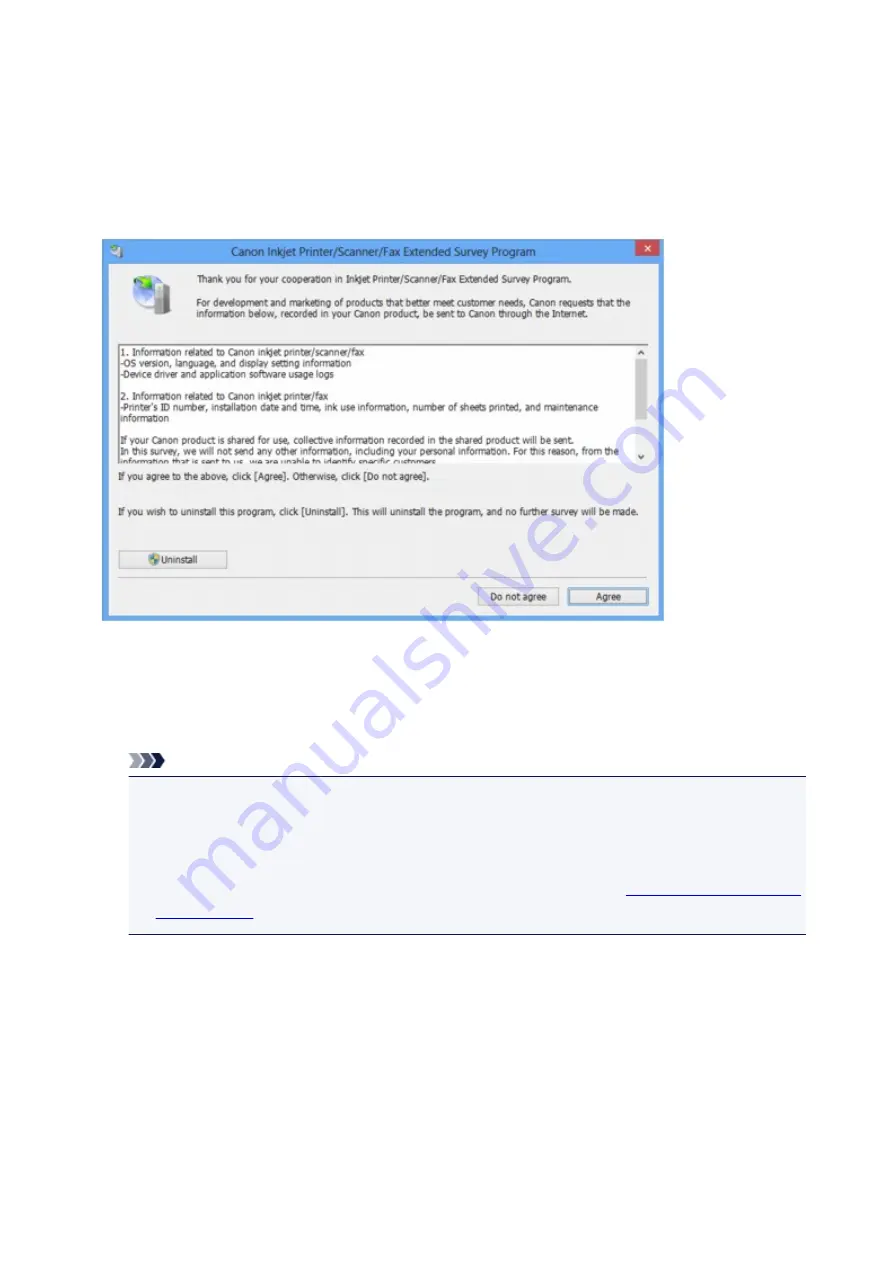
The Inkjet Printer/Scanner/Fax Extended Survey Program Screen Is
Displayed
If the Inkjet Printer/Scanner/Fax Extended Survey Program is installed, a confirmation screen asking for
permission to send the printer and application software usage information will be displayed every month
for about ten years.
Read the instructions on the screen and follow the procedure below.
•
If you agree to participate in the survey program:
Click
Agree
, then follow the on-screen instructions. The printer usage information will be sent via the
Internet. If you have followed the on-screen instructions, the information will be sent automatically
from the second time onward and the confirmation screen will not be displayed again.
Note
• When the information is being sent, a caution screen such as an Internet security screen may be
displayed. In this case, confirm that the program name is "IJPLMUI.exe", then allow it.
• If you deselect the
Send automatically from the next time
check box, the information will not
be sent automatically from the second time onward and a confirmation screen will be displayed at
the time of the next survey. To send the information automatically, see
.
•
If you do not agree to participate in the survey program:
Click
Do not agree
. The confirmation screen will be closed, and the survey at that time is skipped.
The confirmation screen will be displayed again one month later.
•
To uninstall the Inkjet Printer/Scanner/Fax Extended Survey Program:
To uninstall the Inkjet Printer/Scanner/Fax Extended Survey Program, click
Uninstall
, then follow the
on-screen instructions.
•
Changing the confirmation screen setting:
1. Select items as shown below.
126
Содержание Pixma MG7100 Series
Страница 1: ...MG7100 series Online Manual Printing Copying English ...
Страница 6: ...Printing from a Computer Printing with Application Software that You are Using Printer Driver 6 ...
Страница 43: ...Related Topics Registering a Stamp Registering Image Data to be Used as a Background 43 ...
Страница 51: ...3 Complete the setup Click OK then it returns to Stamp Background dialog box 51 ...
Страница 72: ...Adjusting Colors with the Printer Driver Printing with ICC Profiles Interpreting the ICC Profile 72 ...
Страница 89: ...Adjusting Contrast Adjusting Intensity Contrast Using Sample Patterns Printer Driver 89 ...
Страница 105: ...In such cases take the appropriate action as described 105 ...
Страница 180: ...Related Topics Obtaining the Latest MP Drivers Deleting the Unnecessary MP Drivers Before Installing the MP Drivers 180 ...
Страница 196: ...Using the Slide Show Function Printing Photo While Viewing the Slide Show 196 ...
Страница 205: ...About Disc Label Printing Copying the Label Side of Disc Printing Photo from a Memory Card onto the Disc Label 205 ...
Страница 220: ...9 Touch the Color button The machine starts printing 220 ...
Страница 254: ...MG7100 series Online Manual Read Me First Useful Functions Available on the Machine Overview of the Machine English ...
Страница 260: ...Specifications 335 ...
Страница 330: ... 8 Display area The display changes based on the menu you select 77 ...
Страница 352: ...Safety Guide Safety Precautions Regulatory and Safety Information 99 ...
Страница 358: ...Main Components Front View Rear View Inside View Operation Panel 105 ...
Страница 375: ...Loading Paper Originals Loading Paper Placing a Printable Disc Loading Originals Inserting the Memory Card 122 ...
Страница 396: ...143 ...
Страница 410: ...4 Close the paper output tray 5 Attach the disc tray onto the cassette upper How to Detach Attach the Disc Tray 157 ...
Страница 418: ...Inserting the Memory Card Before Inserting the Memory Card Inserting the Memory Card Removing the Memory Card 165 ...
Страница 424: ...Replacing an Ink Tank Replacing an Ink Tank Checking the Ink Status 171 ...
Страница 433: ...Note You can also check the ink status on the computer screen Checking the Ink Status from Your Computer 180 ...
Страница 494: ...Language selection Changes the language for the messages and menus on the touch screen 241 ...
Страница 495: ...Home screen background color Selects the background color of the HOME screen You can select black or white 242 ...
Страница 506: ...Information about Network Connection Useful Information about Network Connection 253 ...
Страница 553: ...5 Delete Deletes the selected IP address from the list 300 ...
Страница 591: ...MG7100 series Online Manual Scanning English ...
Страница 601: ...Scanning with Favorite Settings 11 ...
Страница 611: ...The Settings dialog box appears 4 Click Custom Scan 5 Select Select Source according to the items to be scanned 21 ...
Страница 691: ...Related Topic Basic Mode Tab 101 ...
Страница 694: ...Related Topic Advanced Mode Tab 104 ...
Страница 776: ...Note When the message prompting you to restart your computer appears click OK to restart your computer 186 ...
Страница 777: ...Other Scanning Methods Scanning with WIA Driver Scanning Using the Control Panel Windows XP Only 187 ...
Страница 811: ...MG7100 series Online Manual Troubleshooting English ...
Страница 870: ...Problems with Printing Quality Print Results Not Satisfactory Ink Is Not Ejected 60 ...
Страница 890: ...Problems with Scanning Problems with Scanning Scan Results Not Satisfactory Software Problems 80 ...
Страница 911: ...Software Problems The E mail Client You Want to Use Does Not Appear in the Screen for Selecting an E mail Client 101 ...
Страница 965: ...1253 Cause The paper output tray did not open Action Open the paper output tray then tap OK on the touch screen 155 ...
Страница 967: ...1401 Cause The print head may be damaged Action Contact the service center 157 ...
Страница 968: ...1403 Cause The print head may be damaged Action Contact the service center 158 ...
Страница 969: ...1405 Cause The print head may be damaged Action Contact the service center 159 ...
Страница 977: ...1660 Cause The ink tank is not installed Action Install the ink tank 167 ...
Страница 1009: ...5B00 Cause Printer error has occurred Action Contact the service center 199 ...
Страница 1010: ...5B01 Cause Printer error has occurred Action Contact the service center 200 ...
Страница 1011: ...5B10 Cause Printer error has occurred Action Contact the service center 201 ...
Страница 1012: ...5B11 Cause Printer error has occurred Action Contact the service center 202 ...






























