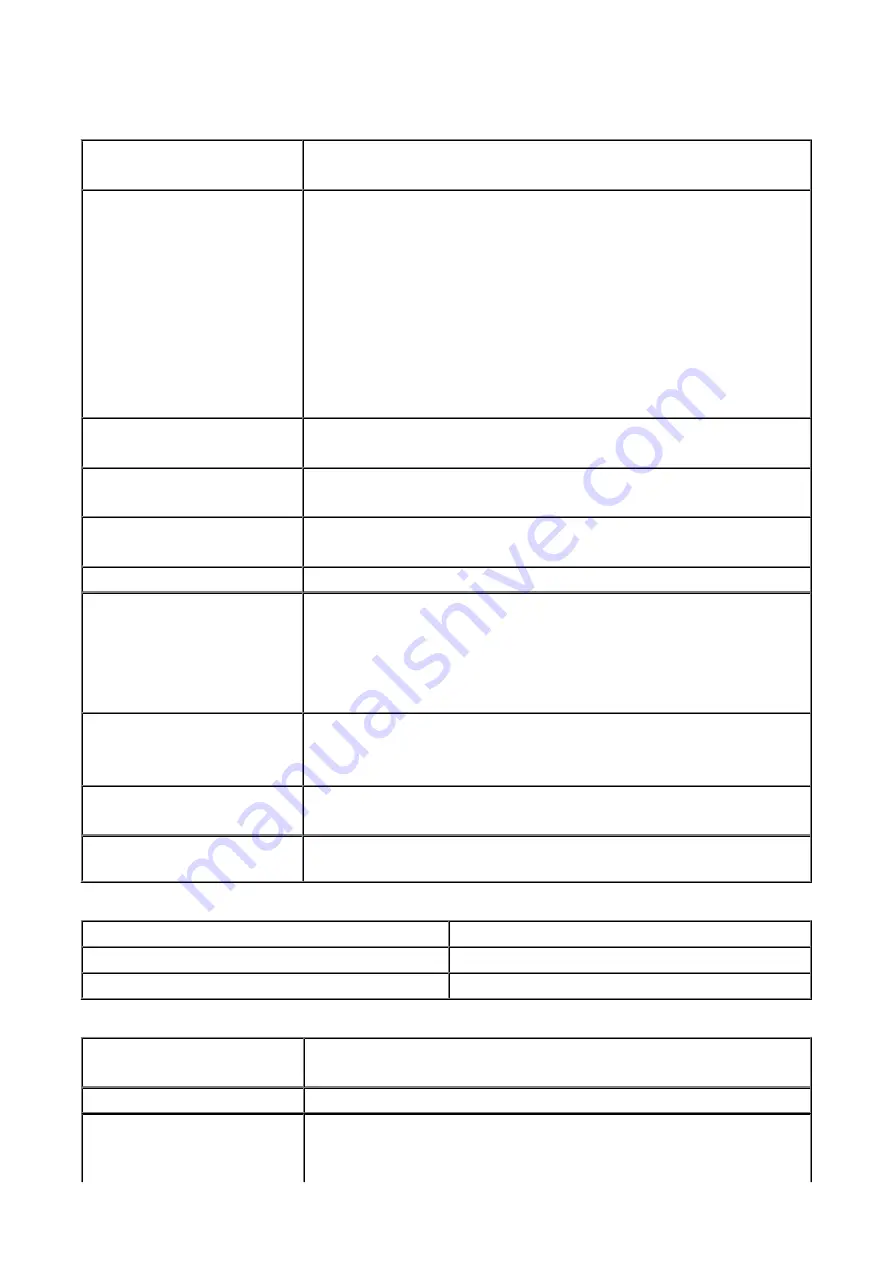
Specifications
General Specifications
Printing resolution (dpi)
9600* (horizontal) x 2400 (vertical)
* Ink droplets can be placed with a pitch of 1/9600 inch at minimum.
Interface
USB Port:
Hi-Speed USB *1
LAN Port:
Wired LAN: 100BASE-TX/10BASE-T
Wireless LAN: IEEE802.11n/IEEE802.11g/IEEE802.11b *2
*1 A computer that complies with Hi-Speed USB standard is required. Since the Hi-
Speed USB interface is fully upwardly compatible with USB 1.1, it can be used at
USB 1.1.
*2 Setup possible through Standard setup, WPS (Wi-Fi Protected Setup), WCN
(Windows Connect Now) or Cableless setup.
Print width
8 inches/203.2 mm
(for Borderless Printing: 8.5 inches/216 mm)
Operating environment
Temperature:
41 to 95 °F (5 to 35 °C)
Humidity:
10 to 90 % RH (no condensation)
Storage environment
Temperature:
32 to 104 °F (0 to 40 °C)
Humidity:
5 to 95 % RH (no condensation)
Power supply
AC 100-240 V, 50/60 Hz
Power consumption
Printing (Copy):
Approx. 17 W
Standby (minimum):
Approx. 1 W *1*2
OFF:
Approx. 0.2 W *1
*1 USB connection to PC
*2 The wait time for standby cannot be changed.
External dimensions
Approx. 18.4 (W) x 14.6 (D) x 5.9 (H) inches
Approx. 466 (W) x 369 (D) x 148 (H) mm
* With the Paper Output Tray retracted.
Weight
Approx. 18.1 lb (Approx. 8.2 kg)
* With the Print Head and ink tanks installed.
Print Head/Ink
Total 6656 nozzles (PgBK 1024 nozzles, Y/DyeBK each 512 nozzles, C/M/GY each
1536 nozzles)
Copy Specifications
Multiple copy
max. 99 pages
Intensity adjustment
9 positions, Auto intensity (AE copy)
Reduction/Enlargement
25 % - 400 % (1 % unit)
Scan Specifications
Scanner driver
Windows:
TWAIN 1.9 Specification, WIA
Mac OS:
ICA
Maximum scanning size
A4/Letter, 8.5" x 11.7"/216 x 297 mm
Scanning resolution
Optical resolution (horizontal x vertical) max:
2400 x 4800 dpi *1
Interpolated resolution max:
19200 x 19200 dpi *2
*1 Optical Resolution represents the maximum sampling rate based on ISO 14473.
335
Содержание Pixma MG7100 Series
Страница 1: ...MG7100 series Online Manual Printing Copying English ...
Страница 6: ...Printing from a Computer Printing with Application Software that You are Using Printer Driver 6 ...
Страница 43: ...Related Topics Registering a Stamp Registering Image Data to be Used as a Background 43 ...
Страница 51: ...3 Complete the setup Click OK then it returns to Stamp Background dialog box 51 ...
Страница 72: ...Adjusting Colors with the Printer Driver Printing with ICC Profiles Interpreting the ICC Profile 72 ...
Страница 89: ...Adjusting Contrast Adjusting Intensity Contrast Using Sample Patterns Printer Driver 89 ...
Страница 105: ...In such cases take the appropriate action as described 105 ...
Страница 180: ...Related Topics Obtaining the Latest MP Drivers Deleting the Unnecessary MP Drivers Before Installing the MP Drivers 180 ...
Страница 196: ...Using the Slide Show Function Printing Photo While Viewing the Slide Show 196 ...
Страница 205: ...About Disc Label Printing Copying the Label Side of Disc Printing Photo from a Memory Card onto the Disc Label 205 ...
Страница 220: ...9 Touch the Color button The machine starts printing 220 ...
Страница 254: ...MG7100 series Online Manual Read Me First Useful Functions Available on the Machine Overview of the Machine English ...
Страница 260: ...Specifications 335 ...
Страница 330: ... 8 Display area The display changes based on the menu you select 77 ...
Страница 352: ...Safety Guide Safety Precautions Regulatory and Safety Information 99 ...
Страница 358: ...Main Components Front View Rear View Inside View Operation Panel 105 ...
Страница 375: ...Loading Paper Originals Loading Paper Placing a Printable Disc Loading Originals Inserting the Memory Card 122 ...
Страница 396: ...143 ...
Страница 410: ...4 Close the paper output tray 5 Attach the disc tray onto the cassette upper How to Detach Attach the Disc Tray 157 ...
Страница 418: ...Inserting the Memory Card Before Inserting the Memory Card Inserting the Memory Card Removing the Memory Card 165 ...
Страница 424: ...Replacing an Ink Tank Replacing an Ink Tank Checking the Ink Status 171 ...
Страница 433: ...Note You can also check the ink status on the computer screen Checking the Ink Status from Your Computer 180 ...
Страница 494: ...Language selection Changes the language for the messages and menus on the touch screen 241 ...
Страница 495: ...Home screen background color Selects the background color of the HOME screen You can select black or white 242 ...
Страница 506: ...Information about Network Connection Useful Information about Network Connection 253 ...
Страница 553: ...5 Delete Deletes the selected IP address from the list 300 ...
Страница 591: ...MG7100 series Online Manual Scanning English ...
Страница 601: ...Scanning with Favorite Settings 11 ...
Страница 611: ...The Settings dialog box appears 4 Click Custom Scan 5 Select Select Source according to the items to be scanned 21 ...
Страница 691: ...Related Topic Basic Mode Tab 101 ...
Страница 694: ...Related Topic Advanced Mode Tab 104 ...
Страница 776: ...Note When the message prompting you to restart your computer appears click OK to restart your computer 186 ...
Страница 777: ...Other Scanning Methods Scanning with WIA Driver Scanning Using the Control Panel Windows XP Only 187 ...
Страница 811: ...MG7100 series Online Manual Troubleshooting English ...
Страница 870: ...Problems with Printing Quality Print Results Not Satisfactory Ink Is Not Ejected 60 ...
Страница 890: ...Problems with Scanning Problems with Scanning Scan Results Not Satisfactory Software Problems 80 ...
Страница 911: ...Software Problems The E mail Client You Want to Use Does Not Appear in the Screen for Selecting an E mail Client 101 ...
Страница 965: ...1253 Cause The paper output tray did not open Action Open the paper output tray then tap OK on the touch screen 155 ...
Страница 967: ...1401 Cause The print head may be damaged Action Contact the service center 157 ...
Страница 968: ...1403 Cause The print head may be damaged Action Contact the service center 158 ...
Страница 969: ...1405 Cause The print head may be damaged Action Contact the service center 159 ...
Страница 977: ...1660 Cause The ink tank is not installed Action Install the ink tank 167 ...
Страница 1009: ...5B00 Cause Printer error has occurred Action Contact the service center 199 ...
Страница 1010: ...5B01 Cause Printer error has occurred Action Contact the service center 200 ...
Страница 1011: ...5B10 Cause Printer error has occurred Action Contact the service center 201 ...
Страница 1012: ...5B11 Cause Printer error has occurred Action Contact the service center 202 ...






























