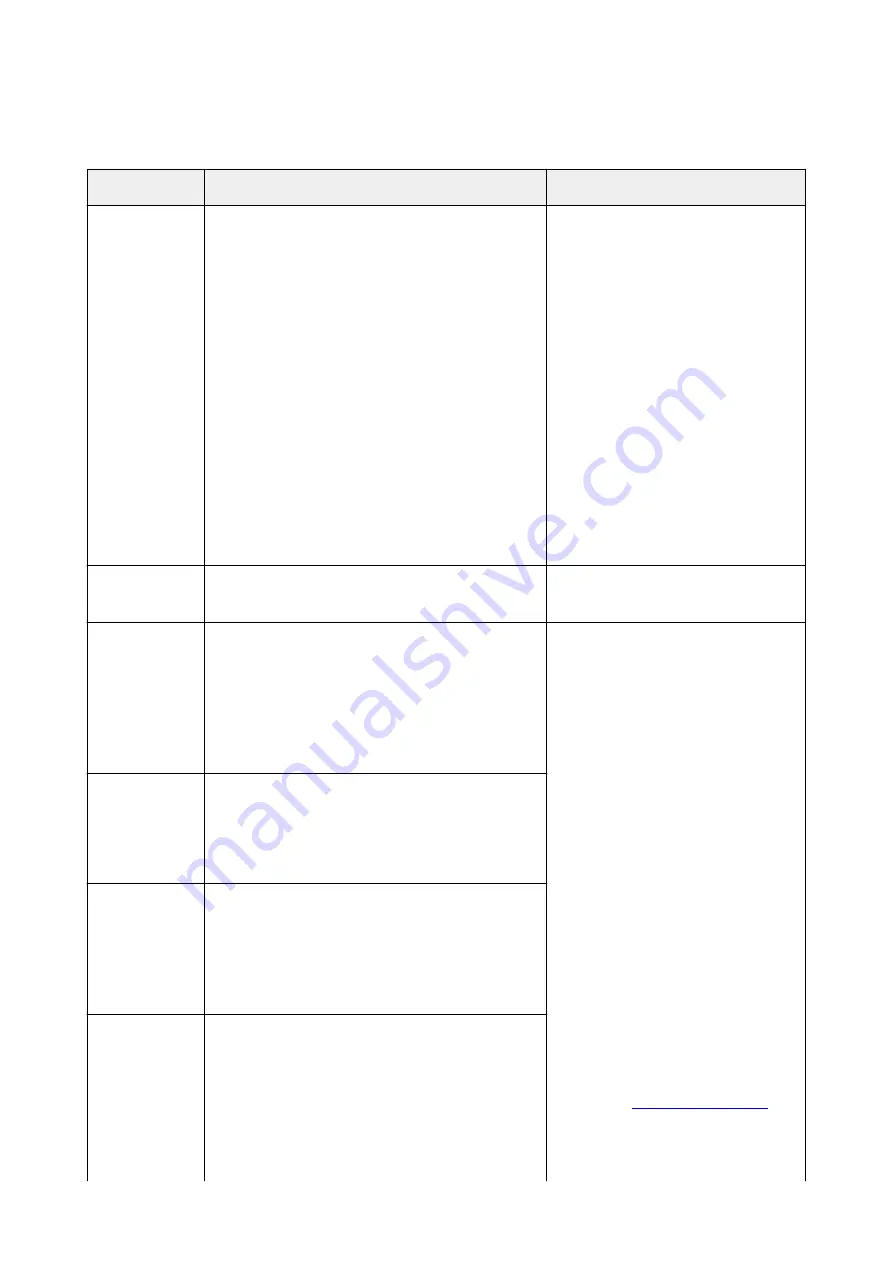
ScanGear (Scanner Driver) Error Messages
If an error message for ScanGear (scanner driver) appears, check the error code and follow the
corresponding solution.
Error Code
Error Message
Solution
1
4
10
122
151
175
176
177
Error in scanner.
Turn off scanner and follow instructions in User's
Guide.
Scanner driver will be closed.
• Make sure that your scanner or
printer and the computer are
connected correctly.
• Delete MP Drivers, then reinstall MP
Drivers from the Setup CD-ROM or
the web page.
Refer to "Deleting the Unnecessary
MP Drivers" for your model from
Home of the
Online Manual
for how
to delete MP Drivers.
• Your scanner or printer may be
damaged.
Restart the computer, then reconnect
your scanner. If the same error
message still appears, contact the
service center.
140
Printer is in use or an error has occurred. Check status.
Scanner driver will be closed.
• Wait for the device operation to
finish, then scan.
145
Cannot communicate with scanner for these reasons:
- Scanner is turned off.
- Scanner is disconnected.
(It is disconnected from LAN, if using on LAN.)
Please check and try again.
Scanner driver will be closed.
• Make sure that your scanner or
printer is turned on.
• Delete MP Drivers, then reinstall MP
Drivers from the Setup CD-ROM or
the web page.
Refer to "Deleting the Unnecessary
MP Drivers" for your model from
Home of the
Online Manual
for how
to delete MP Drivers.
• Make sure that the selected
application source is correct. Refer to
the application's manual for details.
• Check the printer status.
• With USB connection, check the
connection of the USB cable and
reconnect as required.
• With network connection, check the
connection status and reconnect as
required.
• With network connection, specify the
scanner to use with IJ Network
Scanner Selector EX.
Refer to "
the setting procedure.
155
Cannot communicate with scanner.
Cable may be disconnected or scanner may be turned
off.
Check status.
Scanner driver will be closed.
156
Cannot communicate with scanner for these reasons:
- Scanner is turned off.
- USB cable is disconnected.
Please check and try again.
Scanner driver will be closed.
157
Cannot communicate with scanner for these reasons:
- Scanner is turned off.
- (If using Wired LAN connection) It is disconnected
from Wired LAN.
- (If using wireless LAN connection) Signal strength is
poor due to obstructions.
- Network connection is prohibited by security software.
- Different scanner on the network is selected.
928
Содержание Pixma MG6821
Страница 27: ...Using the Machine Printing Photos from a Computer Copying Originals Printing Photos 27...
Страница 126: ...4 The senior clerk selects Advanced management from 5 For Select how to manage the senior clerk selects Set 126...
Страница 129: ...11 On Printers tab check that all printers are selected 12 On Apps tab set only Evernote app to 129...
Страница 133: ...6 On the Printers tab select printer to be used 7 On the Apps tab set the Evernote and Facebook apps to 133...
Страница 160: ...Loading Paper Loading Plain Paper Photo Paper Loading Envelopes 160...
Страница 177: ...Inserting the Memory Card Before Inserting the Memory Card Inserting the Memory Card Removing the Memory Card 177...
Страница 183: ...Replacing Ink Replacing Ink Checking Ink Status 183...
Страница 189: ...When an ink tank is out of ink replace it immediately with a new one Ink Tips 189...
Страница 226: ...Safety Safety Precautions Regulatory Information 226...
Страница 231: ...Main Components and Their Use Main Components Power Supply Using the Operation Panel 231...
Страница 232: ...Main Components Front View Rear View Inside View Operation Panel 232...
Страница 256: ...Note The effects of the quiet mode may be less depending on the print quality settings 256...
Страница 272: ...Language selection Changes the language for the messages and menus on the touch screen 272...
Страница 273: ...Home screen background color Selects the background color of the HOME screen You can select black or white 273...
Страница 280: ...Setting Up Card Slot as Memory Card Drive of Computer Setting Up Card Slot as Memory Card Drive of Computer 280...
Страница 283: ...Network Connection Network Connection Tips 283...
Страница 331: ...5 Delete Deletes the selected IP address from the list 331...
Страница 379: ...Printing Area Printing Area Other Sizes than Letter Legal Envelopes Letter Legal Envelopes 379...
Страница 410: ...Note Selecting Scaled changes the printable area of the document 410...
Страница 421: ...Related Topic Changing the Printer Operation Mode 421...
Страница 443: ...Adjusting Color Balance Adjusting Brightness Adjusting Intensity Adjusting Contrast 443...
Страница 449: ...Adjusting Intensity Adjusting Contrast 449...
Страница 529: ...Printing Using Canon Application Software My Image Garden Guide Easy PhotoPrint Guide 529...
Страница 531: ...Printing Using a Web Service Using PIXMA MAXIFY Cloud Link Printing with Google Cloud Print 531...
Страница 546: ...Printing from Smartphone Tablet Printing Directly from Smartphone Tablet Printing Using a Web Service 546...
Страница 558: ...Printing Using a Web Service Using PIXMA MAXIFY Cloud Link Printing with Google Cloud Print 558...
Страница 634: ...5 Select Select Source according to the items to be scanned 6 Select Auto scan for Paper Size then click OK 634...
Страница 697: ...Instructions Opens this guide Defaults You can restore the settings in the displayed screen to the default settings 697...
Страница 707: ...707...
Страница 725: ...725...
Страница 764: ...Adjusting Cropping Frames ScanGear 764...
Страница 788: ...Other Scanning Methods Scanning with WIA Driver Scanning Using the Control Panel Windows XP Only 788...
Страница 792: ...Scanning starts then the scanned image appears in the application 792...
Страница 799: ...Scanning Tips Resolution Data Formats Color Matching 799...
Страница 825: ...6 Select the application you want to start after scanning in Application Settings 7 Click OK 825...
Страница 826: ...The responses will be executed according to the specified settings when you start scanning from the operation panel 826...
Страница 831: ...Network Communication Problems Cannot Find Machine on Network Network Connection Problems Other Network Problems 831...
Страница 837: ...If icon is displayed Go to check 4 Cannot Find Machine During Wireless LAN Setup Check 4 837...
Страница 843: ...7 Redo setup according to instructions on Canon website Note For Windows you can use the Setup CD ROM to redo setup 843...
Страница 867: ...Problems while Printing Scanning from Smartphone Tablet Cannot Print Scan from Smartphone Tablet 867...
Страница 924: ...Software Problems The E mail Client You Want to Use Does Not Appear in the Screen for Selecting an E mail Client 924...
Страница 963: ...A000 to ZZZZ B202 B203 B204 B205 C000 For paper jam support codes see also List of Support Code for Error Paper Jams 963...
Страница 977: ...1250 Cause Paper output tray is closed What to Do Open the paper output tray and resume printing 977...
Страница 979: ...1401 Cause Print head may be damaged What to Do Contact your nearest Canon service center to request a repair 979...
Страница 980: ...1403 Cause Print head may be damaged What to Do Contact your nearest Canon service center to request a repair 980...
Страница 981: ...1405 Cause Print head may be damaged What to Do Contact your nearest Canon service center to request a repair 981...
Страница 987: ...1551 Cause Used genuine Canon ink tanks were detected What to Do Tap OK on the touch screen of the machine 987...
Страница 988: ...1552 Cause Genuine Canon ink tanks have been installed What to Do Tap OK on the touch screen of the machine 988...
Страница 990: ...1660 Cause A ink tank is not installed What to Do Install the ink tank 990...
Страница 1011: ...2700 Cause An error occurred during copying and some time elapsed What to Do Tap OK on the touch screen and retry copying 1011...
Страница 1017: ...3407 Cause Loading next sheet is required What to Do Load the next sheet and tap OK on the touch screen of the machine 1017...
Страница 1019: ...3410 Cause Cannot reserve copying job because machine is scanning a sheet What to Do Wait a while and reserve copying job 1019...
Страница 1031: ...5B00 Cause Printer error has occurred What to Do Contact your nearest Canon service center to request a repair 1031...
Страница 1032: ...5B01 Cause Printer error has occurred What to Do Contact your nearest Canon service center to request a repair 1032...
Страница 1033: ...5B12 Cause Printer error has occurred What to Do Contact your nearest Canon service center to request a repair 1033...
Страница 1034: ...5B13 Cause Printer error has occurred What to Do Contact your nearest Canon service center to request a repair 1034...
Страница 1035: ...5B14 Cause Printer error has occurred What to Do Contact your nearest Canon service center to request a repair 1035...
Страница 1036: ...5B15 Cause Printer error has occurred What to Do Contact your nearest Canon service center to request a repair 1036...
















































