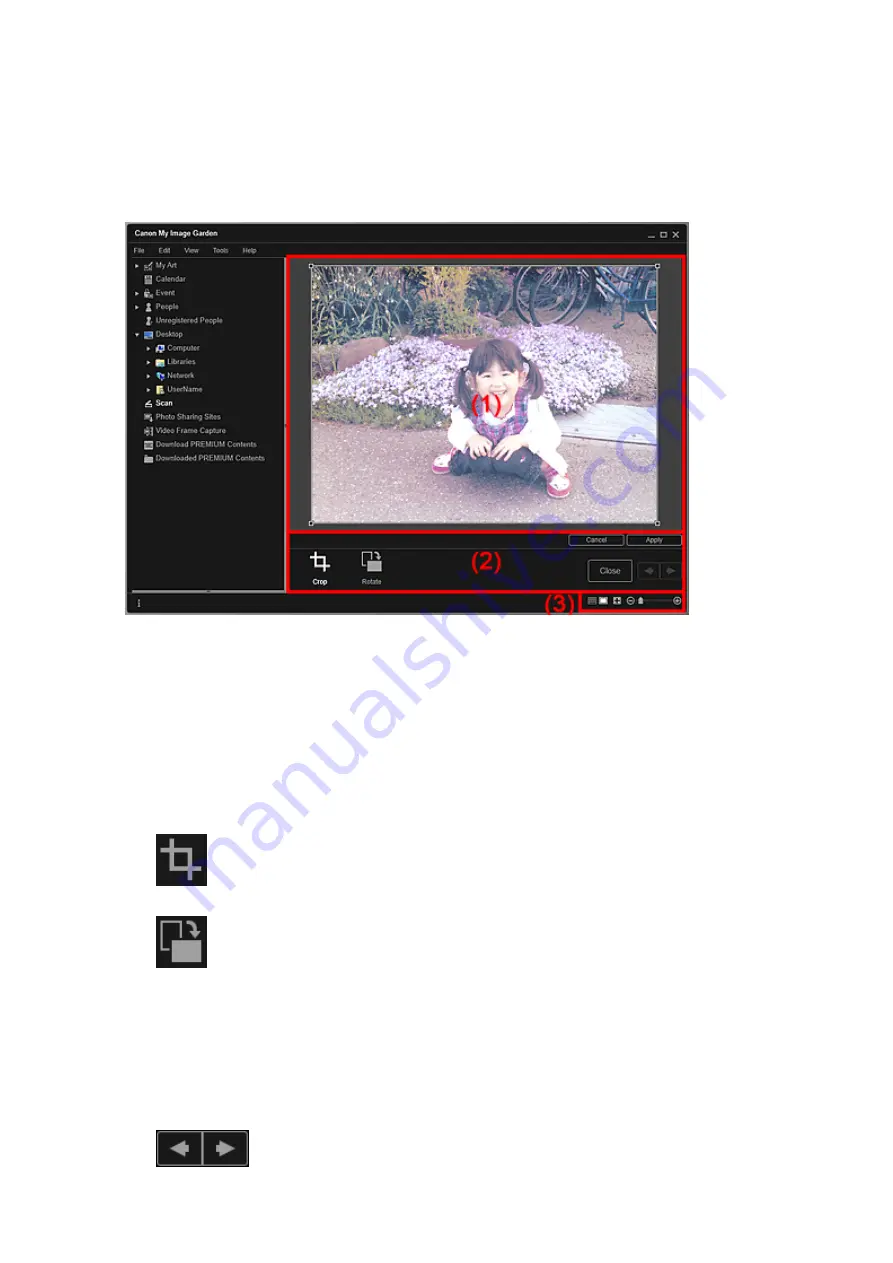
Crop View (Scan View)
You can crop scanned images.
Click
Crop
in the
Scan
view to switch to the
Crop
view.
(1) Preview Area
Displays the preview of the image to be cropped.
The area to be cropped is indicated by a white frame.
(2) Operation Buttons
Crop
Returns to the
Scan
view.
Rotate
Rotates the image displayed in the Preview area 90 degrees clockwise with each click.
Cancel
Restores the white frame to the default position.
Apply
Applies cropping.
Close
Returns to the
Scan
view without applying cropping.
(Previous Image/Next Image)
Switches the displayed image when there are multiple scanned images.
Содержание PIXMA MG6320
Страница 1: ...Online Manual My Image Garden English ...
Страница 35: ...3 Set Name Relationship and Birthday 4 Click OK The profile is saved Related Topic People View ...
Страница 44: ...Inserting Images Related Topic My Art View Calendar View ...
Страница 72: ...Related Topic My Art View ...
Страница 85: ...Related Topic Correct View ...
Страница 96: ...Related Topic Scan View ...
Страница 123: ...Related Topic Correct Enhance Images Window ...
Страница 140: ...Related Topic Correct Enhance Images Window ...
Страница 144: ...Note Click Reset Selected Image in the Correct Enhance Images window to undo all enhancements Related Topic Crop Window ...
Страница 149: ...Related Topic Special Image Filters Window ...
Страница 152: ...Related Topic Special Image Filters Window ...
Страница 187: ...The Color dialog box appears Select the color you want to set then click OK Related Topic Printing Calendars ...
Страница 193: ...Event View ...
Страница 195: ...Related Topic Registering Events Calendar View ...
Страница 215: ...Related Topic Scan View ...






























