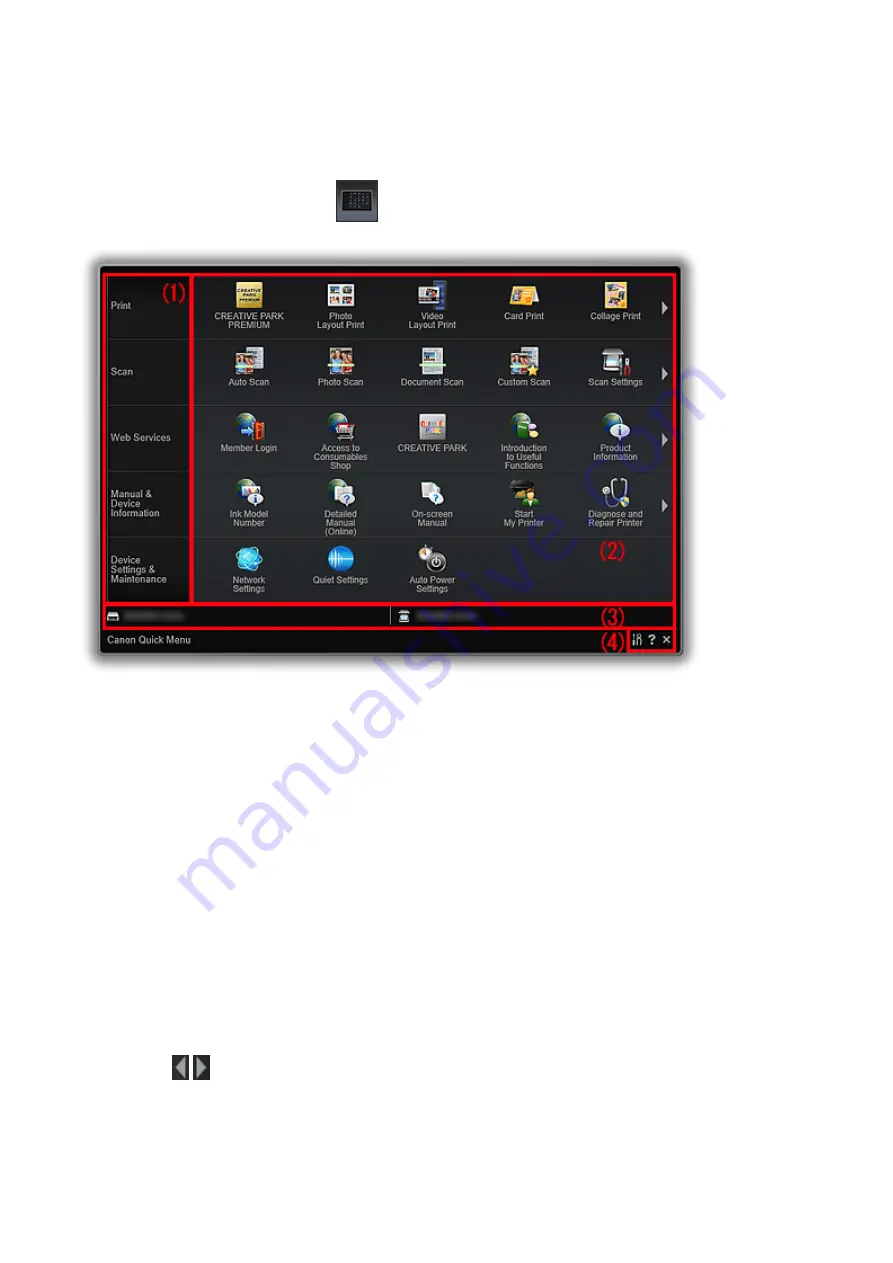
Main Menu
All functions that can be started from Quick Menu are displayed in this screen. Click a
function icon to start the application or open the manual, or access the Canon website.
To display the Main Menu, click
(Open Main Menu) in the Shortcut Menu.
(1) Category Menu Area
(2) Function Icon Area
(3) Model Name Area
(4) Button Area
(1) Category Menu Area
A list of functions available on Quick Menu is displayed.
(2) Function Icon Area
Icons and names of functions that can be started from Quick Menu are displayed, sorted by
category.
Up to five function icons are displayed per category. When there are six or more function
icons, click (Back/Next) to display the hidden function icons.
Point to a function icon to display the function description.
The
NEW
mark appears when there is new information.
In addition, right-click a function icon to display a menu containing the following commands.
22
Содержание PIXMA MG5320 Series
Страница 1: ...Online Manual Quick Menu Guide English...
Страница 18: ...Related Topic Shortcut Menu Main Menu 18...



























