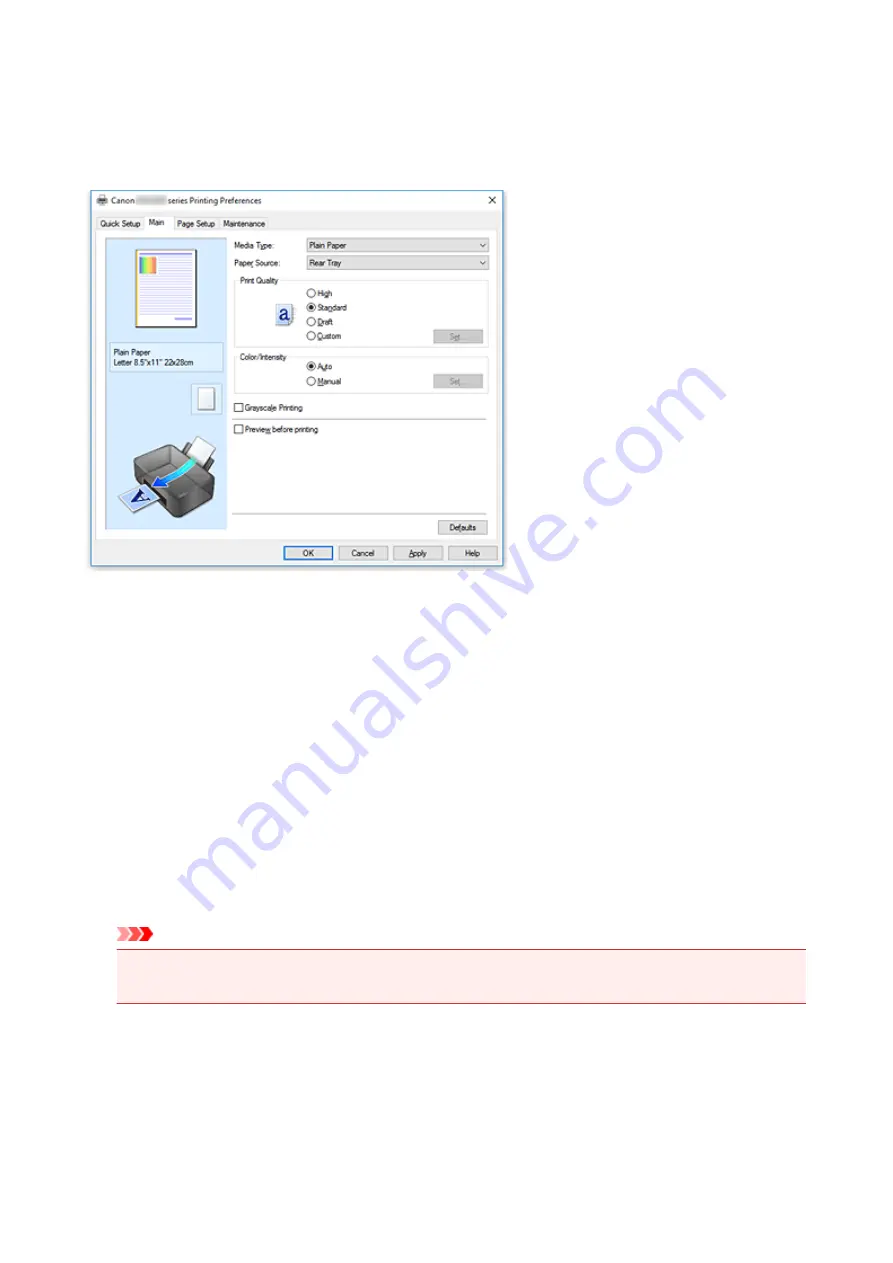
Main tab Description
The
Main
tab allows you to create a basic print setup in accordance with the media type. Unless special
printing is required, normal printing can be performed just by setting the items on this tab.
Settings Preview
The paper illustration shows how the original will be laid out on a sheet of paper.
You can check an overall image of the layout.
Media Type
Selects a type of printing paper.
Select a media type that matches the paper that is loaded in the printer. This ensures that printing is
carried out properly for the specified paper.
Paper Source
Shows the source from which paper is supplied.
Rear Tray
Paper is always supplied from the rear tray.
Print Quality
Selects your desired printing quality.
Select one of the following to set the print quality level that is appropriate for the purpose.
Important
• Depending on the
Media Type
settings, the same print results may be produced even if the
Quality
is changed.
High
Gives priority to print quality over printing speed.
Standard
Prints with average speed and quality.
163
Содержание PIXMA MG3000 SERIES
Страница 1: ...MG3000 series Online Manual Overview Printing Scanning Frequently Asked Questions English ...
Страница 18: ...Basic Operation Printing Photos from a Computer Copying 18 ...
Страница 24: ...Handling Paper Originals FINE Cartridges etc Loading Paper Loading Originals Replacing a FINE Cartridge 24 ...
Страница 25: ...Loading Paper Loading Plain Paper Photo Paper Loading Envelopes 25 ...
Страница 32: ...Loading Originals Loading Originals on the Platen Glass Supported Originals 32 ...
Страница 61: ...Specifications 61 ...
Страница 62: ...Safety Safety Precautions Regulatory Information WEEE EU EEA 62 ...
Страница 76: ...Main Components and Their Use Main Components Power Supply 76 ...
Страница 77: ...Main Components Front View Rear View Inside View Operation Panel 77 ...
Страница 104: ...Network Connection Network Connection Tips 104 ...
Страница 121: ...Information about Paper Supported Media Types Paper Load Limit Unsupported Media Types Handling Paper Print Area 121 ...
Страница 138: ...Note Selecting Scaled changes the printable area of the document 138 ...
Страница 192: ...Printing Directly from Smartphone Tablet Android Print Using Printer with Wireless Direct 192 ...
Страница 228: ...ScanGear Scanner Driver Screens Basic Mode Tab Advanced Mode Tab 228 ...
Страница 258: ...Network Communication Problems Cannot Find Printer on Network Network Connection Problems Other Network Problems 258 ...
Страница 292: ...Back of Paper Is Smudged Uneven or Streaked Colors 292 ...
Страница 293: ...Paper Is Blank Printing Is Blurry Colors Are Wrong White Streaks Appear Printing Is Blurry Colors Are Wrong 293 ...
Страница 301: ...Scanning Problems Windows Scanning Problems IJ Scan Utility Error Messages ScanGear Scanner Driver Error Messages 301 ...
Страница 302: ...Scanning Problems Scanner Does Not Work ScanGear Scanner Driver Does Not Start 302 ...
Страница 310: ...Installation and Download Problems Cannot Install MP Drivers Updating MP Drivers in Network Environment Windows 310 ...
Страница 314: ...Errors and Messages An Error Occurs Message Appears 314 ...
Страница 350: ...5B00 Cause Printer error has occurred What to Do Contact your nearest Canon service center to request a repair 350 ...














































