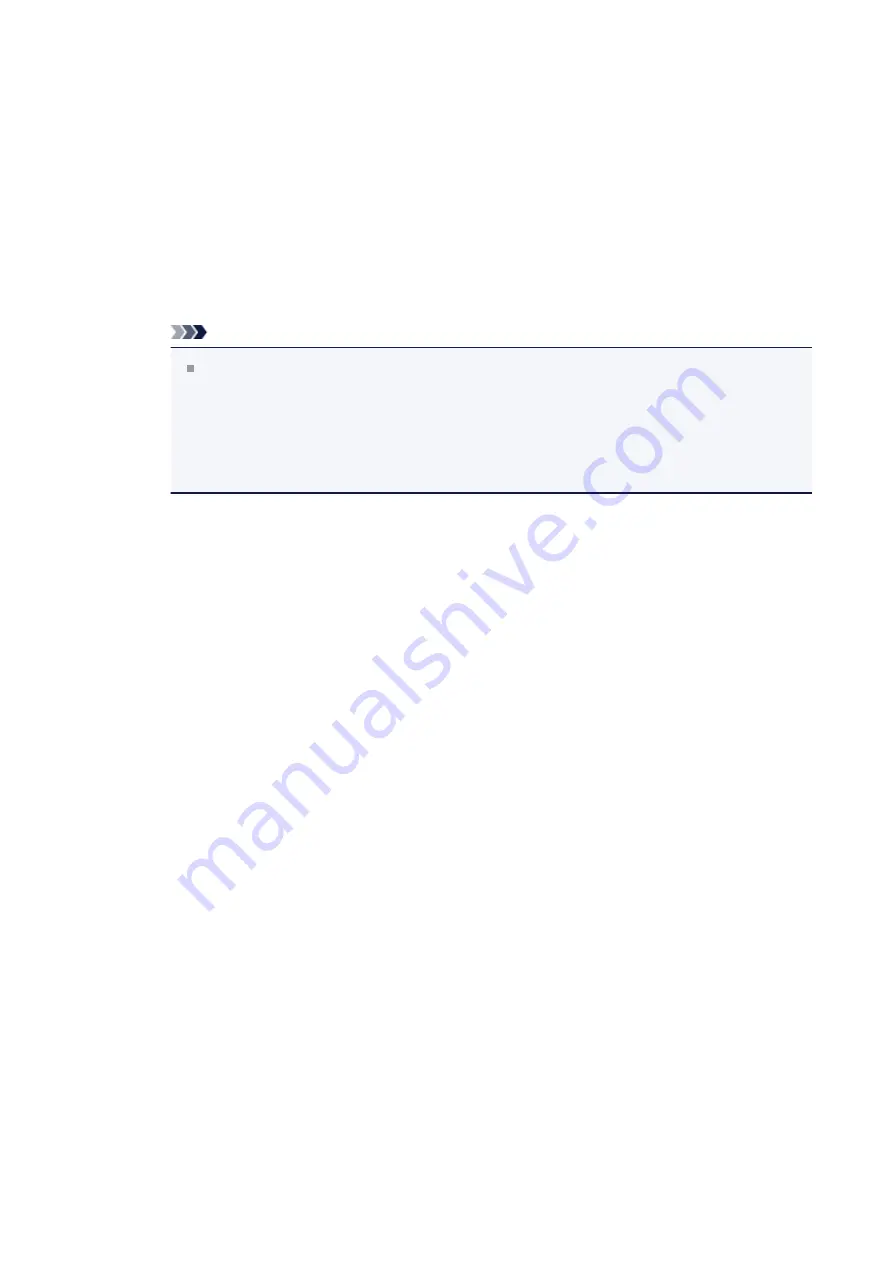
Print "Cut/Paste" lines in margins
Specifies whether to print cut lines that serve as guidelines for pasting
together the pages into a poster.
Check this check box to print the cut lines.
Uncheck this check box if you do not want to print the lines.
Print page range
Specifies the printing range. Select
All
under normal circumstances.
Select
Pages
to specify a specific page or range.
Note
If some of the pages have not been printed well, specify the pages that do
not need to be printed by clicking them in the settings preview of the
Page
Setup
tab. Only the pages shown on the screen will be printed this time.
You can also select
Pages
in the
Print page range
and enter the print page
range.
Booklet
Booklet printing is the convenient function to create a booklet. Data is printed on both
sides of a sheet of paper. This type of printing ensures that pages can be collated
properly, in page number order, when the printed sheets are folded and stapled at the
center.
Click
Specify...
to display the
Specify...
Opens the
Booklet Printing
dialog box.
Click this button to set details on booklet printing.
Booklet Printing dialog box
This dialog box allows you to set how to bind the document as a booklet.
Printing only on one side and printing a page border, can also be set in this
dialog box.
The settings specified in this dialog box can be confirmed in the settings preview
on the printer driver.
Preview Icon
Shows the settings made on the
Booklet Printing
dialog box.
You can check what the document will look like when printed as a booklet.
Margin for stapling
Specifies which side of the booklet is to be stapled.
119
Содержание Pixma MG2500 Series
Страница 1: ...MG2500 series Online Manual Printing Copying English ...
Страница 5: ...Printing from a Computer Printing with Application Software that You are Using Printer Driver 5 ...
Страница 44: ...3 Complete the setup Click OK then it returns to Stamp Background dialog box 44 ...
Страница 61: ...Adjusting Colors with the Printer Driver Printing with ICC Profiles 61 ...
Страница 93: ...In such cases take the appropriate action as described 93 ...
Страница 173: ...Copying Making Copies Basic Switching the Page Size between A4 and Letter 173 ...






























