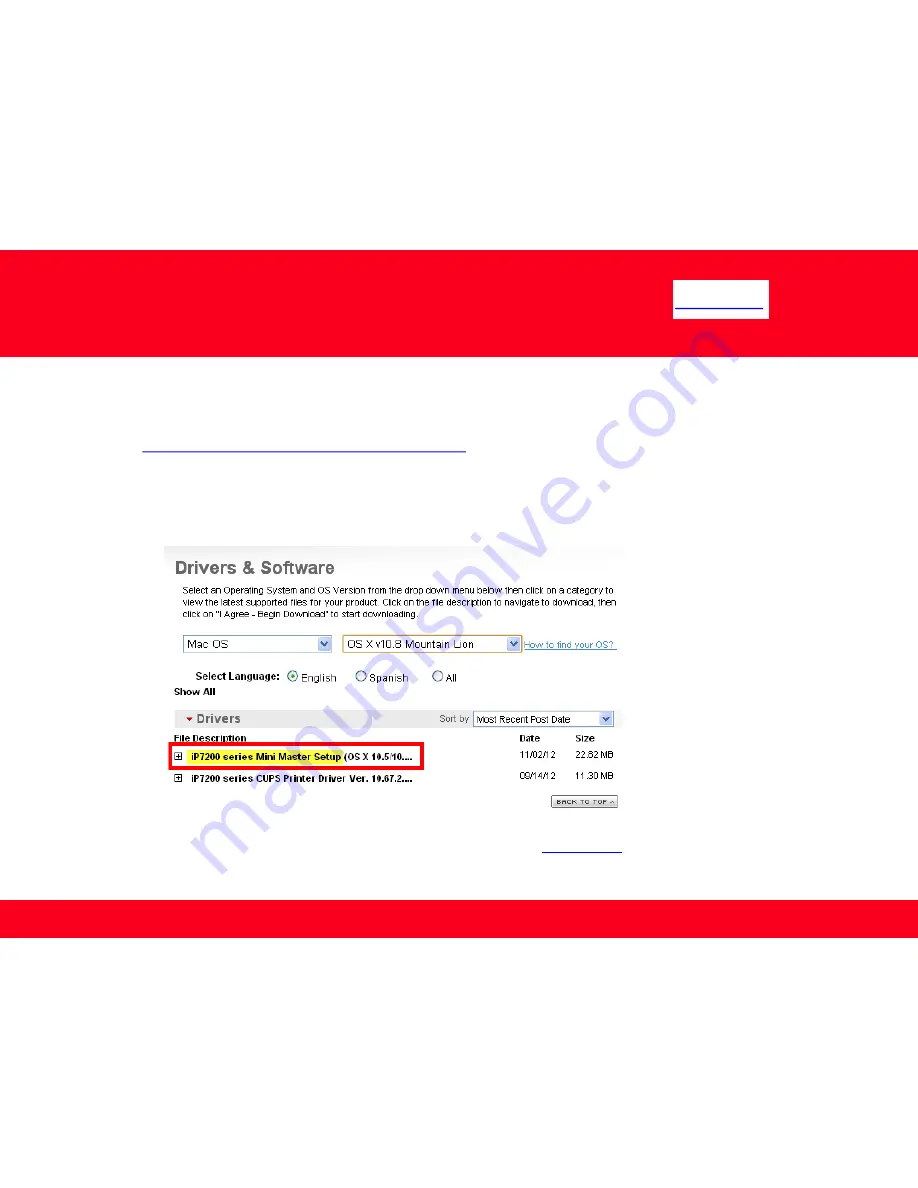
Connecting to the Network
8
<< Previous
8
If you can’t find your CD-ROM, you may download the iX6820 series Mini Master Setup, which includes the same step-by-step installation as the
CD-ROM, by following the instructions below:
1.
Click here to access the iX6820 Drivers & Software page.
2. Select the operating system and version of your computer (see example below).
3. Expand the ‘Drivers’ section, if necessary, by clicking the red triangle.
4. Click on ‘iX6800 series Mini Master Setup…’ .
5. After reading the details and disclaimer, click ‘I Agree – Begin Download’ and save the file to your computer.
6. Once the download is complete, double-click the file from its download location to begin the installation.
7. Follow the same instructions as when using the Setup CD-ROM. See the
previous page


























