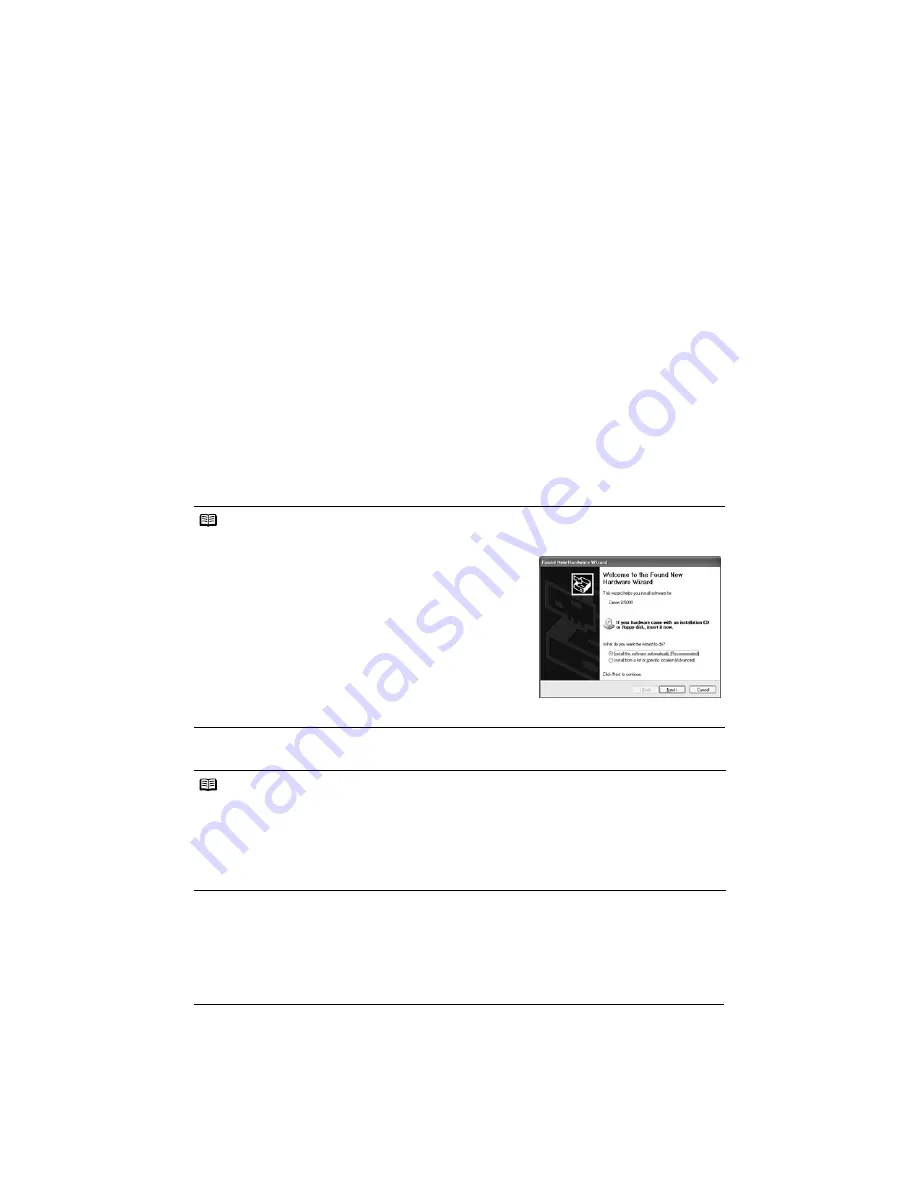
3
Installing the Printer Driver
Installing the Printer Driver
Information Common to Windows
®
and Macintosh
®
Notes on the Installation Process
z
If the
Select Language
screen appears, select a language, then click
Next.
z
If the
Select Your Place of Residence
screen appears, select your place of residence, then
click
Next.
z
There are two ways of installing the printer driver and other software:
Easy Install
: the items included on the
Setup CD-ROM
are installed automatically
Custom Install
: you can select particular items to install
Notes on the Print Head Alignment
z
Print Head Alignment will take about four minutes to complete. Do not open the Top Cover
while printing.
z
If the pattern is not printed successfully, refer to “Eleven flashes” in “The ALARM Lamp
Flashes Orange” in the
User’s Guide
.
Information for Windows
Information for Macintosh
Notes
z
When installing the printer driver in Windows XP or Windows 2000, log on to the system as a member
of the
Administrators
group.
z
Before installing the driver, disable all anti-virus programs and
automatically loading programs.
z
If the following screen appears automatically, click
Cancel
to
quit the screen and turn off the printer. Next, remove the USB
cable connected to your computer. Then start the installation
process again. For details on the installation process, refer to
your setup sheet.
z
To install PhotoRecord or Adobe
®
RGB (1998), click
Custom
Install
and follow the instruction on the screen.
z
Adobe
®
RGB (1998) cannot be installed in Windows Me and
Windows 98.
z
When a message asking for your confirmation to restart your
computer appears during the installation process, click
OK
. The
system is restarted automatically.
z
If the connection is not recognized, refer to “Cannot Install Printer Driver” in the
User’s Guide
.
Notes
z
Do not remove or insert the USB cable during installation, as this may result in the computer or printer
not operating normally.
z
Before installing the driver, disable all anti-virus programs and automatically loading programs or
remove them from your system folder.
z
When you perform the Print Head Alignment and cannot find your printer name in
Printer List
, click
Add
to add the printer. For details, refer to the Printer Setup Utility Help in the Mac
®
Help.
z
To install the
User’s Guide
in other language than the installed one, double-click the
Manual
folder in
Setup CD-ROM
,
Canon
folder, and then copy a language folder to your hard disk.
Содержание PIXMA iX4000
Страница 14: ...12 Reading On screen Manuals ...
















