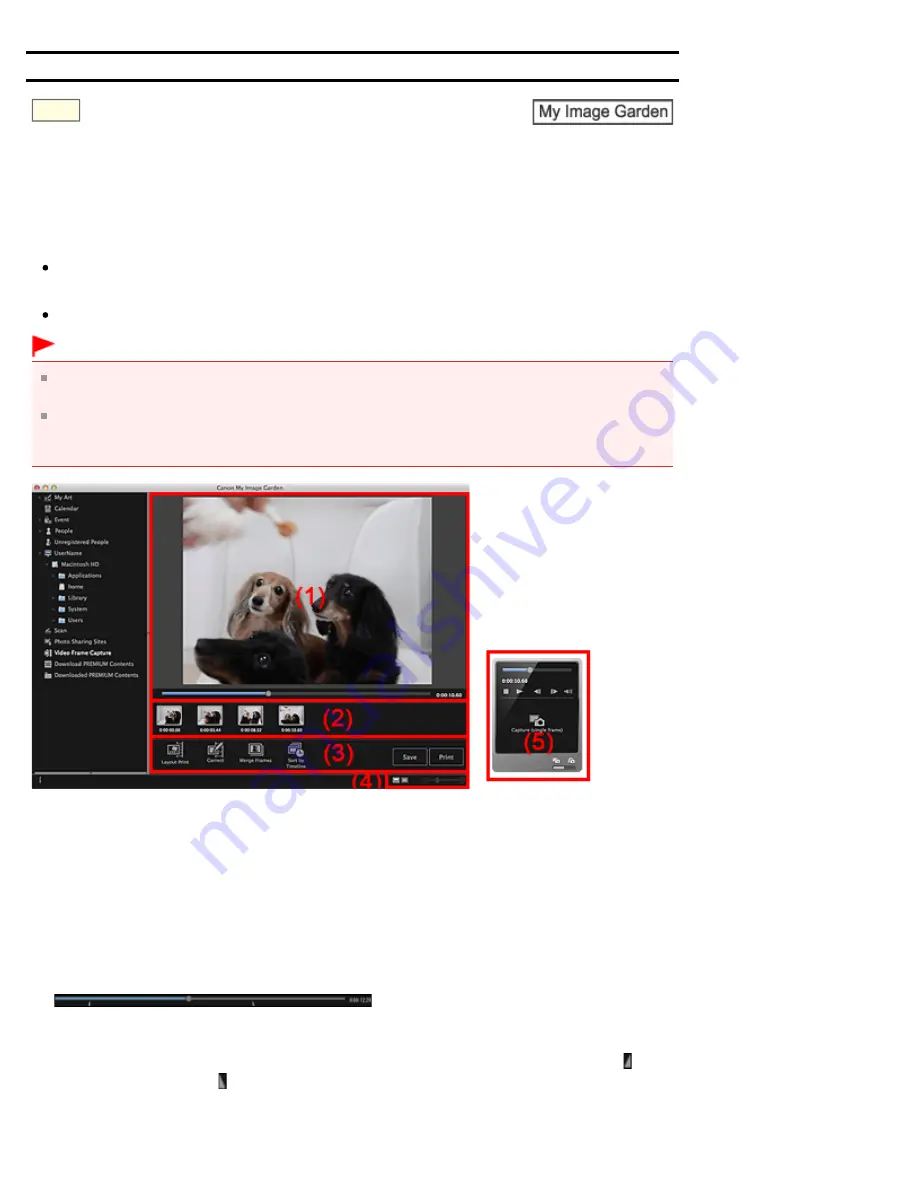
A185
> Video Frame Capture View
Video Frame Capture View
You can capture video frames to create still images. You can also print the captured still images.
Switch to the
Video Frame Capture
view by one of the following operations.
Select a video in
Day View
of the
Calendar
view, the
Event
view or folder view, then click
Video
Frame Capture
at the bottom of the screen
Click
Video Frame Capture
on the left side of the screen when video frame capture is in progress
Important
If videos do not appear, check the system requirements and file formats. See "
details.
Video color tones changed via the settings of the graphic driver (video card) or its utility are not
reflected in captured still images. Therefore, color tones may differ between videos and captured still
images.
(1)
(2)
(3)
(4)
(5)
(1) Preview Area
Displays the preview of a video.
(Playback Slider)
Displays the video playback progress. The current playback time appears to the right of the slider.
You can drag the slider to move the video forward or backward.
You can set the start and end positions to automatically capture multiple images by moving the (Start
Time of Capture Range) or (End Time of Capture Range) mark below the slider. Place the cursor
over the mark to display the time code.
Содержание PIXMA iP7200 Series
Страница 15: ...Home Overview of the Printer Loading Paper Loading Paper Loading Paper Placing a Printable Disc Page top ...
Страница 51: ...MA 8726 V1 00 ...
Страница 77: ......
Страница 109: ...Page top ...
Страница 125: ......
Страница 129: ...MP 7501 V1 00 ...
Страница 152: ...My Art View Page top ...
Страница 156: ...Related Topic My Art View Page top ...
Страница 164: ...Related Topic My Art View Page top ...
Страница 176: ...You can swap images in items Inserting Adjusting Images Related Topic My Art View Page top ...
Страница 191: ...Related Topic Correct View Page top ...
Страница 200: ...retained Related Topic Calendar View Event View Page top ...
Страница 260: ...Page top ...
Страница 278: ...Page top ...
Страница 287: ...Page top ...
Страница 301: ...Page top ...
Страница 305: ......
Страница 310: ...Related Topic Printing Calendars Advanced Settings Dialog Calendar Page top ...
Страница 324: ...Related Topic Registering People s Profiles Page top ...
Страница 327: ...the display size by dragging the slider Related Topic Registering People from the Details View Page top ...
Страница 344: ...Note See Downloading Images from Photo Sharing Sites for how to download images from photo sharing sites Page top ...
Страница 356: ......
Страница 370: ...Correct Enhance Images Window Page top ...
Страница 374: ...Closes the Special Image Filters window Related Topic Enhancing Photos Using Special Filters Page top ...
Страница 376: ...Special Image Filters Window Page top ...
Страница 381: ...Page top ...
Страница 426: ...Page top ...
Страница 434: ...Page top ...
Страница 444: ...Note This printer supports WPA PSK WPA Personal and WPA2 PSK WPA2 Personal Page top ...
Страница 461: ...MP 7608 V1 00 ...
Страница 464: ...Page top ...
Страница 474: ...Page top ...
Страница 488: ...Page top ...
Страница 490: ...Adjusting Intensity Adjusting Contrast Page top ...
Страница 494: ...Adjusting Color Balance Adjusting Brightness Adjusting Intensity Adjusting Contrast Page top ...
Страница 500: ...documents Page top ...
Страница 506: ...Page top ...
Страница 520: ...Important When borderless printing is enabled Stapling Side and Margin appear grayed out and are unavailable Page top ...
Страница 532: ...Page top ...
Страница 534: ...Adjusting Brightness Adjusting Intensity Adjusting Contrast Page top ...
Страница 539: ...the Page Setup dialog Page top ...
Страница 567: ...SA 0154 V1 00 ...
Страница 580: ...Page top ...
Страница 585: ...In Mac OS X v 10 5 8 Page top ...
Страница 593: ...6940 6941 6942 6943 6944 6945 6946 6A81 6B10 6B20 C000 Page top ...
Страница 599: ...6940 6941 6942 6943 6944 6945 6946 6A81 6B10 6B20 C000 Page top ...
Страница 616: ...Page top ...
Страница 618: ...Page top ...
Страница 624: ......
Страница 626: ......






























