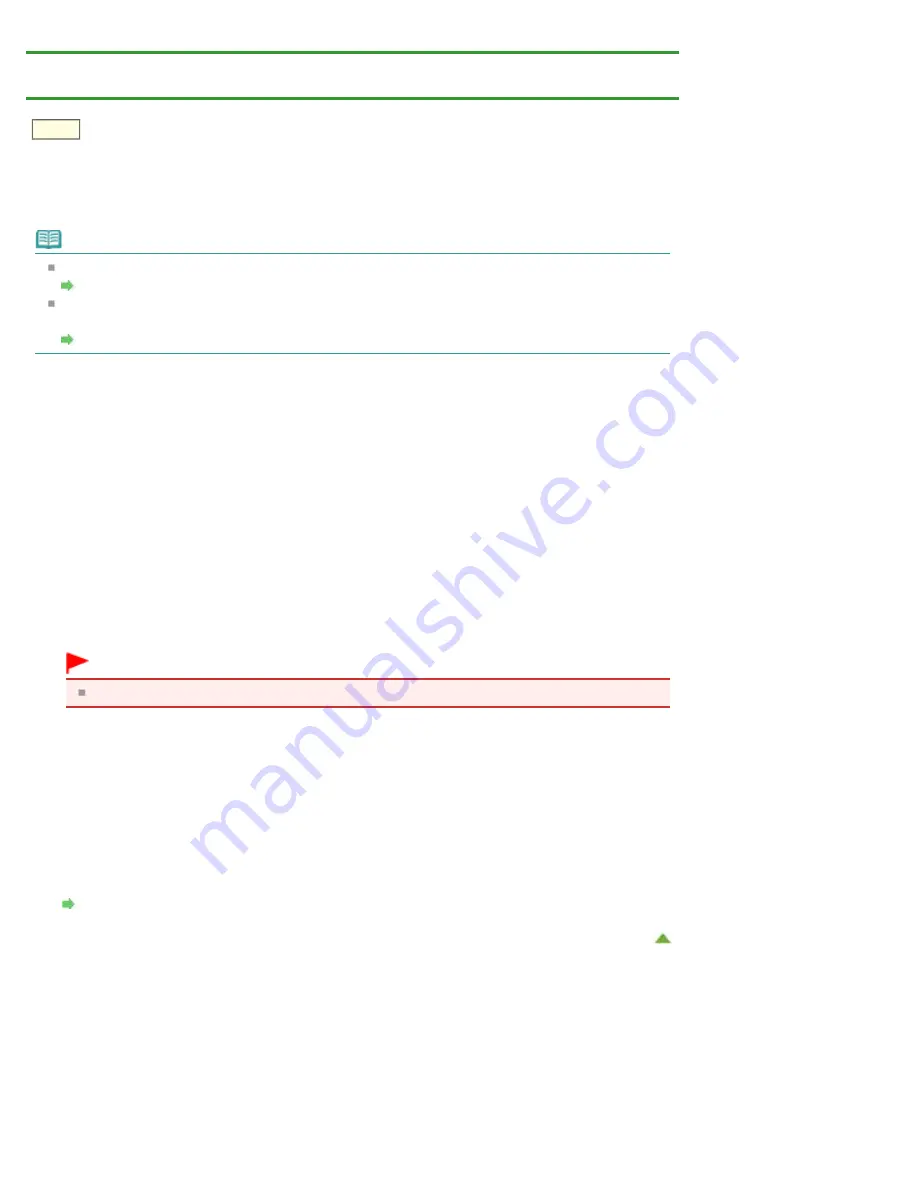
When Printing Becomes Faint or Colors Are Incorrect
>
Printing the Nozzle Check Pattern
C098
Printing the Nozzle Check Pattern
Print the nozzle check pattern to determine whether the ink ejects properly from the print head nozzle.
Note
You can also print the nozzle check pattern using the computer.
Use Your Computer to Print a Nozzle Check Pattern
If the remaining ink level is low, the nozzle check pattern will not be printed correctly. Replace the ink
tank whose ink is low.
You need to prepare: a sheet of A4 or Letter-sized plain paper
1.
Make sure that the power is turned on.
2.
Make sure that one or more sheets of A4 or Letter-sized plain paper are loaded in
the cassette (lower).
3.
Open the paper output tray.
(1)
Press the open button to open the paper output tray.
The output tray extension will open automatically when the paper output tray is opened.
(2)
Extend the paper output support.
Important
If the inner cover is open, close it.
4.
Hold down the
RESUME/CANCEL
button until the
POWER
lamp flashes white
twice, then release it immediately.
The nozzle check pattern will be printed.
Do not perform any other operations until the printer completes the printing of the nozzle check
pattern.
5.
Examine the nozzle check pattern.
Содержание PIXMA iP7200 Series
Страница 15: ...Home Overview of the Printer Loading Paper Loading Paper Loading Paper Placing a Printable Disc Page top ...
Страница 51: ...MA 8726 V1 00 ...
Страница 77: ......
Страница 109: ...Page top ...
Страница 125: ......
Страница 129: ...MP 7501 V1 00 ...
Страница 152: ...My Art View Page top ...
Страница 156: ...Related Topic My Art View Page top ...
Страница 164: ...Related Topic My Art View Page top ...
Страница 176: ...You can swap images in items Inserting Adjusting Images Related Topic My Art View Page top ...
Страница 191: ...Related Topic Correct View Page top ...
Страница 200: ...retained Related Topic Calendar View Event View Page top ...
Страница 260: ...Page top ...
Страница 278: ...Page top ...
Страница 287: ...Page top ...
Страница 301: ...Page top ...
Страница 305: ......
Страница 310: ...Related Topic Printing Calendars Advanced Settings Dialog Calendar Page top ...
Страница 324: ...Related Topic Registering People s Profiles Page top ...
Страница 327: ...the display size by dragging the slider Related Topic Registering People from the Details View Page top ...
Страница 344: ...Note See Downloading Images from Photo Sharing Sites for how to download images from photo sharing sites Page top ...
Страница 356: ......
Страница 370: ...Correct Enhance Images Window Page top ...
Страница 374: ...Closes the Special Image Filters window Related Topic Enhancing Photos Using Special Filters Page top ...
Страница 376: ...Special Image Filters Window Page top ...
Страница 381: ...Page top ...
Страница 426: ...Page top ...
Страница 434: ...Page top ...
Страница 444: ...Note This printer supports WPA PSK WPA Personal and WPA2 PSK WPA2 Personal Page top ...
Страница 461: ...MP 7608 V1 00 ...
Страница 464: ...Page top ...
Страница 474: ...Page top ...
Страница 488: ...Page top ...
Страница 490: ...Adjusting Intensity Adjusting Contrast Page top ...
Страница 494: ...Adjusting Color Balance Adjusting Brightness Adjusting Intensity Adjusting Contrast Page top ...
Страница 500: ...documents Page top ...
Страница 506: ...Page top ...
Страница 520: ...Important When borderless printing is enabled Stapling Side and Margin appear grayed out and are unavailable Page top ...
Страница 532: ...Page top ...
Страница 534: ...Adjusting Brightness Adjusting Intensity Adjusting Contrast Page top ...
Страница 539: ...the Page Setup dialog Page top ...
Страница 567: ...SA 0154 V1 00 ...
Страница 580: ...Page top ...
Страница 585: ...In Mac OS X v 10 5 8 Page top ...
Страница 593: ...6940 6941 6942 6943 6944 6945 6946 6A81 6B10 6B20 C000 Page top ...
Страница 599: ...6940 6941 6942 6943 6944 6945 6946 6A81 6B10 6B20 C000 Page top ...
Страница 616: ...Page top ...
Страница 618: ...Page top ...
Страница 624: ......
Страница 626: ......
















































