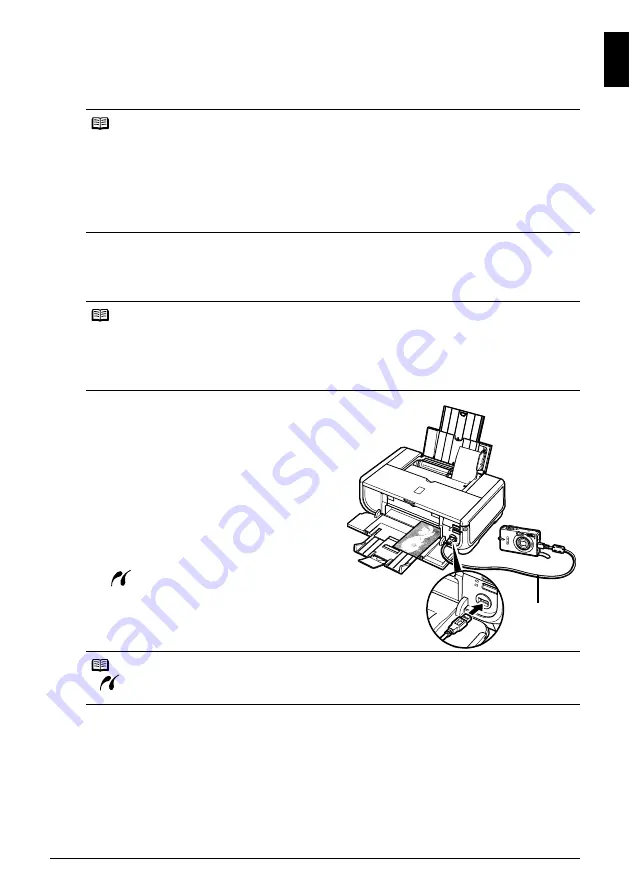
13
Printing Photographs Directly from a Compliant Device
ENGLISH
1
Set up the printer.
Refer to the
Easy Setup Instructions
(Setup Sheet) to set up the printer and make it ready for
printing.
2
Turn on the printer and load the paper in the printer.
3
Connect the PictBridge compliant device to the printer.
(1)
Make sure that the PictBridge compliant
device is turned off.
(2)
Connect the PictBridge compliant device to
the printer using a USB cable
recommended by the manufacturer of the
device.
The device turns on automatically.
If your device does not turn on
automatically, turn it on manually.
(3)
Set up the PictBridge compliant device for
direct printing.
will appear on the LCD of the device
when the printer is correctly connected.
Note
The Print Head cannot be aligned using the controls of the PictBridge compliant device. If Print
Head Alignment is not yet performed and the printer driver is not installed in the computer, be sure
to align the Print Head as follows.
Make sure that the printer is on, and then load two sheets of supplied paper or A4/Letter-sized
Canon Matte Photo Paper MP-101 with the printing side (whiter side) facing UP in the Auto Sheet
Feeder. Hold down the
RESUME/CANCEL
button until the
POWER
lamp flashes green four times,
and then release it immediately. The print head alignment pattern is printed, and the print head
position is adjusted automatically.
Note
Depending on the model or brand of your device, you may have to select a print mode compliant
with PictBridge before connecting the device. You may also have to turn on the device or select
Play mode manually after connecting the device to the printer.
Perform necessary operations on the PictBridge compliant device before connecting it to this
printer according to instructions given in the device’s instruction manual.
Note
If
does not appear, refer to “Cannot Print Properly from a Digital Camera” in the
User’s Guide
on-screen manual.
(2)






























