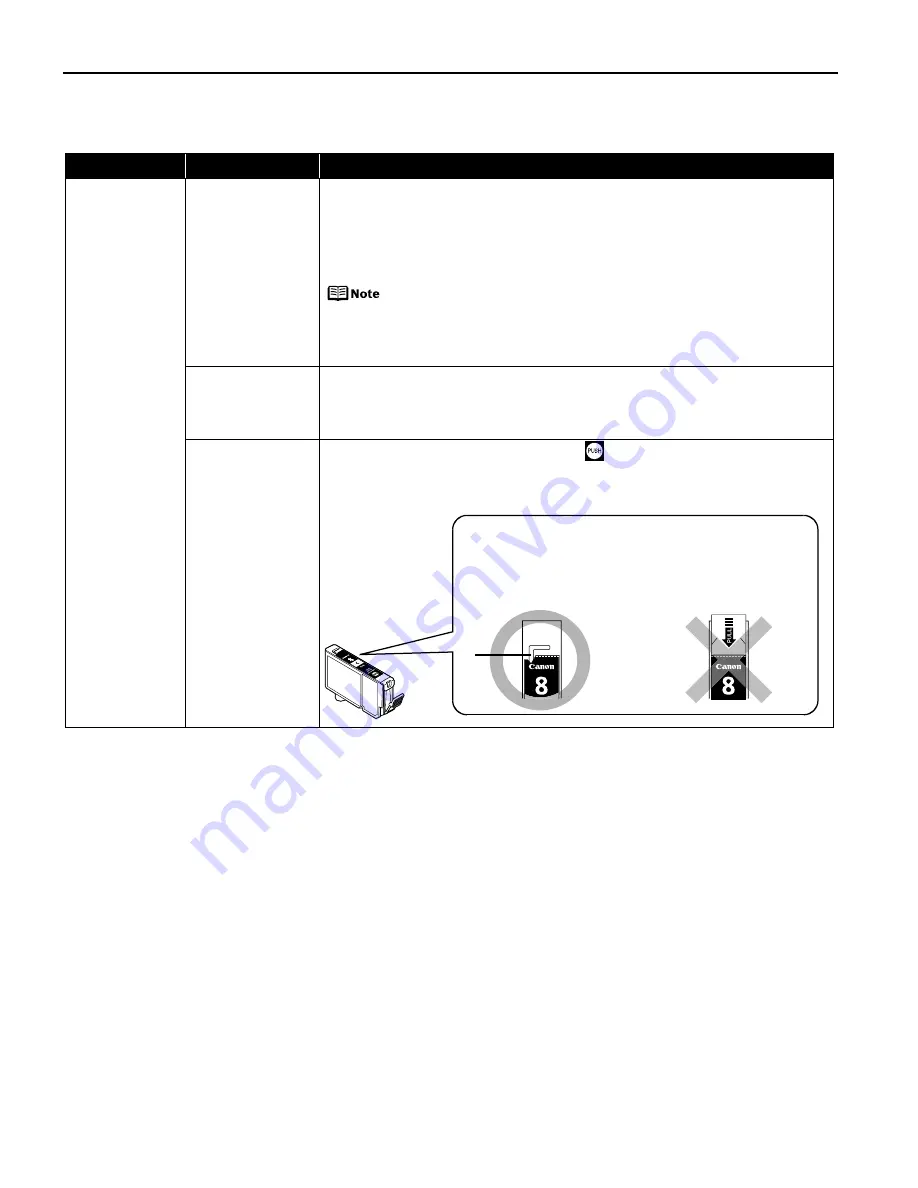
Troubleshooting
70
Troubleshooting Printer Hardware
Problem
Possible Cause
Try This
Printer Does Not
Start or Printer
Stops During
Print Jobs
Ink tank is empty
If the ink tank lamp is flashing fast, ink is empty. Replace the ink tank and close
the Top Cover. If printing is not finished yet, just press the RESUME/CANCEL button
on the printer to continue printing in the “no ink” state. Replace the ink tank as
soon as possible after printing finishes.
Continuing to print in the “no ink” state may cause damage to the printer. See
“Replacing an Ink Tank”
on page 37.
If multiple ink tank lamps are flashing, check how fast they flash. Fast
flashing (at about a second interval) indicates the ink is empty. Slow
flashing (at about three second interval) indicates ink is low. For
details on different flashing speeds, see
“Getting the Ink Level
Information”
on page 38.
Ink tank is not
installed in the
correct position
If an ink tank lamp is flashing even though ink remains in that ink tank, it is
inserted in the wrong position. Make sure that the correct ink tank color is inserted
in each position.
See
“Replacing an Ink Tank”
on page 37.
Ink tank is not fully
inserted
When the ink tank lamp is unlit, press the
mark on the ink tank until it clicks
into place. The ink tank lamp lights red when the ink tank is fully inserted.
Make sure all of the orange tape is peeled off the ink tank as illustrated in Figure 1.
If any orange parts are left like in Figure 2, remove all of the orange parts.
*
(2) Incorrect
There remains the
orange tape. Peel off
the tape completely
along the perforation.
(1) Correct
* An L-shaped notch
appears on the ink
tank.
Содержание Pixma iP5200 Series
Страница 1: ...Series Photo Printer Quick Start Guide ...
Страница 3: ...Photo Printer Quick Start Guide ...
Страница 101: ...97 ...
Страница 102: ...98 ...
















































