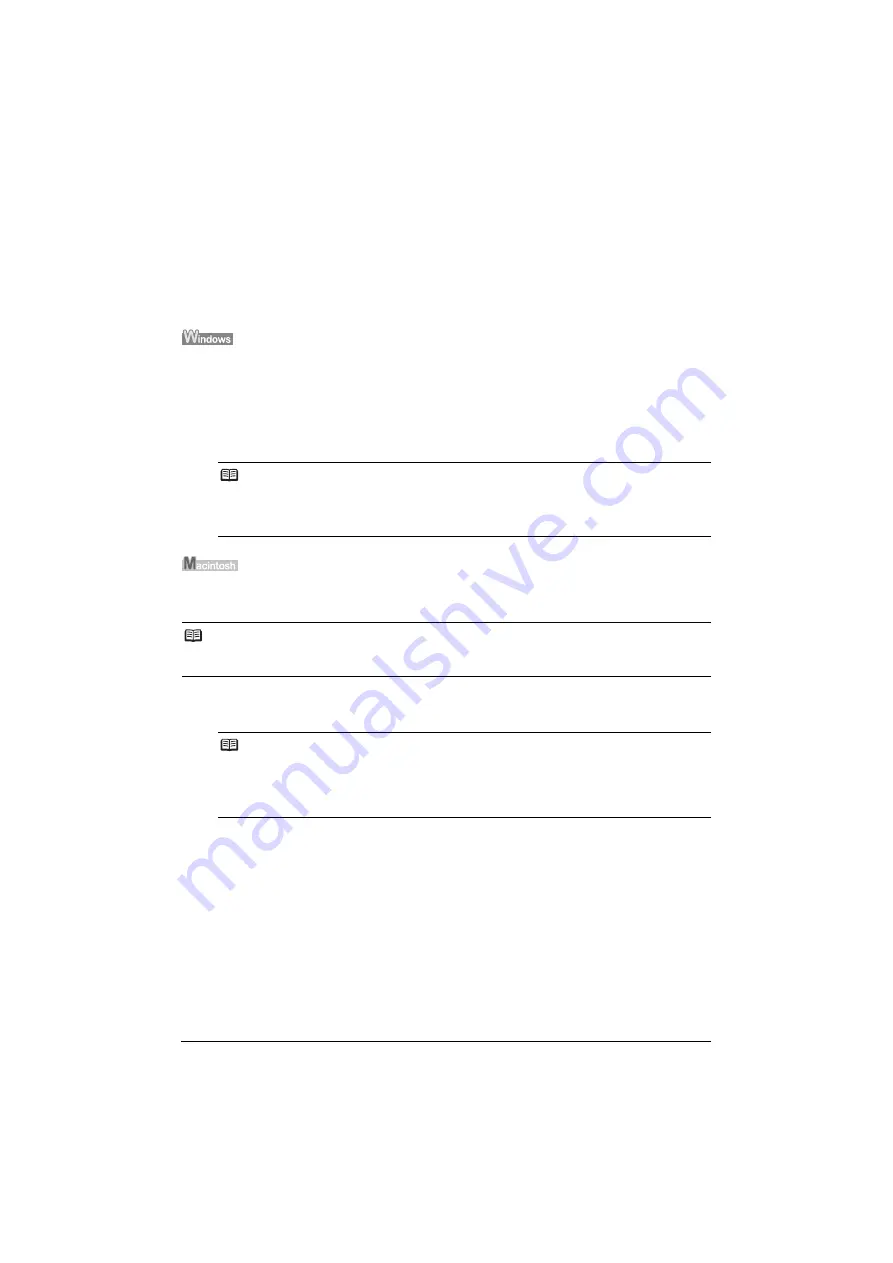
3
Reading the On-screen Manuals
Reading the On-screen Manuals
Along with this
Quick Start Guide
, on-screen manuals are also supplied with your printer. For
detailed instructions on installing the on-screen manuals, refer to your setup sheet.
You can view the on-screen manuals in the following way:
To view the on-screen manual, double-click the
iPXXXX On-screen Manual
shortcut icon on the
desktop, or click
Start
>
All Programs
(or
Programs
) >
Canon iPXXXX Manual
>
iPXXXX On-
screen
Manual
.
* “
XXXX
” represents 2500 series or 1800 series.
System Requirements
Browser: Windows HTML Help Viewer
To view the on-screen manual, double-click the
iPXXXX On-screen Manual
alias on the desktop.
* “
XXXX
” represents 2500 series or 1800 series.
System Requirements
Browser: Help Viewer
Note
z
Microsoft
®
Internet Explorer 5.0 or later must be installed.
z
The on-screen manual may not be displayed properly depending on your operating system or
Internet Explorer version. We recommend that you keep your system up to date with Windows
Update.
Note
If you installed the
User’s Guide
from the
Manual
folder in the
Setup
CD-ROM
, open the folder in which
you copied the
User’s Guide
and double-click
top.htm
.
Note
z
The on-screen manual may not be displayed properly depending on your operating system. We
recommend that you keep your system up to date.
z
We recommend using Safari as your Web browser to view the HTML format on-screen
manuals. If Safari is not installed on your computer, download it from Apple Computer, Inc.
website and install it.
Содержание Pixma iP2580
Страница 2: ......
Страница 11: ...Model Number K10299 iP2500 series iP1800 series...






























