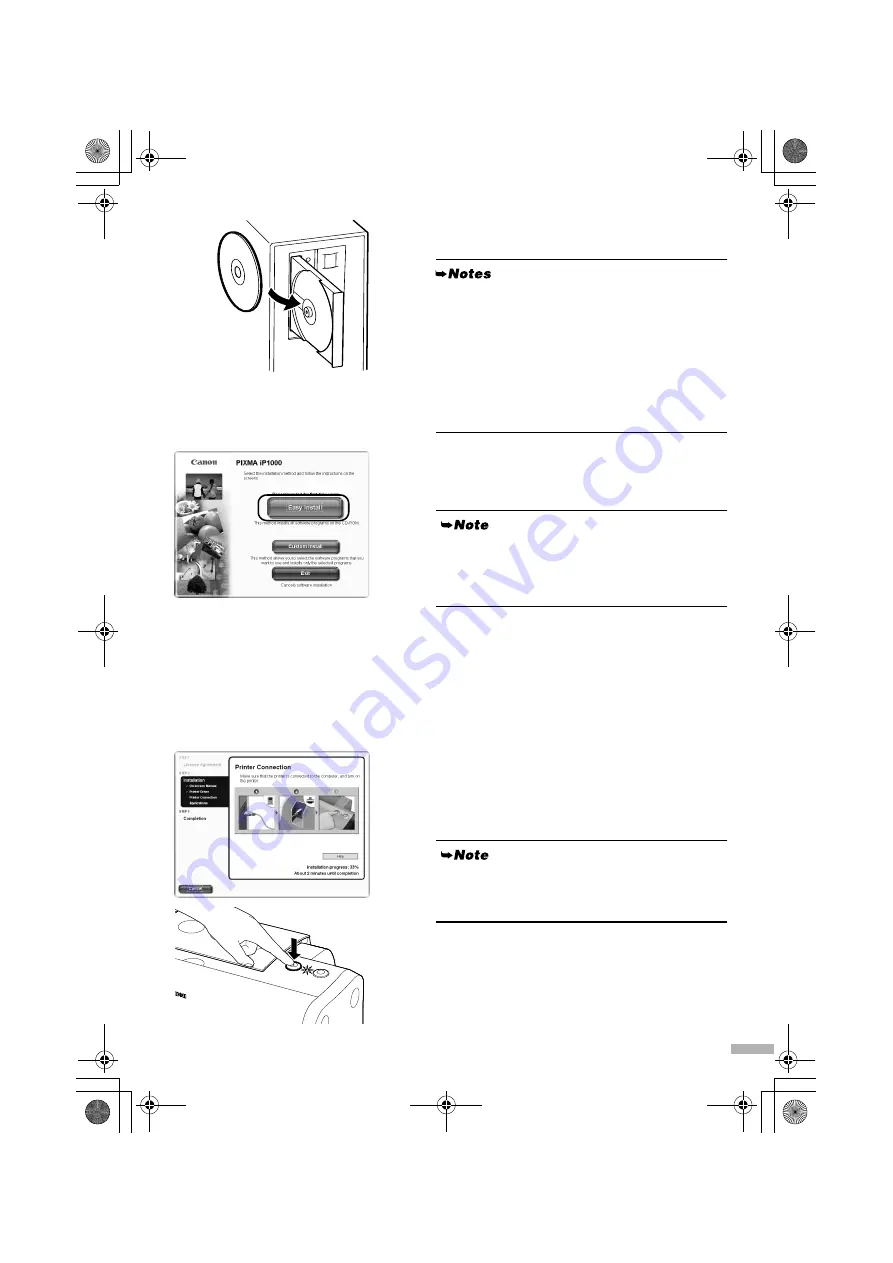
9
3
Place the
Setup Software & User’s
Guide CD-ROM
in the CD-ROM drive.
4
Follow the instructions displayed on
screen. When the screen shown on the
left is displayed, click
Easy Install
.
5
When the list of applications to install
appears, verify the contents, click
Install
, then follow the instructions on
the screen.
6
Read the License Agreement and click
Yes.
7
When the screen shown on the left
appears, turn the printer on.
If the printer is recognized, the printer driver will be
automatically installed.
• If the CD-ROM does not run automatically, click
Start
and select
My Computer
, then double-click
the CD-ROM icon. For non-Windows XP, double-
click
My Computer
in the Windows screen, then
double-click the CD-ROM icon.
• If the language selection screen appears, select a
language, then click
Next
.
• If the place selection message appears, select your
place of residence, then click
Next
.
When you select
Easy Install
, all the items included
in the CD-ROM are installed automatically.
To select particular items to install, click
Custom
Install
and follow the instruction on the screen.
If the connection is not recognized, refer to the
section “Notes on Handling the USB Interface (for
Windows Users)” on page 19.
ON
iP1000_QSG.fm Page 9 Wednesday, April 28, 2004 3:57 PM










































