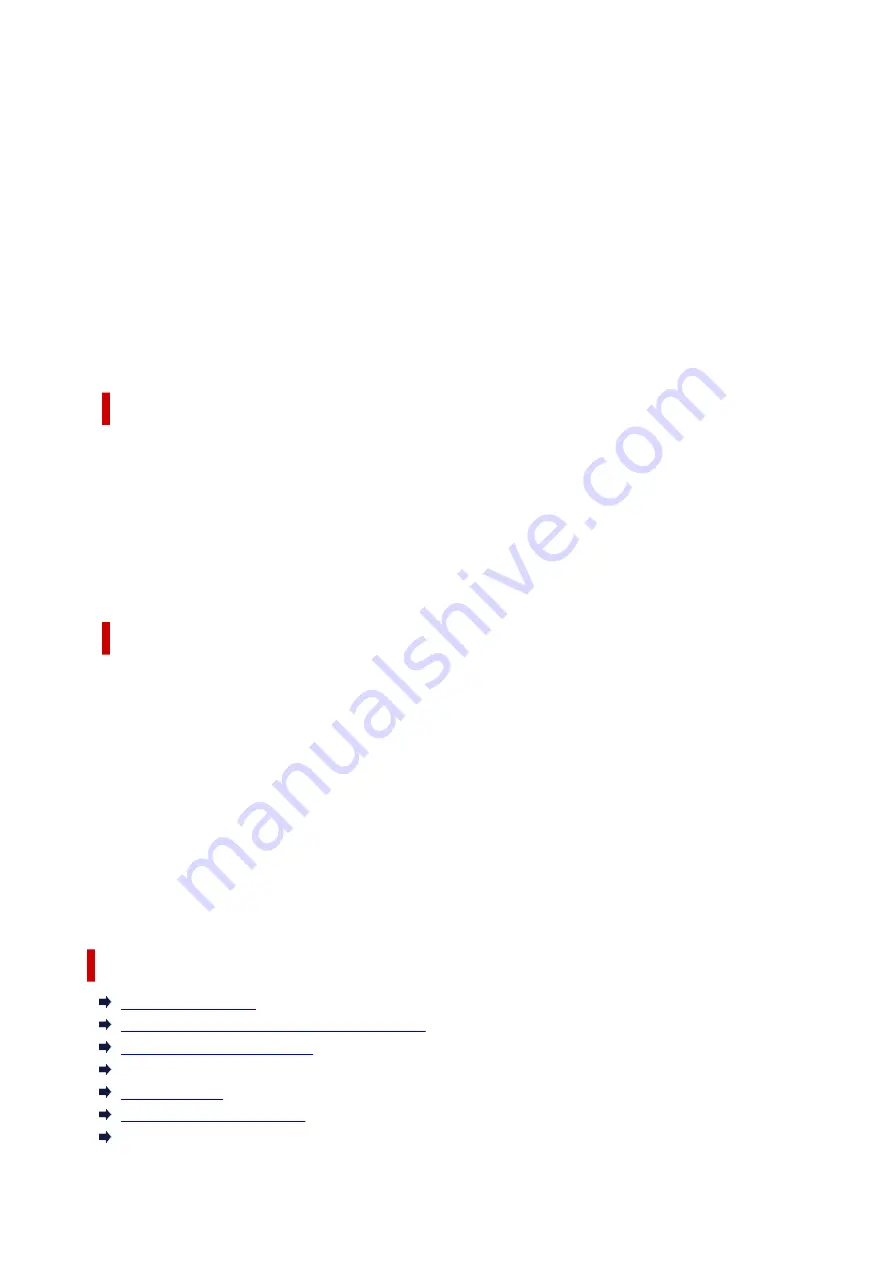
Save the orientation setting
Saves the
Orientation
to the printing profile in
Commonly Used Settings
.
To apply the saved print orientation when the printing profile is selected, check this check box.
If this check box is unchecked, the print orientation is not saved, and consequently the
Orientation
setting is not applied when the printing profile is selected. Instead the printer prints with the print
orientation specified with the application software.
Save the copies setting
Saves the
Copies
setting to the printing profile in
Commonly Used Settings
.
To apply the saved copies setting when the printing profile is selected, check this check box.
If this check box is unchecked, the copies setting is not saved, and consequently the
Copies
setting is not applied when the printing profile is selected. Instead the printer prints with the copies
setting specified with the application software.
Custom Paper Size dialog box
This dialog box allows you to specify the size (width and height) of the custom paper.
Units
Select the unit for entering a user-defined paper size.
Paper Size
Specifies the
Width
and the
Height
of the custom paper. Measurement is shown according to the
units specified in
Units
.
Printer Media Information dialog box
This dialog box allows you to check the printer settings and apply the checked settings to the printer
driver.
Paper Source
The paper source of the media is being displayed.
Media Type
Displays the
Media Type
that is currently set on the printer.
To apply the displayed setting to the printer driver, click
Set
.
Page Size
Displays the
Page Size
that is currently set on the printer.
To apply the displayed setting to the printer driver, click
Set
.
Related Topics
Basic Printing Setup
Registering a Frequently Used Printing Profile
Setting Up Envelope Printing
Displaying the Print Results Before Printing
Duplex Printing
Perform Borderless Printing
Printing a Color Document in Monochrome
246
Содержание PIXMA G3520
Страница 1: ...G3020 series Online Manual English...
Страница 36: ...2 The password is specified automatically when the printer is turned on for the first time 36...
Страница 70: ...TR9530 series TS3300 series E3300 series 70...
Страница 71: ...Handling Paper Originals Ink Tanks etc Loading Paper Loading Originals Refilling Ink Tanks 71...
Страница 72: ...Loading Paper Loading Plain Paper Photo Paper Loading Envelopes 72...
Страница 82: ...Note Do not load envelopes higher than the load limit mark F 8 Close feed slot cover gently 82...
Страница 92: ...92...
Страница 93: ...Refilling Ink Tanks Refilling Ink Tanks Checking Ink Level Ink Tips 93...
Страница 104: ...Adjusting Print Head Position 104...
Страница 121: ...10 Turn the printer on 121...
Страница 124: ...Safety Safety Precautions Regulatory Information WEEE EU EEA 124...
Страница 150: ...Main Components Front View Rear View Inside View Operation Panel 150...
Страница 152: ...I Platen Load an original here 152...
Страница 183: ...IPsec settings Selecting Enable allows you to specify the IPsec settings 183...
Страница 196: ...Information about Paper Supported Media Types Paper Load Limit Unsupported Media Types Handling Paper Print Area 196...
Страница 237: ...In such cases take the appropriate action as described Related Topic Canon IJ Status Monitor Description 237...
Страница 270: ...Printing Using Canon Application Software Easy PhotoPrint Editor Guide 270...
Страница 271: ...Printing from Smartphone Tablet Printing from iPhone iPad iPod touch iOS Printing from Smartphone Tablet Android 271...
Страница 275: ...Copying Making Copies Basics Reducing Enlarging Copies Special Copy Menu Copying Using Smartphone or Tablet 275...
Страница 280: ...Scanning Scanning from Computer Windows Scanning from Computer macOS Scanning from Operation Panel 280...
Страница 284: ...Note To set the applications to integrate with see Settings Dialog Box 284...
Страница 297: ...ScanGear Scanner Driver Screens Basic Mode Tab Advanced Mode Tab 297...
Страница 325: ...Network Communication Problems Cannot Find Printer on Network Network Connection Problems Other Network Problems 325...
Страница 343: ...Other Network Problems Checking Network Information Restoring to Factory Defaults 343...
Страница 348: ...Problems while Printing Scanning from Smartphone Tablet Cannot Print Scan from Smartphone Tablet 348...
Страница 378: ...Scanning Problems Windows Scanning Problems 378...
Страница 379: ...Scanning Problems Scanner Does Not Work ScanGear Scanner Driver Does Not Start 379...
Страница 385: ...Scanner Tab 385...
















































