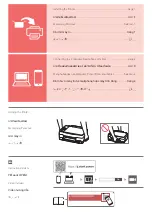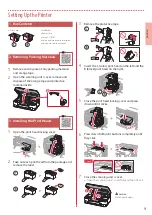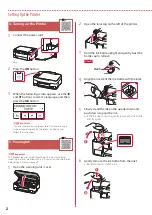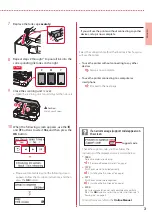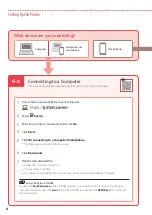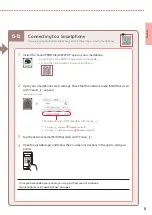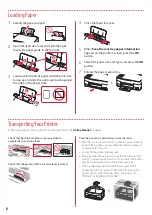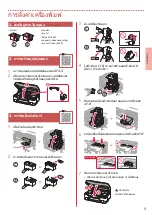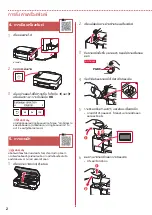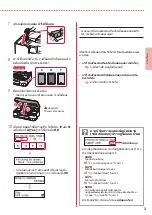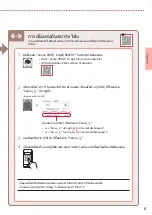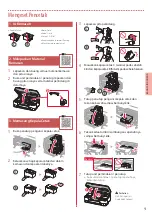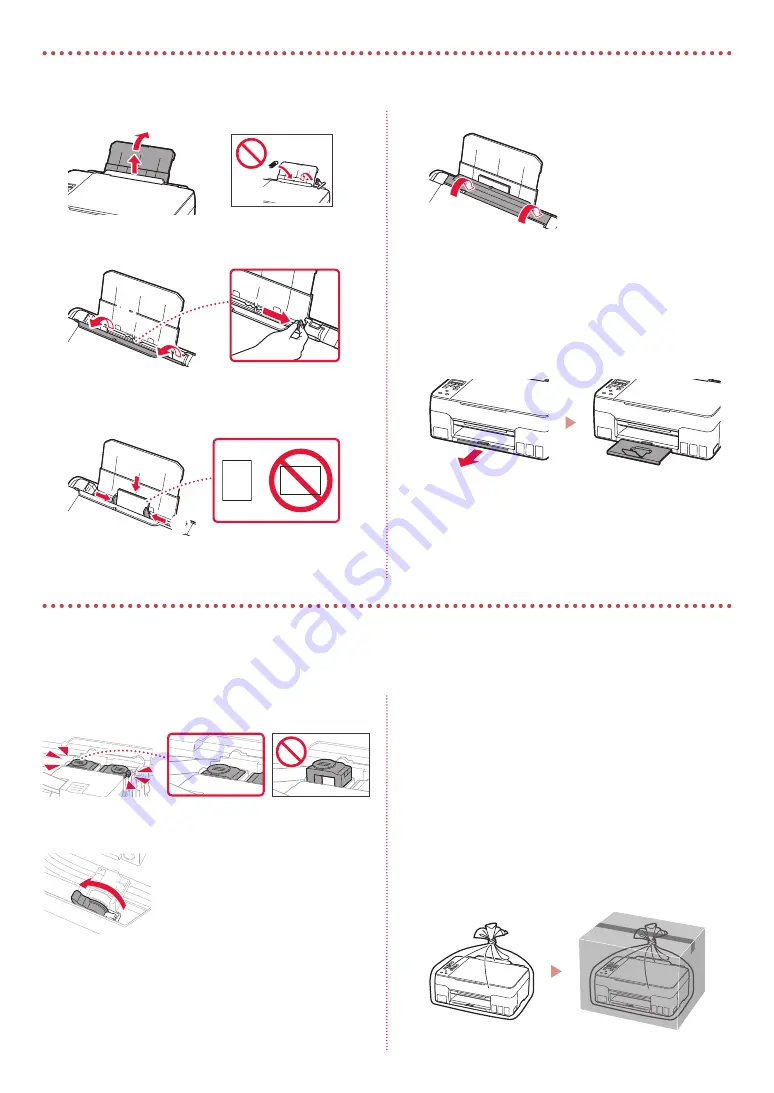
6
1
Extend the paper support.
2
Open the feed slot cover and slide the right-
hand side paper guide to the far right.
a
b
3
Load several sheets of paper with the print side
facing up and slide the side paper guide against
the edge of the paper stack.
a
b
4
Close the feed slot cover.
5
When
Save the rear tray paper information
appears on the printer's screen, press the
OK
button.
6
Select the paper size and type, and press the
OK
button.
7
Extend the paper output tray.
Transporting Your Printer
When relocating the printer, check the following. Refer to the
Online Manual
for details.
Check that both joint buttons are pressed down
completely to avoid ink leaks.
Check that the position of the ink valve lever is closed.
Pack the printer in a plastic bag in case ink leaks.
•
Pack the printer in a sturdy box so that it is placed with its
bottom facing down, using sufficient protective material
to ensure safe transport.
•
Do not tilt the printer. Ink may leak.
•
Please handle with care and ensure the box remains flat
and NOT turned upside down or on its side, as the printer
may be damaged and ink in the printer may leak.
•
When a shipping agent is handling transport of the
printer, have its box marked "THIS SIDE UP" to keep the
printer with its bottom facing down. Mark also with
"FRAGILE" or "HANDLE WITH CARE".
Loading Paper
Содержание Pixma G3020 Series
Страница 9: ...1 1 Setup CD ROM 2 1 2 a b 3 1 2 3 4 C B 5 6 7 b a...
Страница 10: ...2 4 1 2 3 OK 3 5 1 2 3 PGBK 4 5 a b 6 a b...
Страница 11: ...3 7 8 2 7 C M Y 9 b a 10 Yes OK OK 1890 2 1 1470 3 1 1471 3 1 5200 5 2...
Страница 12: ...6 a 4 1 Canon 2 3 4 5 B Windows 6 7 6 b 5 6 a Setup CD ROM EasySetup exe CD ROM 3 win CD ROM SETUP exe...
Страница 14: ...6 1 2 a b 3 a b 4 5 Save the rear tray paper information OK 6 OK 7...
Страница 27: ...1 1 2 1 2 a b 3 1 2 3 4 C B 5 6 7 b a...
Страница 28: ...2 4 1 2 3 OK 3 5 1 2 3 PGBK 4 5 a b 6 a b...
Страница 29: ...3 7 8 2 7 C M Y 9 b a 10 Yes OK OK 1890 1 2 1470 1 3 1471 1 3 5200 2 5...
Страница 30: ...6 a 4 1 Canon 2 3 4 5 B Windows 6 7 5 6 b 6 a EasySetup exe 3 win SETUP exe...
Страница 32: ...6 1 2 a b 3 a b 4 5 Save the rear tray paper information OK 6 OK 7...